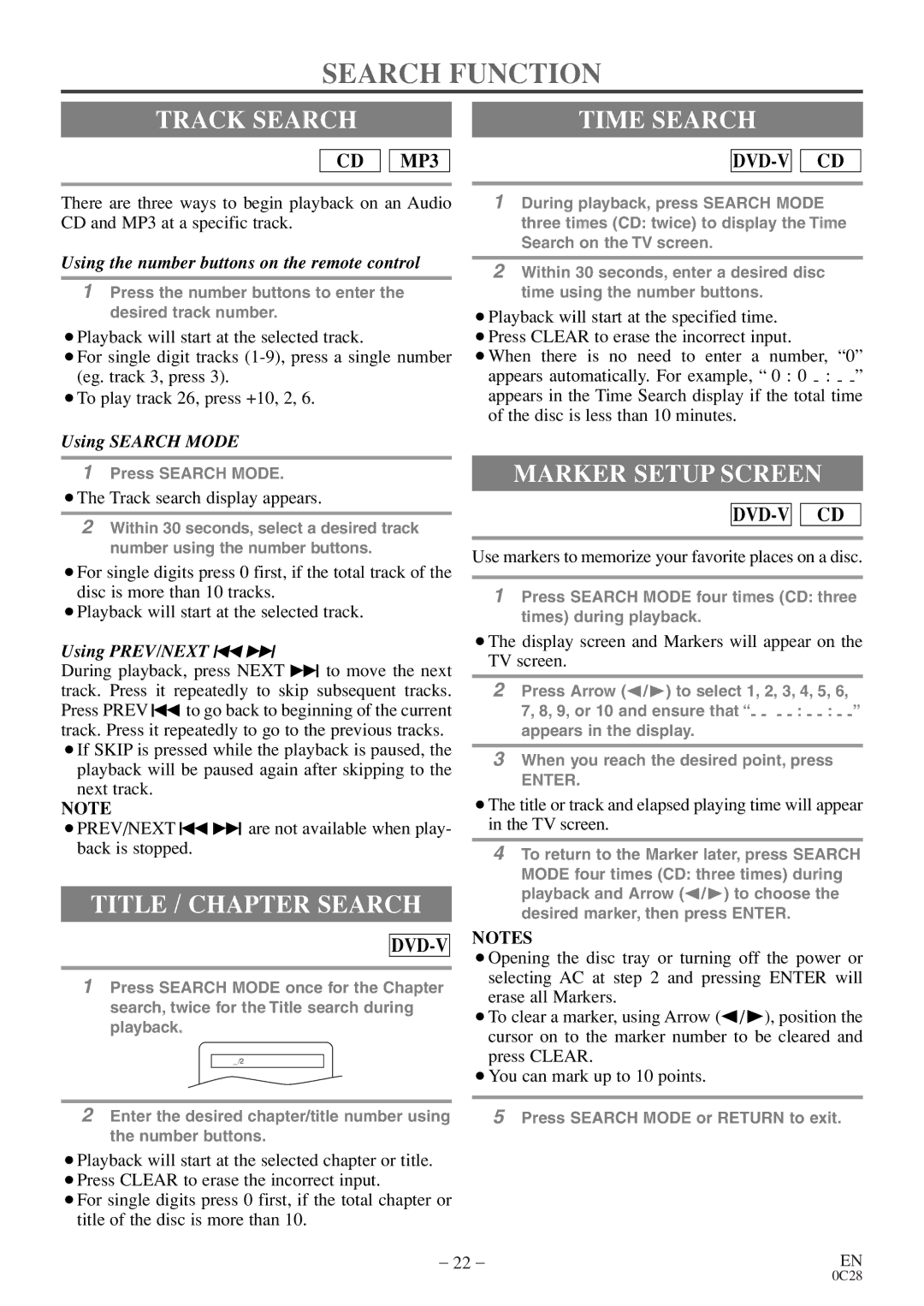COLOR TV/DVD specifications
The Symphonic COLOR TV/DVD is a remarkable product that seamlessly combines the functionality of a television and a DVD player into one compact unit. Designed for entertainment enthusiasts and casual viewers alike, this innovative appliance offers a blend of convenience and technology that enhances the viewing experience.One of the main features of the Symphonic COLOR TV/DVD is its vibrant display. With a screen size that offers a striking balance between portability and visual comfort, it caters to a wide range of viewing environments. The display utilizes advanced LCD technology, providing clear images with accurate color reproduction, ensuring that viewers enjoy their favorite movies and shows in stunning detail.
Another notable characteristic is the built-in DVD player. This feature allows users to watch both DVDs and CDs without the need for an additional device. The DVD player supports various formats, including DVD-R/RW and CD-R/RW, giving users the flexibility to play a multitude of media types. This eliminates clutter around the entertainment area and simplifies the setup process.
Additionally, the Symphonic COLOR TV/DVD comes equipped with multiple input options, including composite, component, and HDMI ports. This versatility enables users to connect their gaming consoles, streaming devices, and other peripherals with ease. The inclusion of a headphone jack further enhances the user experience, allowing for private listening without disturbing others.
Audio quality is another critical aspect of the Symphonic COLOR TV/DVD. It features built-in stereo speakers that produce rich and clear sound, enhancing the overall viewing experience. For those who demand a more immersive audio experience, the option to connect external speakers makes it a customizable entertainment solution.
Moreover, the compact design of the Symphonic COLOR TV/DVD makes it perfect for small spaces, such as dorm rooms, kitchens, or even outdoor settings. Lightweight and easy to transport, it is an ideal choice for individuals who desire entertainment on the go.
In summary, the Symphonic COLOR TV/DVD stands out in the market due to its excellent display, integrated DVD player, multiple connectivity options, and quality audio performance. Its compact design adds to its appeal, making it a versatile solution for various viewing needs. Whether for movie nights, gaming sessions, or casual TV watching, this unit promises to deliver an enjoyable and user-friendly experience.