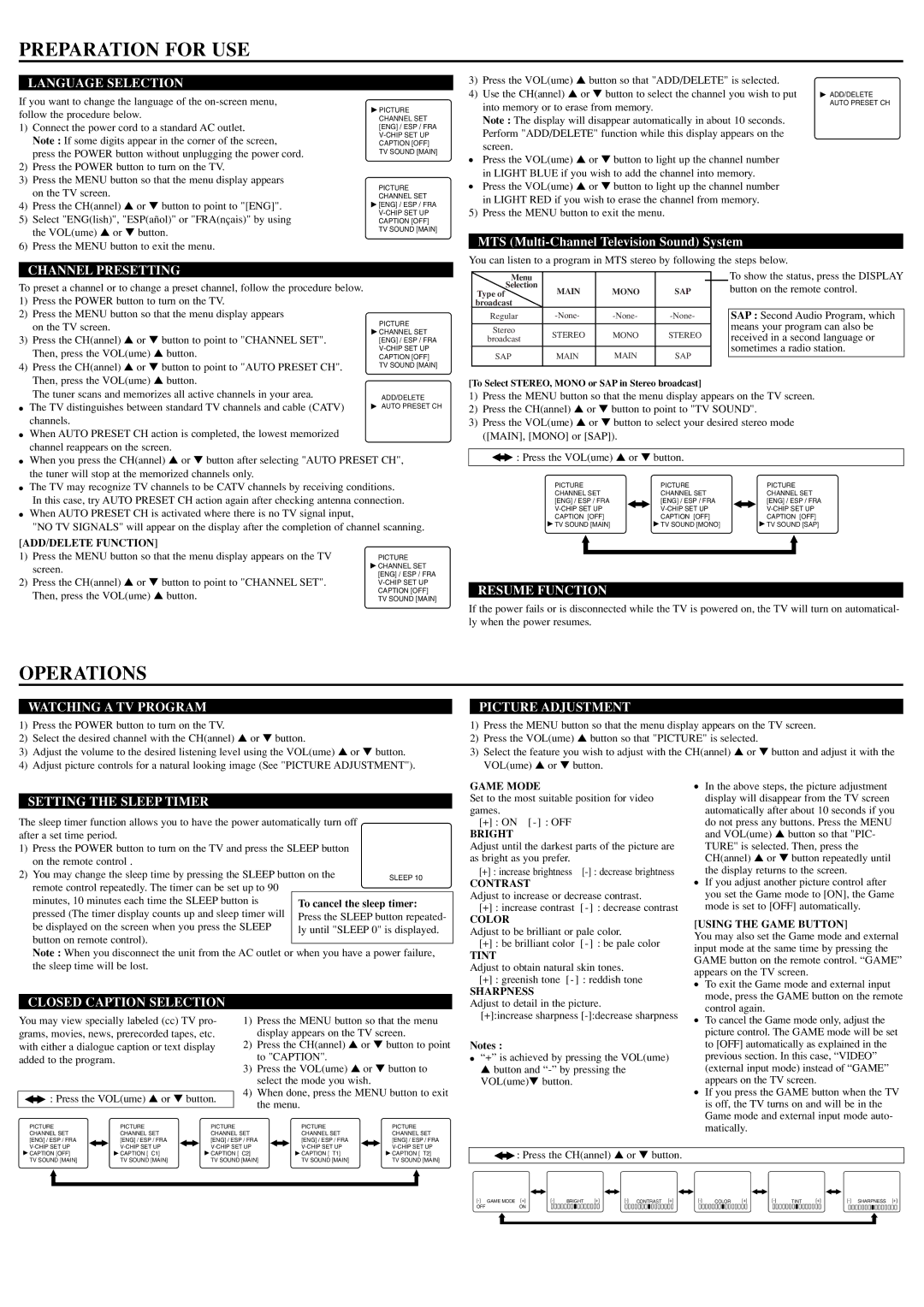CST204FE specifications
The Symphonic CST204FE stands out as a remarkable audio unit designed for both enthusiasts and casual listeners seeking an immersive sound experience. This sophisticated speaker system integrates advanced technologies that elevate its auditory performance, making it a valuable addition to any audio setup.One of the main features of the CST204FE is its impressive sound quality, achieved through a meticulously designed driver configuration. It boasts a dual-driver system consisting of a powerful woofer and a dedicated tweeter, allowing it to reproduce a wide frequency range with precision. The woofer delivers deep bass tones, providing the thumping lows that enhance music genres such as hip-hop and electronic. In contrast, the tweeter excels at producing crystal-clear highs and detailed mids, ensuring vocals and instrumental nuances are rendered beautifully.
Another key characteristic of the CST204FE is its innovative digital signal processing (DSP) technology. This feature allows for customizable sound profiles, catering to different listening preferences and environments. Users can adjust settings such as equalization, balance, and sound staging through a user-friendly interface, tailoring the audio output to their exact liking. This flexibility is particularly beneficial in varied spaces, whether it’s a cozy living room or a larger entertainment area.
The design of the CST204FE is both aesthetically pleasing and practical. Its sleek cabinet construction minimizes resonance and distortion, enhancing audio clarity. Additionally, the unit is equipped with various connectivity options, including Bluetooth, auxiliary input, and USB ports, making it compatible with a wide range of devices. This versatility ensures that users can easily connect their smartphones, computers, or other media players for seamless playback.
Furthermore, the CST204FE prioritizes user convenience with an intuitive remote control, enabling easy navigation through settings and sources from a distance. Its energy-efficient design reflects a commitment to sustainability, as it consumes less power without sacrificing performance.
In summary, the Symphonic CST204FE is a multifaceted speaker system that combines cutting-edge technology and user-focused features. With its high-quality sound reproduction, customizable audio settings, versatile connectivity, and elegant design, it serves as an excellent choice for anyone looking to enhance their listening experience. Whether for casual music enjoyment or critical listening sessions, the CST204FE proves to be a worthy investment in audio excellence.