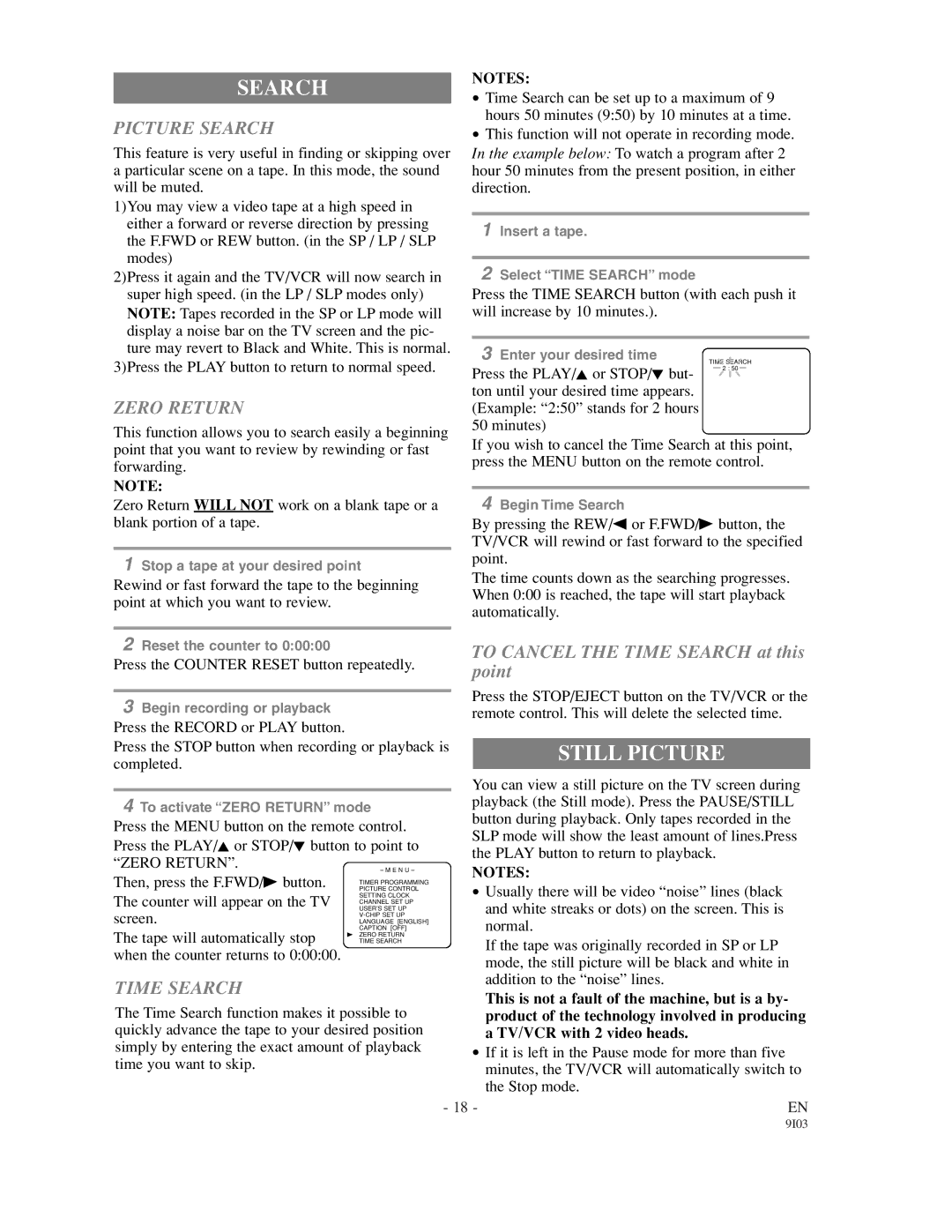SEARCH
PICTURE SEARCH
This feature is very useful in finding or skipping over a particular scene on a tape. In this mode, the sound will be muted.
1)You may view a video tape at a high speed in either a forward or reverse direction by pressing the F.FWD or REW button. (in the SP / LP / SLP modes)
2)Press it again and the TV/VCR will now search in super high speed. (in the LP / SLP modes only) NOTE: Tapes recorded in the SP or LP mode will display a noise bar on the TV screen and the pic- ture may revert to Black and White. This is normal.
NOTES:
•Time Search can be set up to a maximum of 9 hours 50 minutes (9:50) by 10 minutes at a time.
•This function will not operate in recording mode. In the example below: To watch a program after 2 hour 50 minutes from the present position, in either direction.
1Insert a tape.
2Select “TIME SEARCH” mode
Press the TIME SEARCH button (with each push it will increase by 10 minutes.).
3Enter your desired time
TIME SEARCH
3)Press the PLAY button to return to normal speed.
ZERO RETURN
This function allows you to search easily a beginning
Press the PLAY/K or STOP/L but- ton until your desired time appears. (Example: “2:50” stands for 2 hours 50 minutes)
2 : 50
point that you want to review by rewinding or fast forwarding.
NOTE:
Zero Return WILL NOT work on a blank tape or a blank portion of a tape.
1Stop a tape at your desired point
Rewind or fast forward the tape to the beginning point at which you want to review.
2Reset the counter to 0:00:00
Press the COUNTER RESET button repeatedly.
3Begin recording or playback
Press the RECORD or PLAY button.
If you wish to cancel the Time Search at this point, press the MENU button on the remote control.
4Begin Time Search
By pressing the REW/s or F.FWD/B button, the TV/VCR will rewind or fast forward to the specified point.
The time counts down as the searching progresses. When 0:00 is reached, the tape will start playback automatically.
TO CANCEL THE TIME SEARCH at this point
Press the STOP/EJECT button on the TV/VCR or the remote control. This will delete the selected time.
Press the STOP button when recording or playback is |
| STILL PICTURE | |||
completed. |
|
|
|
| |
|
|
| You can view a still picture on the TV screen during | ||
4 To activate “ZERO RETURN” mode |
| playback (the Still mode). Press the PAUSE/STILL | |||
Press the MENU button on the remote control. |
| button during playback. Only tapes recorded in the | |||
| SLP mode will show the least amount of lines.Press | ||||
Press the PLAY/K or STOP/L button to point to |
| ||||
| the PLAY button to return to playback. | ||||
“ZERO RETURN”. |
|
| |||
– M E N U – |
| NOTES: | |||
Then, press the F.FWD/B button. |
| ||||
TIMER PROGRAMMING |
| ||||
| • Usually there will be video “noise” lines (black | ||||
PICTURE CONTROL |
| ||||
The counter will appear on the TV | SETTING CLOCK |
| |||
CHANNEL SET UP |
|
|
| and white streaks or dots) on the screen. This is | |
USER’S SET UP |
|
|
| ||
screen. |
|
|
| ||
|
|
| |||
LANGUAGE [ENGLISH] |
|
|
| normal. | |
The tape will automatically stop | CAPTION [OFF] |
|
|
| |
B ZERO RETURN |
|
|
| If the tape was originally recorded in SP or LP | |
TIME SEARCH |
|
|
| ||
when the counter returns to 0:00:00. |
|
|
|
| |
|
|
|
| mode, the still picture will be black and white in | |
|
|
|
|
| |
TIME SEARCH |
|
|
|
| addition to the “noise” lines. |
|
|
|
| This is not a fault of the machine, but is a by- | |
The Time Search function makes it possible to |
|
|
| ||
|
|
| product of the technology involved in producing | ||
quickly advance the tape to your desired position |
|
|
| a TV/VCR with 2 video heads. | |
simply by entering the exact amount of playback |
| • If it is left in the Pause mode for more than five | |||
time you want to skip. |
|
| |||
|
|
|
| minutes, the TV/VCR will automatically switch to | |
|
|
|
|
| |
|
|
|
|
| the Stop mode. |
|
| - 18 - | EN | ||