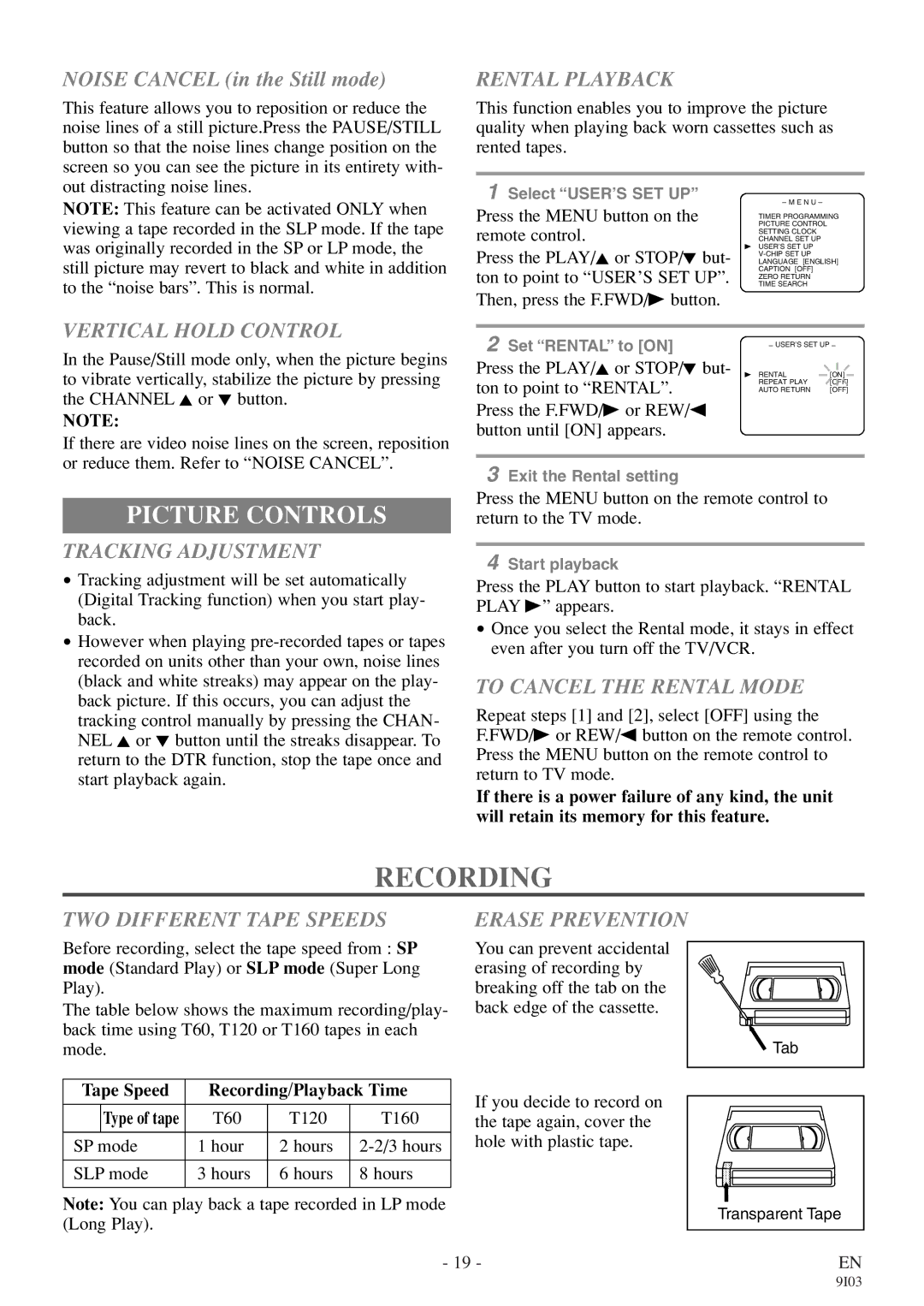WF319E specifications
The Symphonic WF319E is a powerful and versatile multimedia system designed to deliver exceptional audio performance for both casual listeners and audiophiles alike. With an array of features, technologies, and characteristics, the WF319E stands out as a remarkable addition to any home entertainment setup.One of the most notable features of the WF319E is its high-fidelity sound reproduction. The system employs advanced audio processing technologies that ensure crystal-clear sound across all frequency ranges. This is achieved through high-quality speakers that deliver deep bass, well-defined mids, and crisp highs, making it suitable for any type of music or multimedia content.
The WF319E supports a variety of connectivity options, allowing users to effortlessly integrate it into their existing setups. With Bluetooth technology, users can stream music directly from their smartphones, tablets, or computers, providing the convenience of wireless playback. In addition, the system includes multiple input options such as USB, AUX, and RCA, making it compatible with a wide range of devices, from CD players to gaming consoles.
Another standout characteristic of the Symphonic WF319E is its user-friendly interface. The system features intuitive controls that simplify navigation and adjustments, enabling users to easily switch between different audio sources and customize sound settings. An informative LED display provides real-time feedback on the current input and volume levels, enhancing the overall user experience.
The design of the WF319E is both elegant and functional, with a sleek aesthetic that fits seamlessly into any home decor. Constructed with high-quality materials, the system is not only visually appealing but also built to withstand the rigors of daily use. The compact size allows for easy placement in small spaces, whether on a shelf, desk, or entertainment center.
In terms of versatility, the WF319E is more than just a speaker system. It is equipped with built-in FM radio functionality, enabling users to enjoy their favorite radio stations without the need for additional equipment. This feature adds to the overall entertainment value, making it a multifunctional device for music lovers.
In conclusion, the Symphonic WF319E is an impressive multimedia system that combines high-quality sound, versatile connectivity, user-friendly controls, and stylish design. Whether for music listening, movie watching, or casual gaming, the WF319E delivers a remarkable audio experience that meets the demands of modern entertainment.