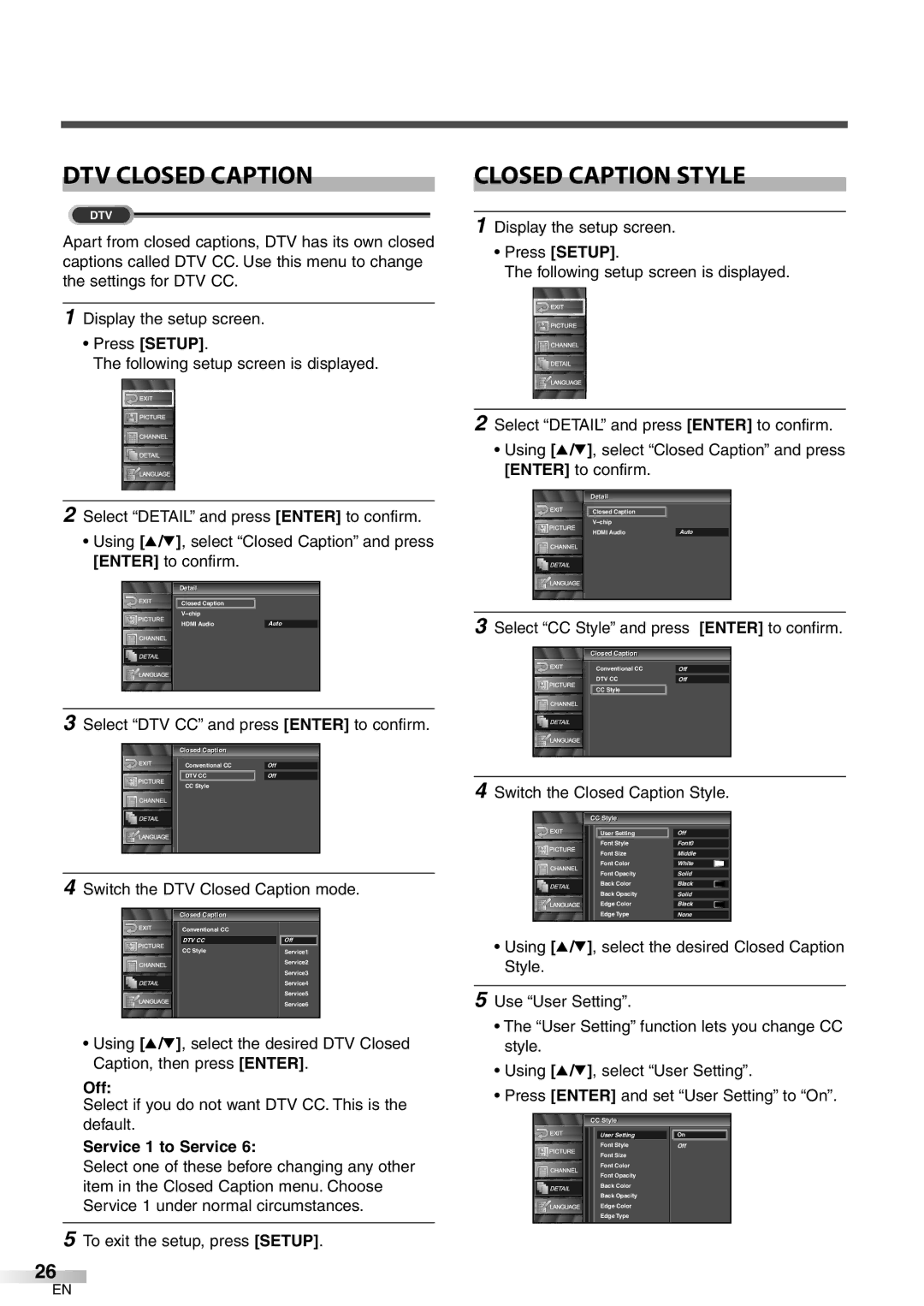DTV CLOSED CAPTION
DTV
Apart from closed captions, DTV has its own closed captions called DTV CC. Use this menu to change the settings for DTV CC.
1Display the setup screen.
•Press [SETUP].
The following setup screen is displayed.
2Select “DETAIL” and press [ENTER] to confirm.
•Using [K/L], select “Closed Caption” and press [ENTER] to confirm.
Detailil
Closed Caption
HDMI Audio | Auto |
3Select “DTV CC” and press [ENTER] to confirm.
|
|
| Closedl | Captioni |
|
| |
|
|
|
|
|
|
|
|
|
|
| Conventional CC | Off |
| ||
|
|
| DTV CC |
| Off |
| |
|
|
| CC Style |
|
| ||
|
|
|
|
|
|
|
|
|
|
|
|
|
|
|
|
|
|
|
|
|
|
|
|
|
|
|
|
|
|
|
|
|
|
|
|
|
|
|
|
|
|
|
|
|
|
|
|
|
|
|
|
|
|
|
|
|
|
|
|
|
|
|
|
|
|
|
|
|
|
|
|
|
|
|
|
|
|
|
|
4Switch the DTV Closed Caption mode.
|
|
| Closedl | Captioni |
|
|
|
| Conventional CC |
| |
|
|
| DTV CC | Off | |
|
|
| CC Style | Service1 | |
|
|
| |||
|
|
|
|
| Service2 |
|
|
|
|
| Service3 |
|
|
|
|
| Service4 |
|
|
|
|
| Service5 |
|
|
|
|
| |
|
|
|
|
| |
|
|
|
|
| Service6 |
|
|
|
|
|
|
|
|
|
|
|
|
•Using [K/L], select the desired DTV Closed Caption, then press [ENTER].
Off:
Select if you do not want DTV CC. This is the default.
Service 1 to Service 6:
Select one of these before changing any other item in the Closed Caption menu. Choose Service 1 under normal circumstances.
5To exit the setup, press [SETUP].
26
CLOSED CAPTION STYLE
1Display the setup screen.
•Press [SETUP].
The following setup screen is displayed.
2Select “DETAIL” and press [ENTER] to confirm.
•Using [K/L], select “Closed Caption” and press [ENTER] to confirm.
Detailil
Closed Caption
HDMI Audio | Auto |
3Select “CC Style” and press [ENTER] to confirm.
|
|
| Closedl | Captioni |
|
|
|
|
|
|
|
|
|
|
|
|
|
| Conventional CC |
| Off |
| |
|
|
| DTV CC |
| Off |
| |
|
|
|
|
|
|
| |
|
|
| CC Style |
|
|
| |
|
|
|
|
|
|
|
|
|
|
|
|
|
|
|
|
|
|
|
|
|
|
|
|
|
|
|
|
|
|
|
|
|
|
|
|
|
|
|
|
|
|
|
|
|
|
|
|
|
|
|
|
|
|
|
|
|
|
|
|
|
|
|
|
4Switch the Closed Caption Style.
CC Stylele
| User Setting |
| Off | |
|
| |||
| Font Style |
| Font0 | |
| Font Size | Middle | ||
| Font Color | White |
| |
| Font Opacity | Solid | ||
| Back Color | Black |
| |
| Back Opacity | Solid | ||
| Edge Color | Black |
| |
| Edge Type | None | ||
•Using [K/L], select the desired Closed Caption Style.
5Use “User Setting”.
•The “User Setting” function lets you change CC style.
•Using [K/L], select “User Setting”.
•Press [ENTER] and set “User Setting” to “On”.
CC Stylele
|
|
|
|
|
|
|
| User Setting | On |
|
|
| ||
|
|
| Font Style | Off |
|
|
| Font Size |
|
|
|
| Font Color |
|
|
|
| Font Opacity |
|
|
|
| Back Color |
|
|
|
| Back Opacity |
|
|
|
|
| |
|
|
| Edge Color |
|
|
|
|
| |
|
|
| Edge Type |
|
|
|
|
|
|
EN