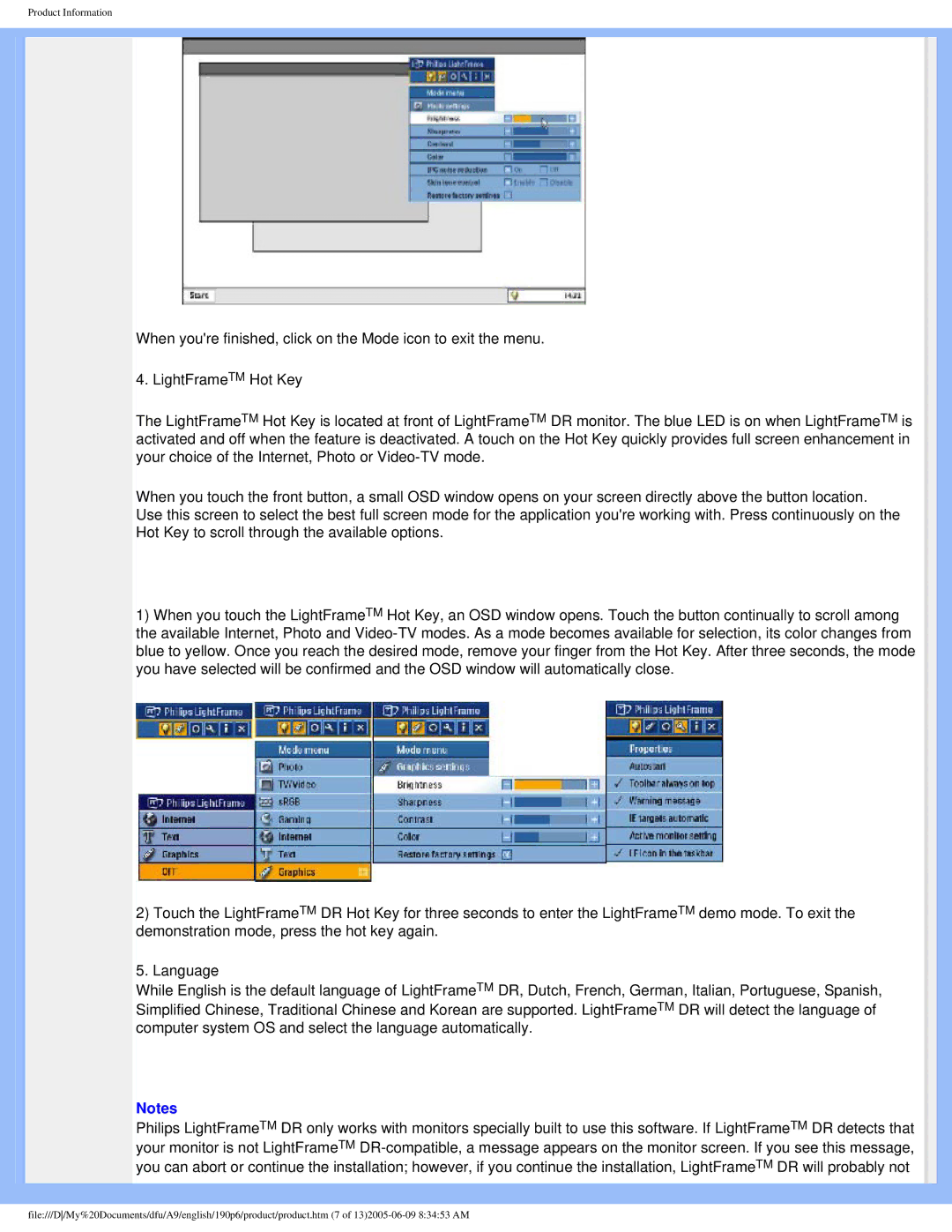Product Information
When you're finished, click on the Mode icon to exit the menu.
4. LightFrameTM Hot Key
The LightFrameTM Hot Key is located at front of LightFrameTM DR monitor. The blue LED is on when LightFrameTM is activated and off when the feature is deactivated. A touch on the Hot Key quickly provides full screen enhancement in your choice of the Internet, Photo or
When you touch the front button, a small OSD window opens on your screen directly above the button location. Use this screen to select the best full screen mode for the application you're working with. Press continuously on the Hot Key to scroll through the available options.
1)When you touch the LightFrameTM Hot Key, an OSD window opens. Touch the button continually to scroll among the available Internet, Photo and
2)Touch the LightFrameTM DR Hot Key for three seconds to enter the LightFrameTM demo mode. To exit the demonstration mode, press the hot key again.
5. Language
While English is the default language of LightFrameTM DR, Dutch, French, German, Italian, Portuguese, Spanish, Simplified Chinese, Traditional Chinese and Korean are supported. LightFrameTM DR will detect the language of computer system OS and select the language automatically.
Notes
Philips LightFrameTM DR only works with monitors specially built to use this software. If LightFrameTM DR detects that your monitor is not LightFrameTM
file:///D/My%20Documents/dfu/A9/english/190p6/product/product.htm (7 of