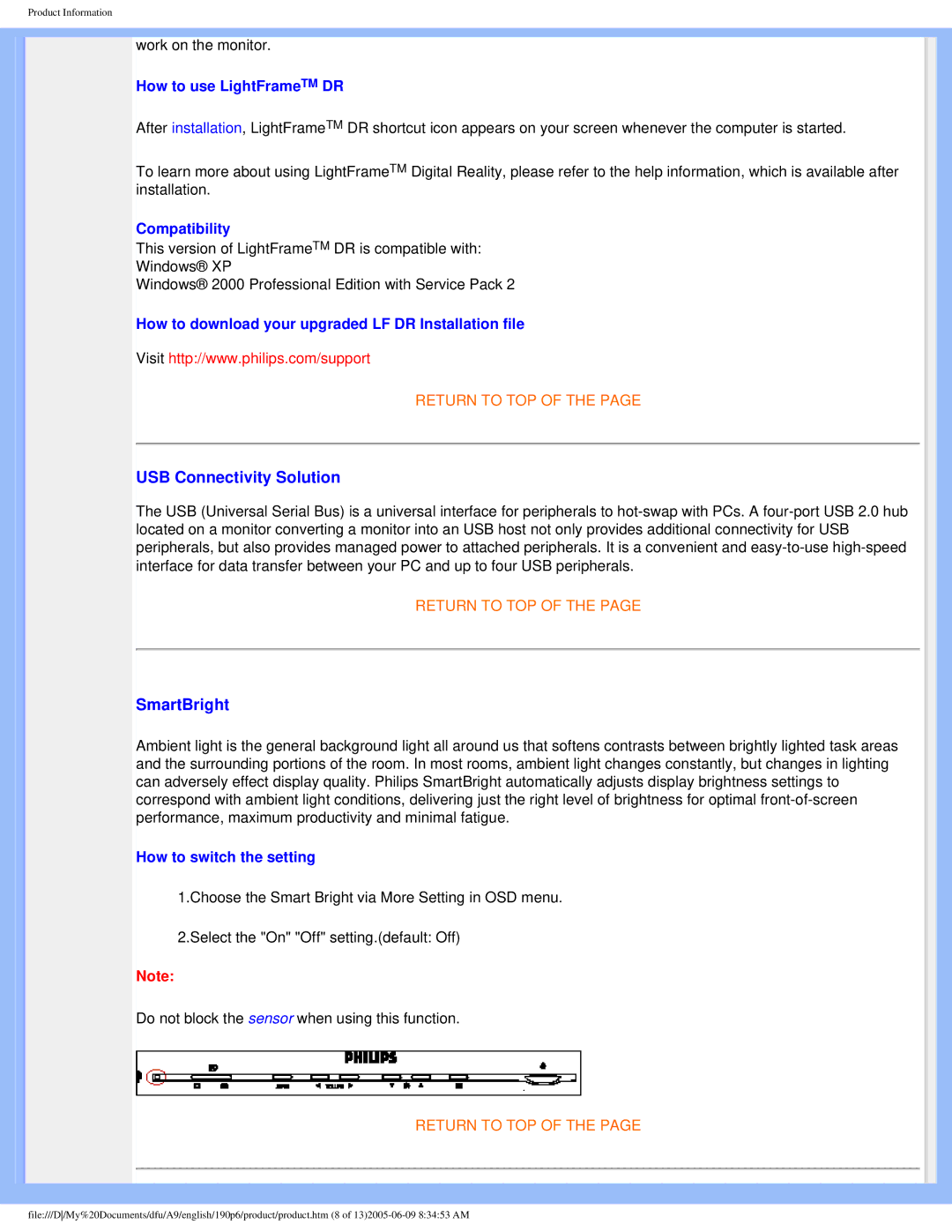Product Information
work on the monitor.
How to use LightFrameTM DR
After installation, LightFrameTM DR shortcut icon appears on your screen whenever the computer is started.
To learn more about using LightFrameTM Digital Reality, please refer to the help information, which is available after installation.
Compatibility
This version of LightFrameTM DR is compatible with:
Windows® XP
Windows® 2000 Professional Edition with Service Pack 2
How to download your upgraded LF DR Installation file
Visit http://www.philips.com/support
RETURN TO TOP OF THE PAGE
USB Connectivity Solution
The USB (Universal Serial Bus) is a universal interface for peripherals to
RETURN TO TOP OF THE PAGE
SmartBright
Ambient light is the general background light all around us that softens contrasts between brightly lighted task areas and the surrounding portions of the room. In most rooms, ambient light changes constantly, but changes in lighting can adversely effect display quality. Philips SmartBright automatically adjusts display brightness settings to correspond with ambient light conditions, delivering just the right level of brightness for optimal
How to switch the setting
1.Choose the Smart Bright via More Setting in OSD menu.
2.Select the "On" "Off" setting.(default: Off)
Note:
Do not block the sensor when using this function.
RETURN TO TOP OF THE PAGE
file:///D/My%20Documents/dfu/A9/english/190p6/product/product.htm (8 of