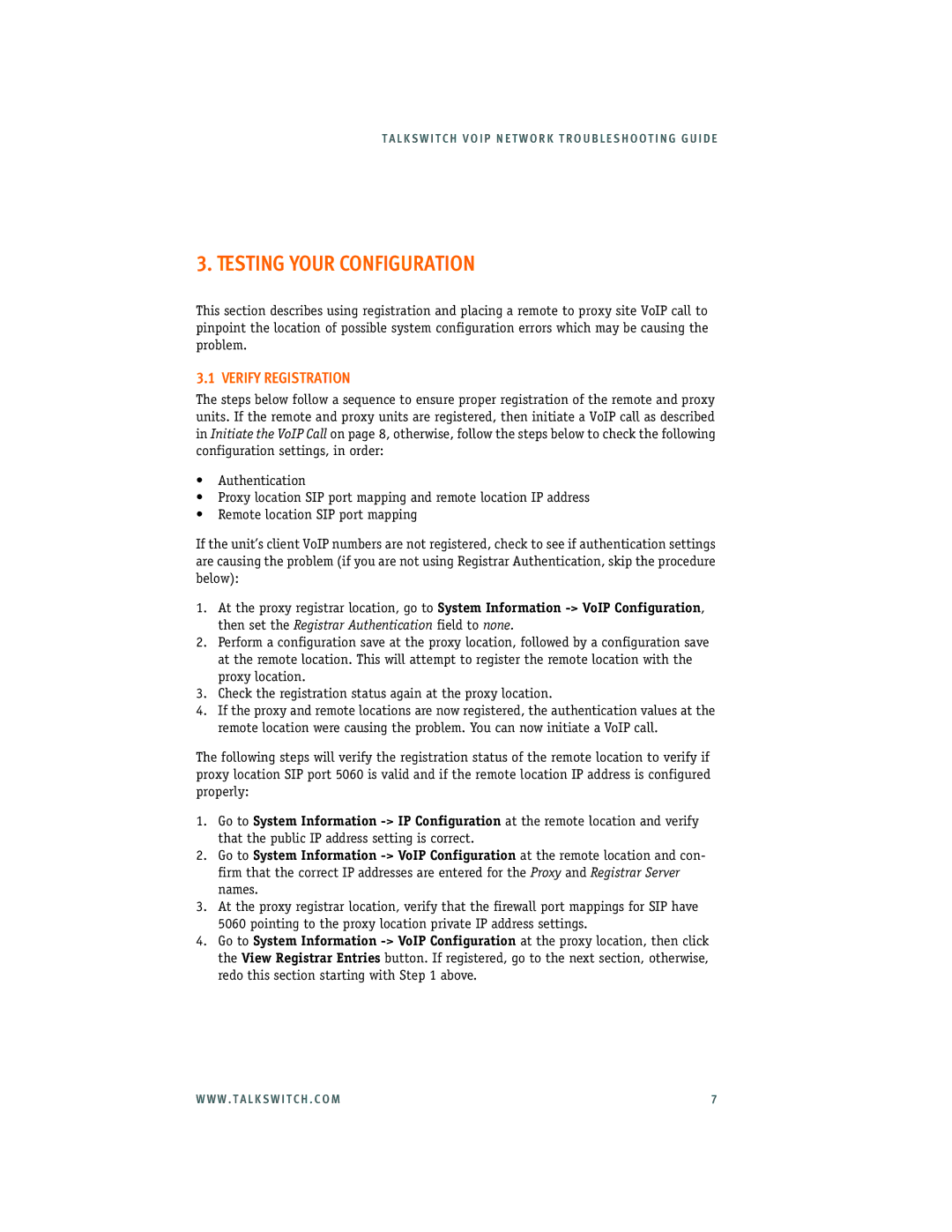T A L K S W I T C H V O I P N E T W O R K T R O U B L E S H O O T I N G G U I D E
3. TESTING YOUR CONFIGURATION
This section describes using registration and placing a remote to proxy site VoIP call to pinpoint the location of possible system configuration errors which may be causing the problem.
3.1 VERIFY REGISTRATION
The steps below follow a sequence to ensure proper registration of the remote and proxy units. If the remote and proxy units are registered, then initiate a VoIP call as described in Initiate the VoIP Call on page 8, otherwise, follow the steps below to check the following configuration settings, in order:
•Authentication
•Proxy location SIP port mapping and remote location IP address
•Remote location SIP port mapping
If the unit’s client VoIP numbers are not registered, check to see if authentication settings are causing the problem (if you are not using Registrar Authentication, skip the procedure below):
1.At the proxy registrar location, go to System Information
2.Perform a configuration save at the proxy location, followed by a configuration save at the remote location. This will attempt to register the remote location with the proxy location.
3.Check the registration status again at the proxy location.
4.If the proxy and remote locations are now registered, the authentication values at the remote location were causing the problem. You can now initiate a VoIP call.
The following steps will verify the registration status of the remote location to verify if proxy location SIP port 5060 is valid and if the remote location IP address is configured properly:
1.Go to System Information
2.Go to System Information
3.At the proxy registrar location, verify that the firewall port mappings for SIP have 5060 pointing to the proxy location private IP address settings.
4.Go to System Information
W W W . T A L K S W I T C H . C O M | 7 |