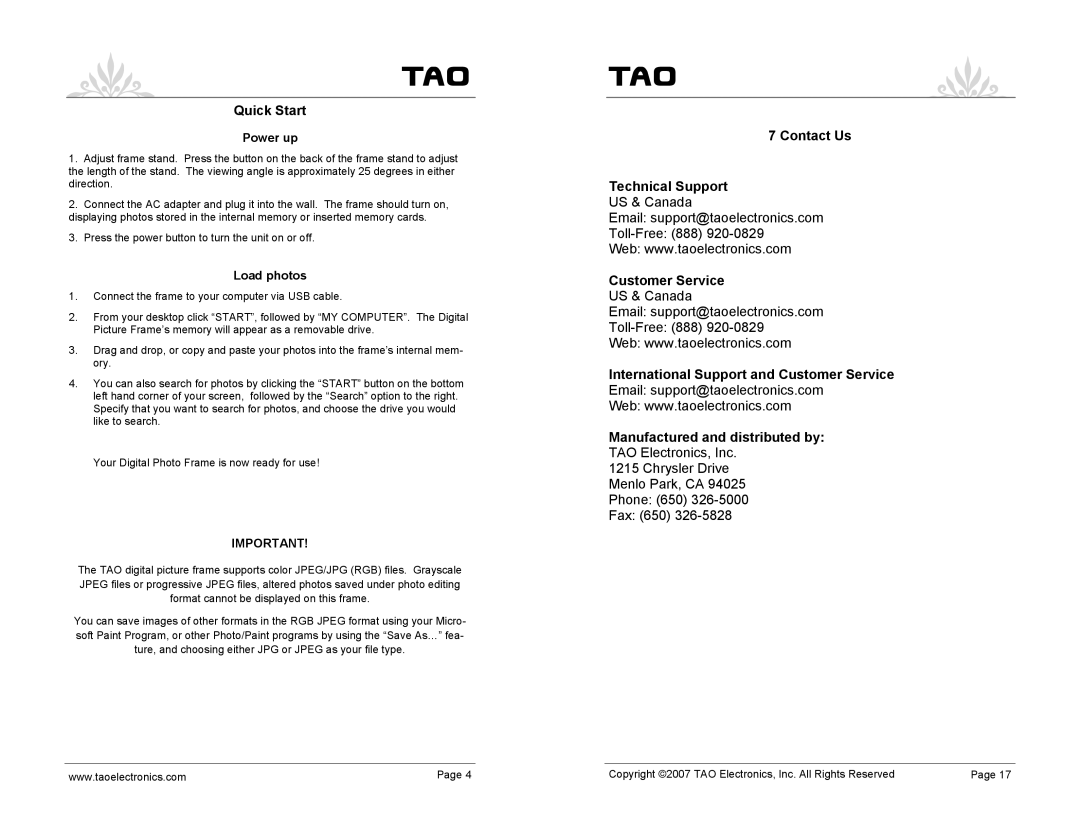Tao
Quick Start
Power up
1.Adjust frame stand. Press the button on the back of the frame stand to adjust the length of the stand. The viewing angle is approximately 25 degrees in either direction.
2.Connect the AC adapter and plug it into the wall. The frame should turn on, displaying photos stored in the internal memory or inserted memory cards.
3.Press the power button to turn the unit on or off.
Load photos
1.Connect the frame to your computer via USB cable.
2.From your desktop click “START”, followed by “MY COMPUTER”. The Digital Picture Frame’s memory will appear as a removable drive.
3.Drag and drop, or copy and paste your photos into the frame’s internal mem- ory.
4.You can also search for photos by clicking the “START” button on the bottom left hand corner of your screen, followed by the “Search” option to the right. Specify that you want to search for photos, and choose the drive you would like to search.
Your Digital Photo Frame is now ready for use!
IMPORTANT!
The TAO digital picture frame supports color JPEG/JPG (RGB) files. Grayscale JPEG files or progressive JPEG files, altered photos saved under photo editing format cannot be displayed on this frame.
You can save images of other formats in the RGB JPEG format using your Micro- soft Paint Program, or other Photo/Paint programs by using the “Save As…” fea- ture, and choosing either JPG or JPEG as your file type.
www.taoelectronics.com | Page 4 |
Tao
8 | What is the best photo | • | The highest display resolution is 320 x 248. |
| resolution displayed on the | 7 Contact Us | |
| screen? | ||
9 | Can I rotate a photo on the | • | Yes. Use the ROTATE button on the remote |
| screen? |
| control to rotate a photo. |
Technical Support |
| NOTE: The rotated photo will return to its | |
| original orientation after you power down the | ||
US & Canada |
| ||
| Digital Photo Frame. | ||
Email: support@taoelectronics.com | |||
Toll10 | • | No. All color settings are preset at the factory. | |
| the displ y scr en? | ||
Web: www.taoelectronics.com | You can only adjust the brightness of the | ||
| screen. All color editing must be done with |
Customer Service | photo editing software. |
| |
US & Canada |
|
Email: support@taoelectronics.com | |
| |
Web: www.taoelectronics.com |
|
International Support and Customer Service
Email: support@taoelectronics.com
Web: www.taoelectronics.com
Technical Support
ManufacturedUS & Canandda distributed by:
TAO Electronics,•Inc.
Email: techsupport@taoelectronics.com
1215 Chrysler• Drive
Menlo•Park, CA 94025
Web: www.taoelectronics.com
Phone: (650) 326-5000
Fax: (650)Customer326-5828Service
US & Canada
•Email: service@taoelectronics.com
•
•Web: www.taoelectronics.com
International Support and Customer Service
•Email: service@taoelectronics.com
•Web: www.taoelectronics.com
Manufactured and Distributed by: TAO Electronics, Inc. 1215 Chrysler Drive Menlo Park, CA 94025 Phone: (650)
Fax: (650)
Copyright ©2007 TAO Electronics, Inc. All Rights Reserved | Page 17 |