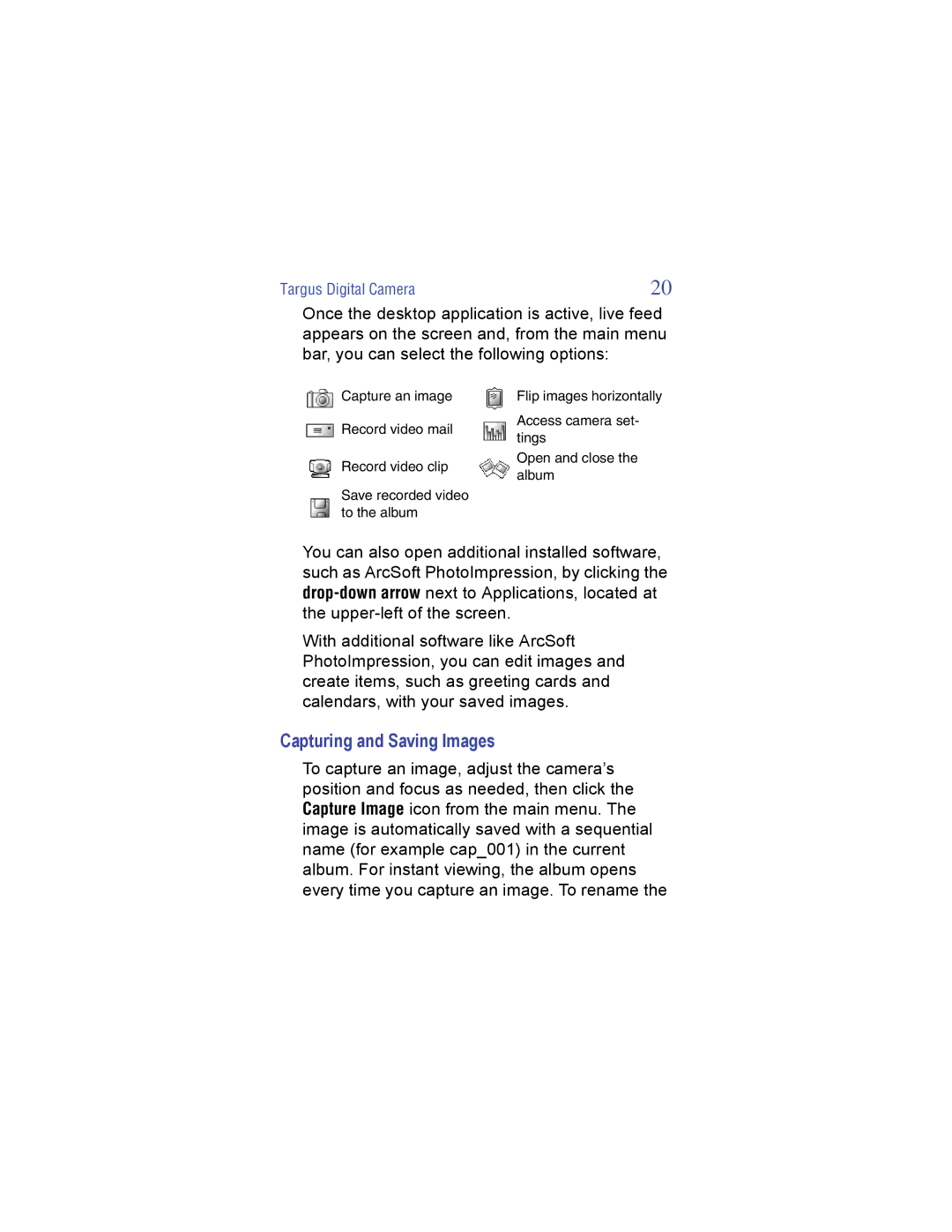Digital Camera specifications
Targus has been a prominent name in the world of tech accessories, and their foray into digital cameras showcases their commitment to innovation and user-centric designs. The Targus Digital Camera is engineered to meet the demanding needs of both amateur and professional photographers, combining advanced technology with user-friendly features.One of the standout characteristics of the Targus Digital Camera is its high-resolution sensor, which enables users to capture stunning images even in low-light conditions. With resolutions reaching up to 24 megapixels, the camera delivers sharp, vibrant photos that make every moment memorable. Its autofocus system is equally impressive, ensuring that subjects are captured with precision and clarity, whether they're in motion or stationary.
In terms of functionality, the Targus Digital Camera offers a versatile zoom lens that allows photographers to get up close without compromising on quality. The optical zoom range is complemented by digital zoom capabilities, providing greater flexibility for various shooting scenarios. Additionally, the camera's built-in image stabilization technology minimizes the effects of shaky hands, ensuring that every shot is crisp and clear.
Another significant feature of the Targus Digital Camera is its intuitive LCD touchscreen interface. This user-friendly display makes it simple to navigate through menu options, adjust settings, and view your photos in stunning detail. The camera also supports a range of shooting modes, from manual to automatic, catering to both novices and seasoned professionals.
The camera’s connectivity options further enhance its appeal. With built-in Wi-Fi and Bluetooth capabilities, users can effortlessly transfer photos to their smartphones, tablets, or laptops for editing and sharing on social media platforms. This seamless integration with modern technology allows photographers to showcase their work instantly.
Durability is also a defining characteristic of the Targus Digital Camera. Designed with a rugged body, it is equipped to withstand varying environmental conditions, making it a reliable choice for outdoor enthusiasts and travelers. Additionally, the camera features a long-lasting battery life, allowing for extended shooting sessions without the worry of running out of power.
In summary, the Targus Digital Camera stands out in its class, combining high-resolution imaging, advanced technology, and user-friendly design. With its robust features and connectivity options, it caters to a diverse range of photography needs, making it a valuable tool for anyone looking to capture their world in stunning detail. Whether for personal use or professional endeavors, the Targus Digital Camera delivers performance and reliability in one stylish package.