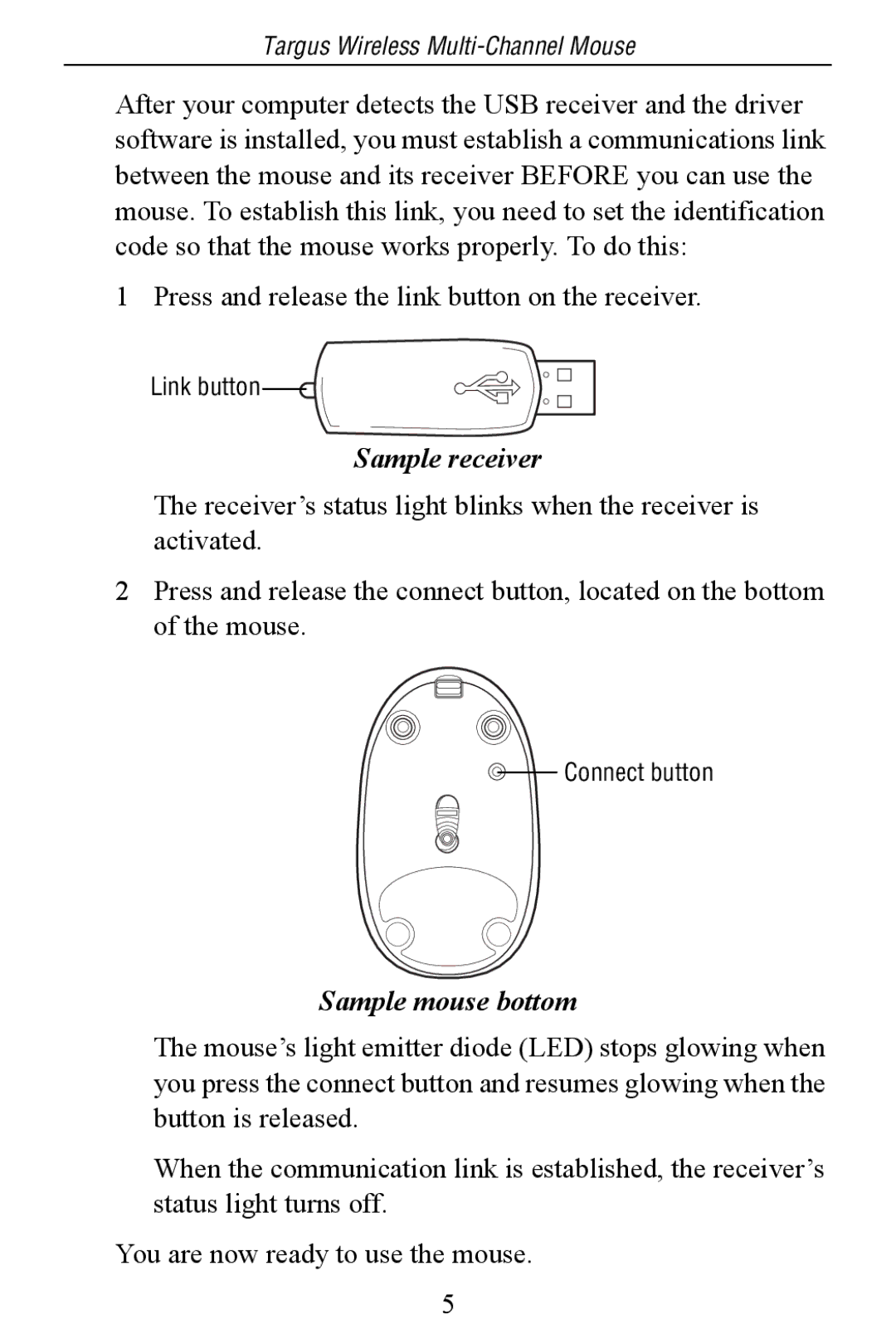Targus Wireless
After your computer detects the USB receiver and the driver software is installed, you must establish a communications link between the mouse and its receiver BEFORE you can use the mouse. To establish this link, you need to set the identification code so that the mouse works properly. To do this:
1 Press and release the link button on the receiver.
Link button![]()
Sample receiver
The receiver’s status light blinks when the receiver is activated.
2Press and release the connect button, located on the bottom of the mouse.
![]() Connect button
Connect button
Sample mouse bottom
The mouse’s light emitter diode (LED) stops glowing when you press the connect button and resumes glowing when the button is released.
When the communication link is established, the receiver’s status light turns off.
You are now ready to use the mouse.
5