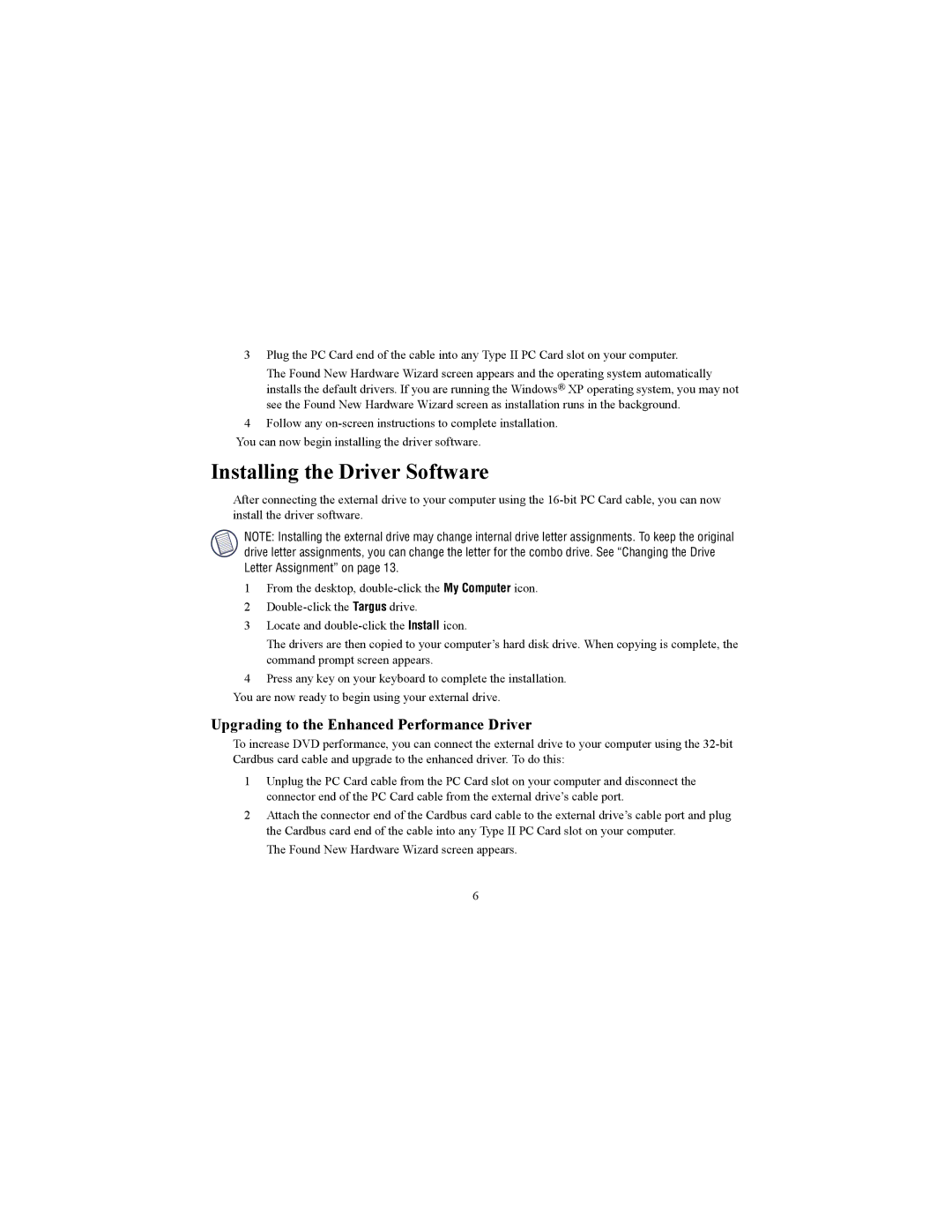Targus specifications
Targus is a well-known brand in the field of computer accessories, particularly recognized for its innovative and practical solutions tailored for mobile computing. Founded in 1983, Targus has established itself as a global leader in offering a wide range of products that include laptop bags, docking stations, tablet cases, and other peripherals designed to enhance the mobile work experience.One of the main features that distinguish Targus products is their commitment to functionality. The brand offers a variety of laptop bags designed for various lifestyles, from professional to casual. These bags often include several compartments for organization, padded sections for device protection, and weather-resistant materials for durability. The Targus CitySmart series, for example, is highly regarded for its sleek design combined with unparalleled practicality, catering to urban commuters and frequent travelers alike.
In addition to bags, Targus is renowned for its docking stations, which allow users to expand their device's capabilities. These docking stations come equipped with multiple ports, enabling users to connect multiple peripherals, including monitors, keyboards, and mice, with ease. The universal compatibility of Targus docking stations ensures that they can be used with various brands and types of laptops, making them ideal for diverse environments, from corporate offices to home use.
Targus emphasizes technology innovation as well. The brand incorporates advanced technologies like SmartConnect, which simplifies the process of connecting devices, and built-in cable management solutions that help reduce clutter. Their products often feature ergonomic designs as well, promoting user comfort during long work hours. Targus also embraces the push towards sustainability, with increasing emphasis on environmentally friendly materials and practices in their manufacturing processes.
Another standout characteristic of Targus products is their attention to protection. Many of their bags and cases are designed with reinforced padding and shock-absorbing materials to safeguard devices against drops and impacts. This focus on protective measures assures users that their valuable electronics are secured, even on the go.
In conclusion, Targus stands out in the market by offering a comprehensive range of mobile computing solutions characterized by practicality, innovation, durability, and user-friendly features. Whether for professional, educational, or casual use, Targus products help users stay organized, connected, and protected in an increasingly mobile world.