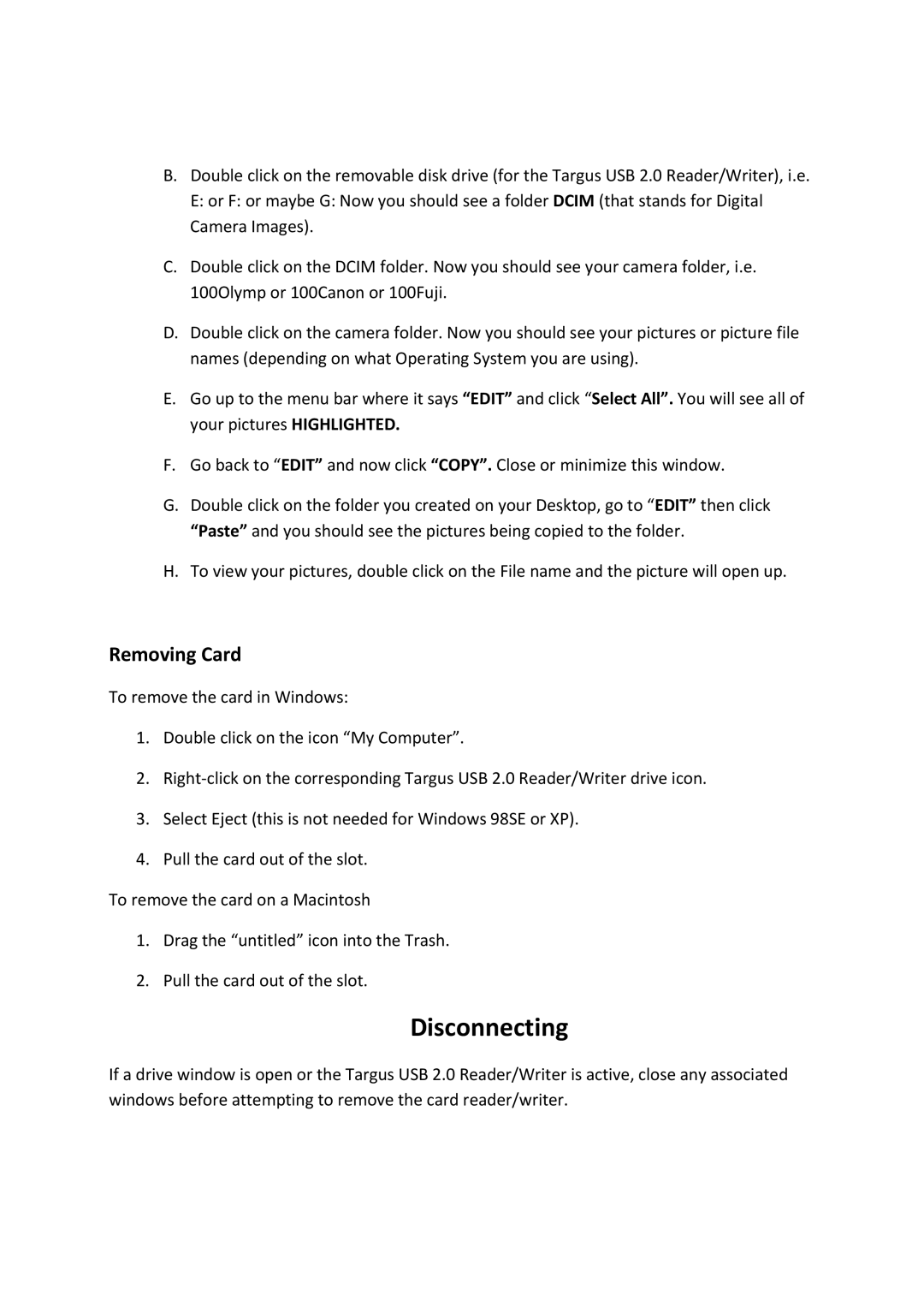B.Double click on the removable disk drive (for the Targus USB 2.0 Reader/Writer), i.e. E: or F: or maybe G: Now you should see a folder DCIM (that stands for Digital Camera Images).
C.Double click on the DCIM folder. Now you should see your camera folder, i.e. 100Olymp or 100Canon or 100Fuji.
D.Double click on the camera folder. Now you should see your pictures or picture file names (depending on what Operating System you are using).
E.Go up to the menu bar where it says “EDIT” and click “Select All”. You will see all of your pictures HIGHLIGHTED.
F.Go back to “EDIT” and now click “COPY”. Close or minimize this window.
G.Double click on the folder you created on your Desktop, go to “EDIT” then click “Paste” and you should see the pictures being copied to the folder.
H.To view your pictures, double click on the File name and the picture will open up.
Removing Card
To remove the card in Windows:
1.Double click on the icon “My Computer”.
2.Right‐click on the corresponding Targus USB 2.0 Reader/Writer drive icon.
3.Select Eject (this is not needed for Windows 98SE or XP).
4.Pull the card out of the slot.
To remove the card on a Macintosh
1.Drag the “untitled” icon into the Trash.
2.Pull the card out of the slot.
Disconnecting
If a drive window is open or the Targus USB 2.0 Reader/Writer is active, close any associated windows before attempting to remove the card reader/writer.