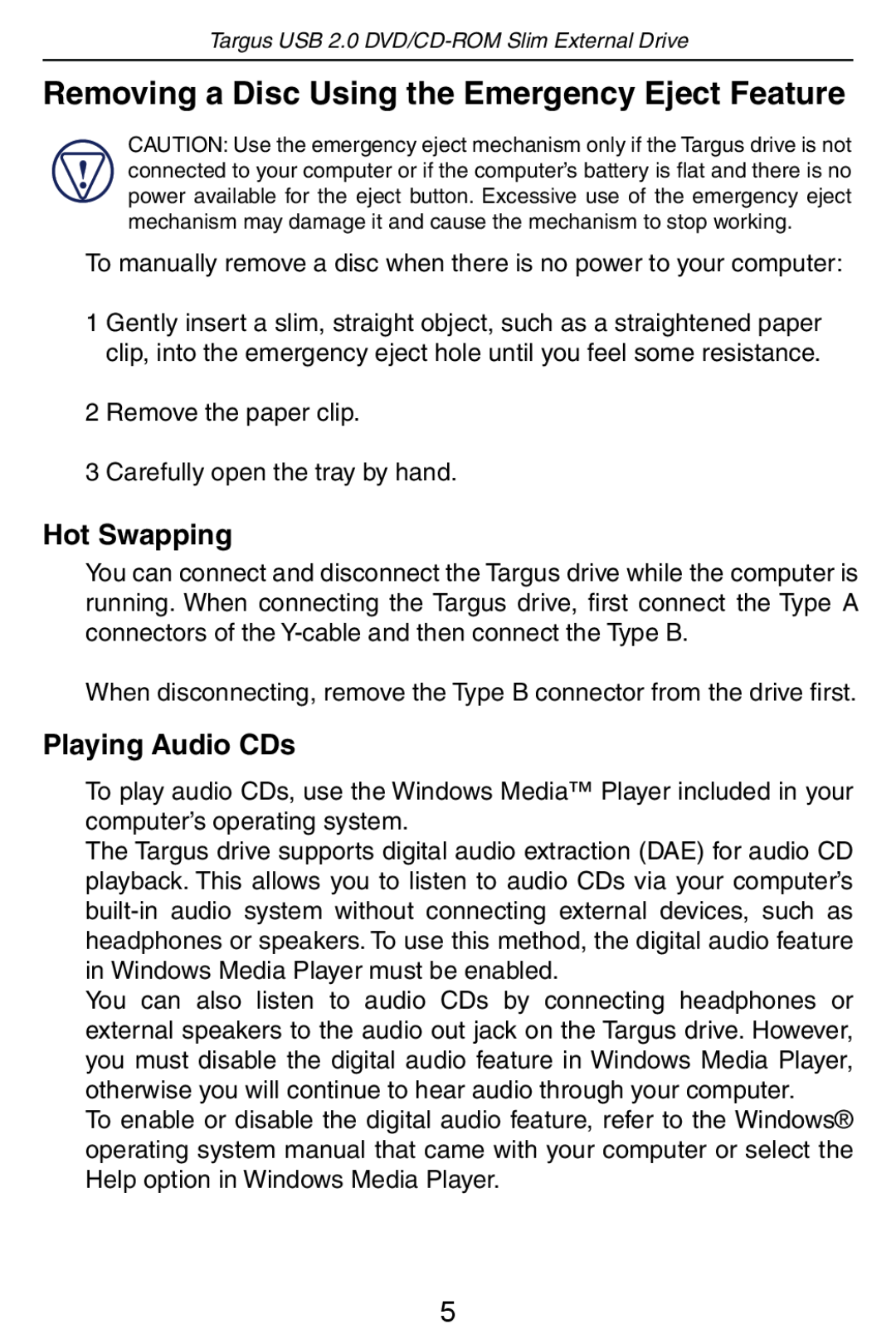Targus USB 2.0
Removing a Disc Using the Emergency Eject Feature
CAUTION: Use the emergency eject mechanism only if the Targus drive is not connected to your computer or if the computer’s battery is flat and there is no power available for the eject button. Excessive use of the emergency eject mechanism may damage it and cause the mechanism to stop working.
To manually remove a disc when there is no power to your computer:
1 Gently insert a slim, straight object, such as a straightened paper clip, into the emergency eject hole until you feel some resistance.
2 Remove the paper clip.
3 Carefully open the tray by hand.
Hot Swapping
You can connect and disconnect the Targus drive while the computer is running. When connecting the Targus drive, first connect the Type A connectors of the
When disconnecting, remove the Type B connector from the drive first.
Playing Audio CDs
To play audio CDs, use the Windows Media™ Player included in your computer’s operating system.
The Targus drive supports digital audio extraction (DAE) for audio CD playback. This allows you to listen to audio CDs via your computer’s
You can also listen to audio CDs by connecting headphones or external speakers to the audio out jack on the Targus drive. However, you must disable the digital audio feature in Windows Media Player, otherwise you will continue to hear audio through your computer.
To enable or disable the digital audio feature, refer to the Windows® operating system manual that came with your computer or select the Help option in Windows Media Player.
5