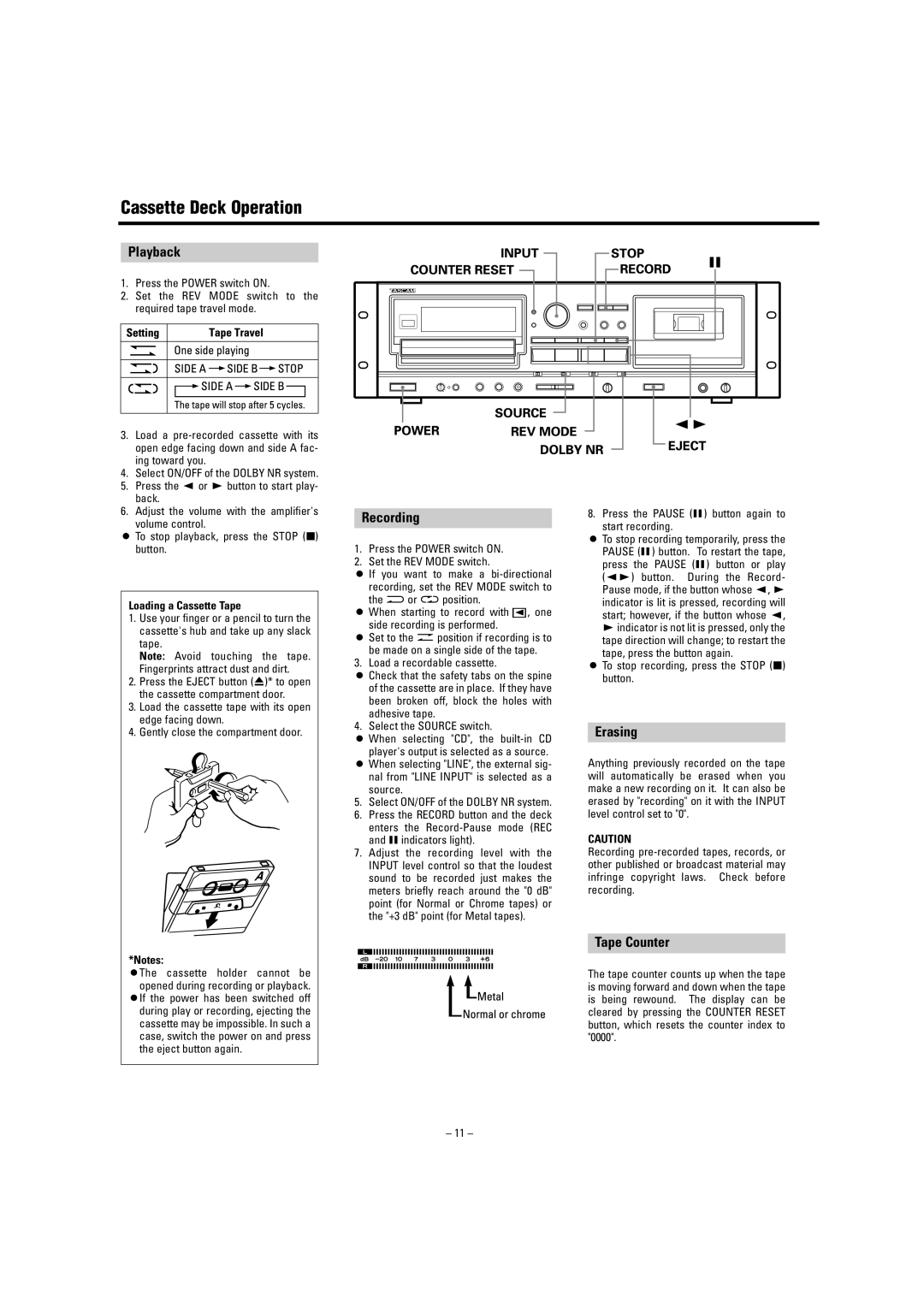CD-A700 specifications
The Tascam CD-A700 is an innovative professional audio player that combines a CD player and a cassette deck into a single unit, making it an ideal solution for musicians, DJs, and audio engineers. This versatile device is designed to cater to a wide range of audio playback needs, providing high-quality sound and user-friendly features.One of the main highlights of the CD-A700 is its ability to play standard audio CDs, as well as MP3 CDs, allowing for greater flexibility in terms of playback options. This feature is particularly beneficial for those who wish to access a large library of music without the need for multiple physical CDs. Its compatibility with CD-R and CD-RW formats further enhances its functionality, making it an invaluable tool for anyone who regularly uses optical media.
In addition to its CD capabilities, the Tascam CD-A700 also includes a built-in cassette deck, allowing users to play and record cassette tapes. This feature appeals to both nostalgia and practical use, as it permits the preservation of older audio recordings while integrating seamlessly into modern digital workflows. The cassette deck is equipped with a full auto-reverse function, enabling continuous playback without needing to manually flip the tape.
The device boasts several connectivity options, including RCA outputs, balanced XLR outputs, and a headphone jack, providing various ways to integrate it with existing audio equipment. The front panel features intuitive controls, including a large LCD display that offers clear track and time information, ensuring that users can navigate their audio smoothly.
In terms of audio quality, the CD-A700 uses advanced digital circuitry to ensure that sound reproduction is clear and precise. It supports high-resolution audio and features a range of audio effects, such as pitch control and variable speed playback, which can be invaluable for musicians and sound engineers alike.
Other notable features include the ability to create and save playlists directly on the device, as well as a remote control for convenient operation. The robust build quality of the Tascam CD-A700 ensures durability for frequent use in various settings, whether it be in a studio, live performance, or a home audio setup.
In summary, the Tascam CD-A700 stands out as a multifunctional audio solution that combines traditional and modern playback capabilities, making it a must-have for any audio professional or casual listener looking for a reliable and feature-rich audio player.