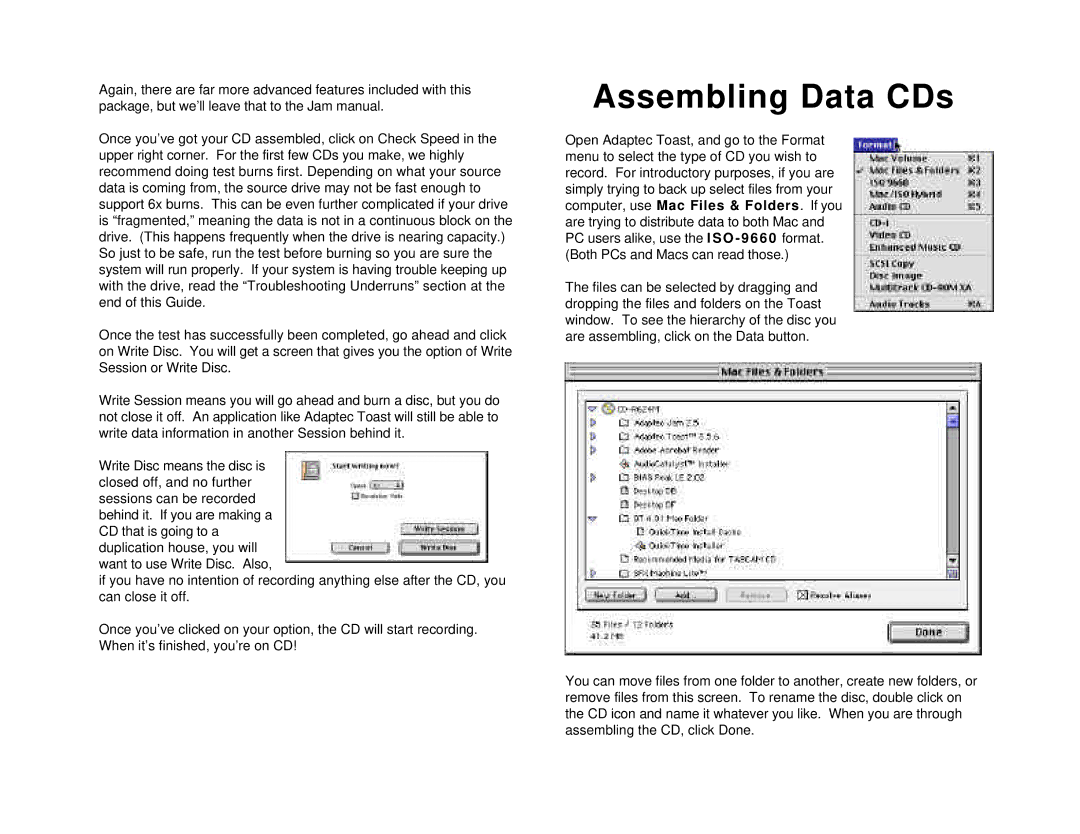CD-R624M specifications
The Tascam CD-R624M is a professional-grade CD recorder that embodies the perfect blend of advanced technology and user-friendly features, making it a vital tool for musicians, sound engineers, and audio enthusiasts alike. Designed for both live performances and studio settings, this device ensures high-quality audio recording and playback through its robust build and innovative functionalities.One of the standout features of the CD-R624M is its dual CD drives, enabling users to easily duplicate CD content or create multiple copies of recorded tracks without any hassle. With a recordable CD-R format, the unit offers an impressive bitrate, ensuring that recordings have exceptional clarity and depth. The CD-R624M is also capable of handling various CD formats, including CD-R and CD-RW, allowing for versatile recording options.
Equipped with a digital signal processor (DSP), the CD-R624M enhances audio quality by providing various audio processing effects that can be applied during recording. Users can utilize features such as pitch control and tempo adjustment, making the device a perfect companion for live performances or studio recordings where precision and versatility are crucial.
The user interface is intuitive, featuring a large LCD screen that displays pertinent information such as track numbers, elapsed time, and recording levels. The tactile buttons ensure easy navigation, and the dedicated controls for tasks like track editing and finalizing are thoughtfully placed for quick access. Furthermore, the addition of balanced XLR inputs and outputs enhances connectivity, making it easy to integrate the CD-R624M into any professional audio setup.
Another notable aspect of the Tascam CD-R624M is its built-in timer and automatic recording functions, which allow for hands-free operation. Users can set the device to start recording at a specific time, making it ideal for capturing live performances or radio shows seamlessly. The capability to connect to external devices via RCA outputs and digital optical connections adds more flexibility for different recording scenarios.
In summary, the Tascam CD-R624M is an exceptional CD recorder that combines advanced technology with practical features, making it suitable for professional and personal use. With its dual drives, high-quality audio recording capabilities, and an array of thoughtful features, this device is engineered to meet the demands of any audio environment, positioning itself as a leading choice in the realm of CD recording technology.