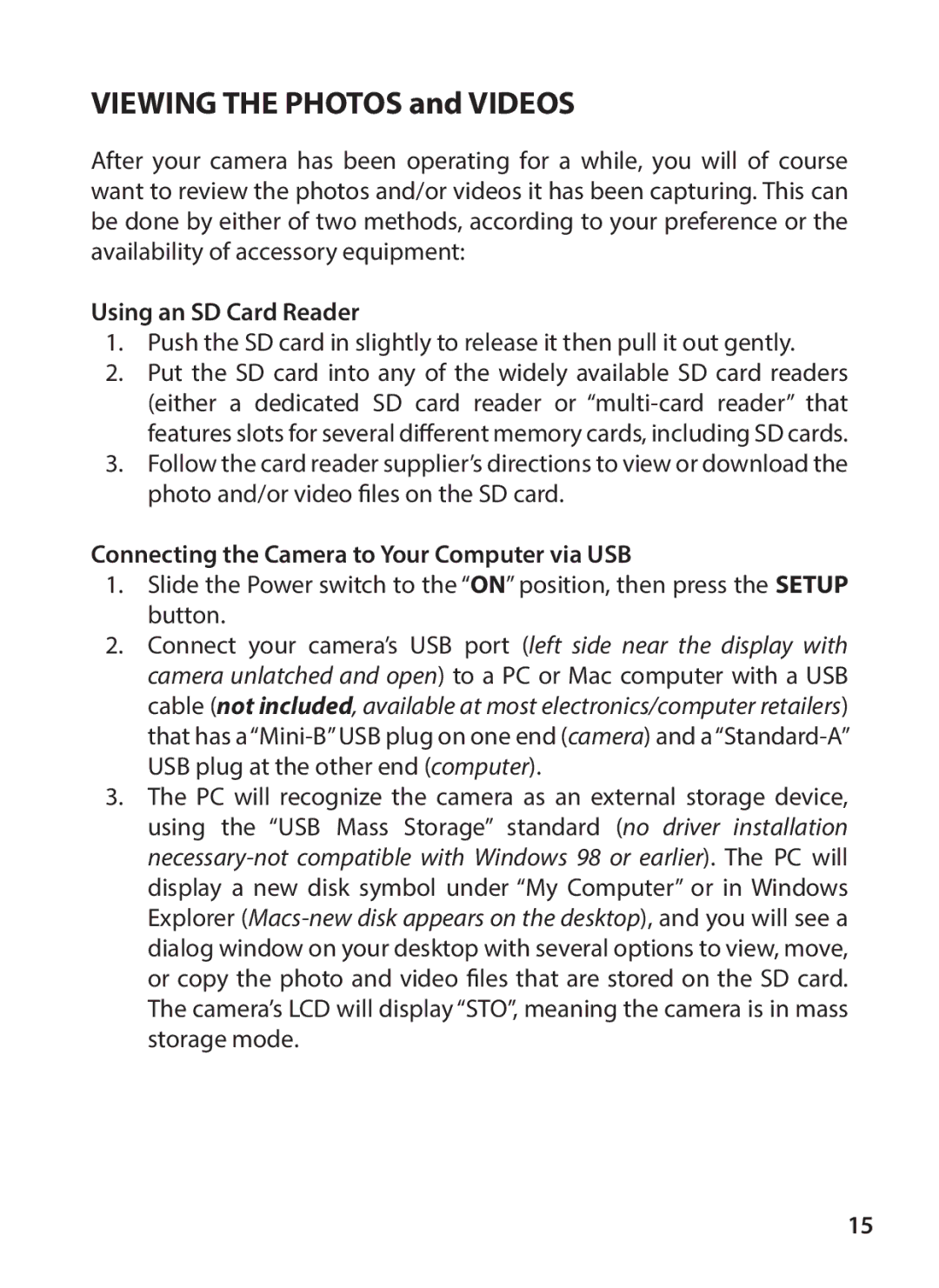Trail Camera
Page
89-109
Français 24-45 Español 46-66 Deutsch 67-88
Index
Setup Menu Reference Table
800 423-3537. In Canada, call 800
This Trail Cam to obtain maximum battery life
Introduction
Main Features
Front of Camera
Parts and Controls Guide
Control Panel Detail
Do not mix old and new batteries
Memory
Inserting an SD card
Battery Level
About the Setup Menu
Using the Setup Menu
Setup Menu Display
Time
Menu Item Settings Description/Operation
Bold=default Date
Delay
Format
Bold=default Mode
Camera Operation
Camera Operation Test the Coverage Area
Connecting the Camera to Your Computer via USB
Using an SD Card Reader
Glossary
JPEG/AVI
Technical Specifications
Camera stops taking images or won’t take images
Battery life is shorter than expected
Daytime photos or videos appear too bright
Camera won’t power up
Daytime photos or videos appear too dark
Night photos or videos appear too bright
Photos Do Not Capture Subject of Interest
Photos with streaked subject
Red , green or blue color cast
Short video clips-not recording to the length set
Camera won’t retain settings
ONE Year Limited Warranty
FCC Compliance Statement
Modèle # 04-13
Table des matières
Guide des composants et des commandes
Capacité maximale de 32 Go
Au lithium Energizer avec ce piège photographique
Caractéristiques principales
Détail du flash infrarouge à LED
Devant de l’appareil photo
Détail du panneau de commande
Insertion d’une carte SD
Mémoire
Menu de Choix des Paramètres
Menu DES Réglages
Utilisation du menu des réglages suite
Delay
Format
Fonctionnement DE LA Caméra
Angle de vision de la caméra Angle de détecteur de mouvement
En branchant directement la caméra à un ordinateur
Avec un lecteur de cartes SD
Glossaire
Fiche Technique
La caméra arrête de prendre des photos ou n’en prend pas
La durée de vie des piles est plus courte que prévue
Les photos ou vidéos prises en plein jour sont trop sombres
La caméra ne s’allume pas
Problèmes de qualité des photos et/ou vidéos
Les photos ou vidéos prises de nuit sont trop sombres
Photos avec sujets striés
Voile rouge, vert ou bleu
Les photos prises ne contiennent pas le sujet ciblé
La caméra ne mémorise pas les réglages
La LED du détecteur IRP s’allume/ne s’allume pas
Garantie Limitée DE UN Année
Page
Trail Camera Manual de instrucciones
Información sobre el menú de Configuración
Tabla DE Referencia DEL Menú DE Configuración
En Canadá, llame al 800
Nota Importante
Características principales
Introducción
Vista frontal
Guía de piezas y controles
Detalle del panel de control
Instalación DE LAS Pilas Y LA Tarjeta SD
Memoria
Inserción de una tarjeta SD
USO DEL Menú DE Configuración
Información Sobre EL Menú DE Configuración
Hora
¡Precaución! Antes de formatear la tarjeta
Monte la cámara
Funcionamiento DE LA Cámara
Page
Conexión de la cámara a un ordenador mediante USB
Utilización de un lector de tarjetas SD
Glosario
Especificaciones Técnicas
La cámara deja de tomar imágenes o no toma imágenes
Las baterías duran menos de lo previsto
Los vídeos o fotos diurnos son demasiado oscuros
Problemas de calidad de las instantáneas o los vídeos
La cámara no se enciende
Los vídeos o fotos nocturnos son demasiado oscuros
Aspecto rojizo, verdoso o azulado
Los vídeos o fotos nocturnos son demasiado brillantes
Los vídeos o fotos diurnos son demasiado brillantes
Fotos con el sujeto rayado
La cámara no conserva los ajustes
El LED del sensor PIR dispara/no dispara el flash
Overland Park, Kansas
Garantía Limitada de UN año
Eliminación de equipos eléctricos y electrónicos
Trail Camera Bedienungsanleitung
Seitenindex
Einleitung
Anleitung für Teile und Bedienelemente
Bis zu 32GB Kapazität in dieser Wildkamera
Wichtiger Hinweis
Hauptfunktionen
Detailansicht IR-LED-Gruppe
Anleitung für Teile und Bedienelemente
Detailansicht Bedienfeld
Einlegen einer SD-Karte
Speicher
Anzeige SETUP-MENÜ
Info Über DAS SETUP-MENÜ
Menüelement Einstellungen Beschreibung
Delay
Achtung! Stellen Sie sicher, dass Sie
Kamerabetrieb
Anzeigen DER Fotos UND Videos
Kamerabetrieb weiter
Anschließen der Kamera an Ihren Computer via USB
Verwendung eines SD-Kartenlesegeräts
Glossar
Technische Spezifikationen
Die Batterielaufzeit ist kürzer als angenommen
Fehlerbehebung / Häufig Gestellte Fragen und Antworten
Kamera schaltet sich nicht ein
Qualitätsprobleme von Standfotos und/oder Videoaufnahmen
Am Tag aufgenommene Fotos oder Videos erscheinen zu hell
Die Objekte auf den Fotos erscheinen gestreift
Roter, grüner oder blauer Farbstich
Auf den Fotos ist nicht das gewünschte Objekt zu sehen
PIR-Sensor LED-Blitz / Blitz funktioniert nicht
Einstellungen werden von der Kamera nicht gespeichert
Gewährleistungsfrist EIN Jahre
Entsorgung von elektrischen und elektronischen Geräten
Trail Camera Manuale di istruzioni
Indice Delle Pagine
Installazione della batteria e della scheda SD
Evitare di utilizzare insieme batterie vecchie e nuove
Devono essere alcaline o al litio
Fino a 32GB con la presente fotocamera da esplorazione
Caratteristiche principali
Introduzione
Dettaglio serie di LED IR
Guida ai componenti e ai comandi
Dettaglio del pannello di controllo
Inserimento della scheda SD
Installazione Della Batteria E Della Scheda SD
Informazioni SUL Menu Setup
Utilizzo DEL Menu Setup
Menu Setup SUL Display
Voce di Impostazioni Descrizione/Operazioni Menu
Verificare di avere prima scaricato e
Funzionamento Della Fotocamera
100
Uso di un lettore di schede SD
Collegamento della fotocamera al computer tramite USB
101
102
Glossario
103
Specifiche Tecniche
104
La durata della batteria è minore di quanto previst
Foto e i video notturni appaiono troppo scuri
Le foto e i video diurni appaiono troppo scuri
Le foto o i video notturni appaiono troppo luminosi
Le foto non catturano soggetti interessanti
Le foto e i video diurni appaiono troppo luminosi
Foto con soggetto rigato
Dominante cromatico rosso , verde o blu
Il LED del sensore PIR lampeggia/non lampeggia
La fotocamera non conserva le impostazioni
107
108
Garanzia Limitata PER UNO Anno
109
Smaltimento di apparecchiature elettriche ed elettroniche
Page
Page
2013 B.O.P
Tasco Cody, Overland Park, Kansas