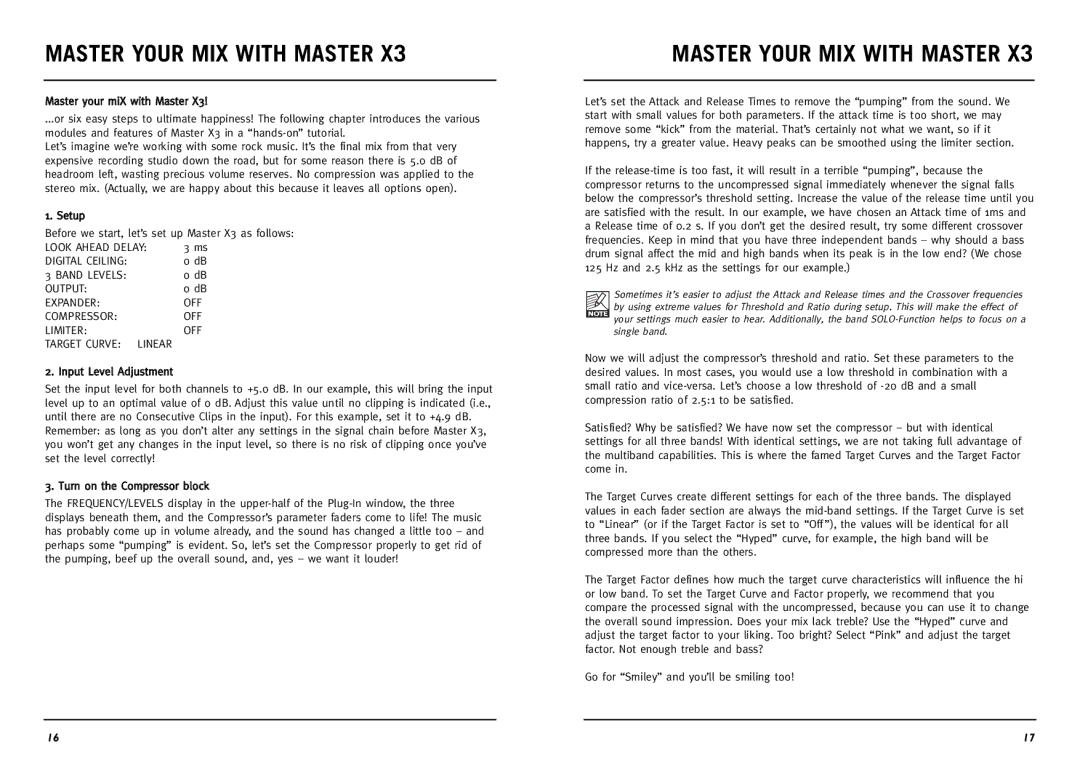Master X3 specifications
TC Electronic SDN BHD Master X3 is a cutting-edge digital audio processor designed for both professional and semi-professional audio setups. Renowned for its intuitive interface and versatile capabilities, the Master X3 stands out as an essential tool for sound engineers, musicians, and producers alike.One of the primary features of the Master X3 is its comprehensive multi-band dynamics processing. This allows users to control the dynamics of audio signals with precision across different frequency bands. By splitting the audio spectrum into multiple bands, users can manage compression, expansion, and limiting with unparalleled accuracy, tailoring the sound to achieve the desired sonic character.
The Master X3 also incorporates advanced algorithmic technologies that maximize audio quality. Its high-quality DSP engines ensure that audio processing is executed with minimal latency, providing real-time feedback and responsiveness during live performances or studio sessions. This technological sophistication is paired with an easy-to-navigate user interface, featuring a clear visual display, intuitive controls, and an extensive library of presets that aid users in achieving professional results without an exhaustive learning curve.
Another hallmark of the Master X3 is its flexibility in routing and connectivity options. With various input and output configurations, the device can seamlessly integrate into diverse audio systems. This adaptability makes it suitable for numerous applications, from live sound reinforcement to studio mixing and mastering. The unit is designed to handle both analog and digital signals, ensuring compatibility with a wide range of devices.
Additionally, the Master X3 features robust metering options, providing real-time visual feedback of audio levels and dynamics. This monitoring capability is essential for ensuring optimal performance and preventing signal distortion, making it a reliable partner in any audio project.
For those seeking to elevate their audio production to new heights, the TC Electronic SDN BHD Master X3 delivers an impressive suite of features. Its combination of high-performance processing, user-friendly design, and versatile connectivity options make it a premier choice for anyone passionate about audio excellence. Whether on stage or in the studio, the Master X3 is engineered to deliver pristine sound quality and unmatched control.