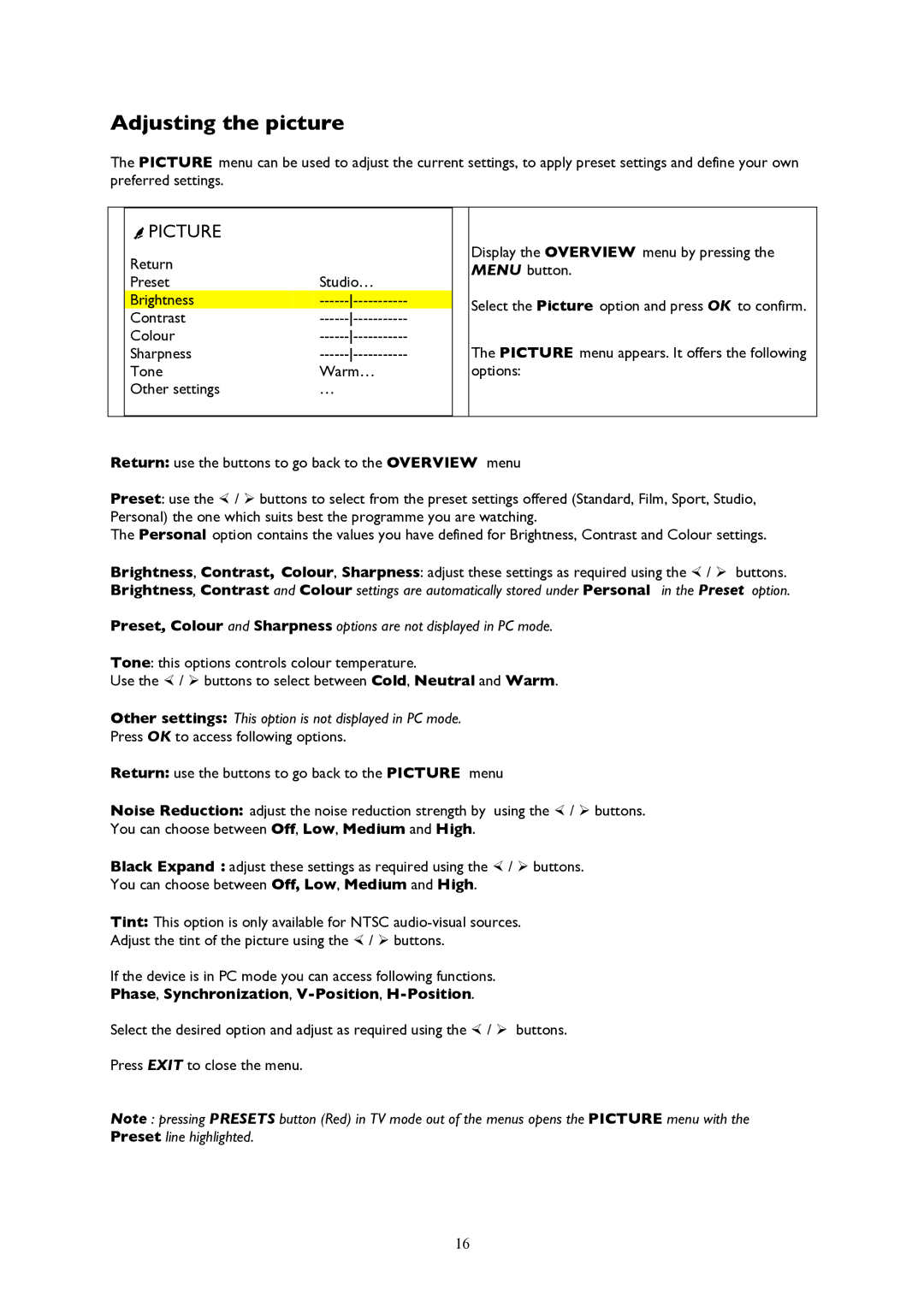Adjusting the picture
The PICTURE menu can be used to adjust the current settings, to apply preset settings and define your own preferred settings.
| ÛPICTURE |
|
|
|
| Return |
|
| Display the OVERVIEW menu by pressing the |
|
|
| MENU button. | |
| Preset | Studio… |
| |
|
|
| ||
| Brightness |
| Select the Picture option and press OK to confirm. | |
| Contrast |
| ||
|
|
| ||
| Colour |
| The PICTURE menu appears. It offers the following | |
| Sharpness |
| ||
| Tone | Warm… |
| options: |
| Other settings | … |
|
|
|
|
|
|
|
Return: use the buttons to go back to the OVERVIEW menu
Preset: use the ! / ÿ buttons to select from the preset settings offered (Standard, Film, Sport, Studio, Personal) the one which suits best the programme you are watching.
The Personal option contains the values you have defined for Brightness, Contrast and Colour settings.
Brightness, Contrast, Colour, Sharpness: adjust these settings as required using the ! / ÿ buttons. Brightness, Contrast and Colour settings are automatically stored under Personal in the Preset option.
Preset, Colour and Sharpness options are not displayed in PC mode.
Tone: this options controls colour temperature.
Use the ! / ÿ buttons to select between Cold, Neutral and Warm.
Other settings: This option is not displayed in PC mode.
Press OK to access following options.
Return: use the buttons to go back to the PICTURE menu
Noise Reduction: adjust the noise reduction strength by using the ! / ÿ buttons. You can choose between Off, Low, Medium and High.
Black Expand : adjust these settings as required using the ! / ÿ buttons.
You can choose between Off, Low, Medium and High.
Tint: This option is only available for NTSC
Adjust the tint of the picture using the ! / ÿ buttons.
If the device is in PC mode you can access following functions.
Phase, Synchronization, V-Position, H-Position.
Select the desired option and adjust as required using the ! / ÿ buttons.
Press EXIT to close the menu.
Note : pressing PRESETS button (Red) in TV mode out of the menus opens the PICTURE menu with the Preset line highlighted.
16