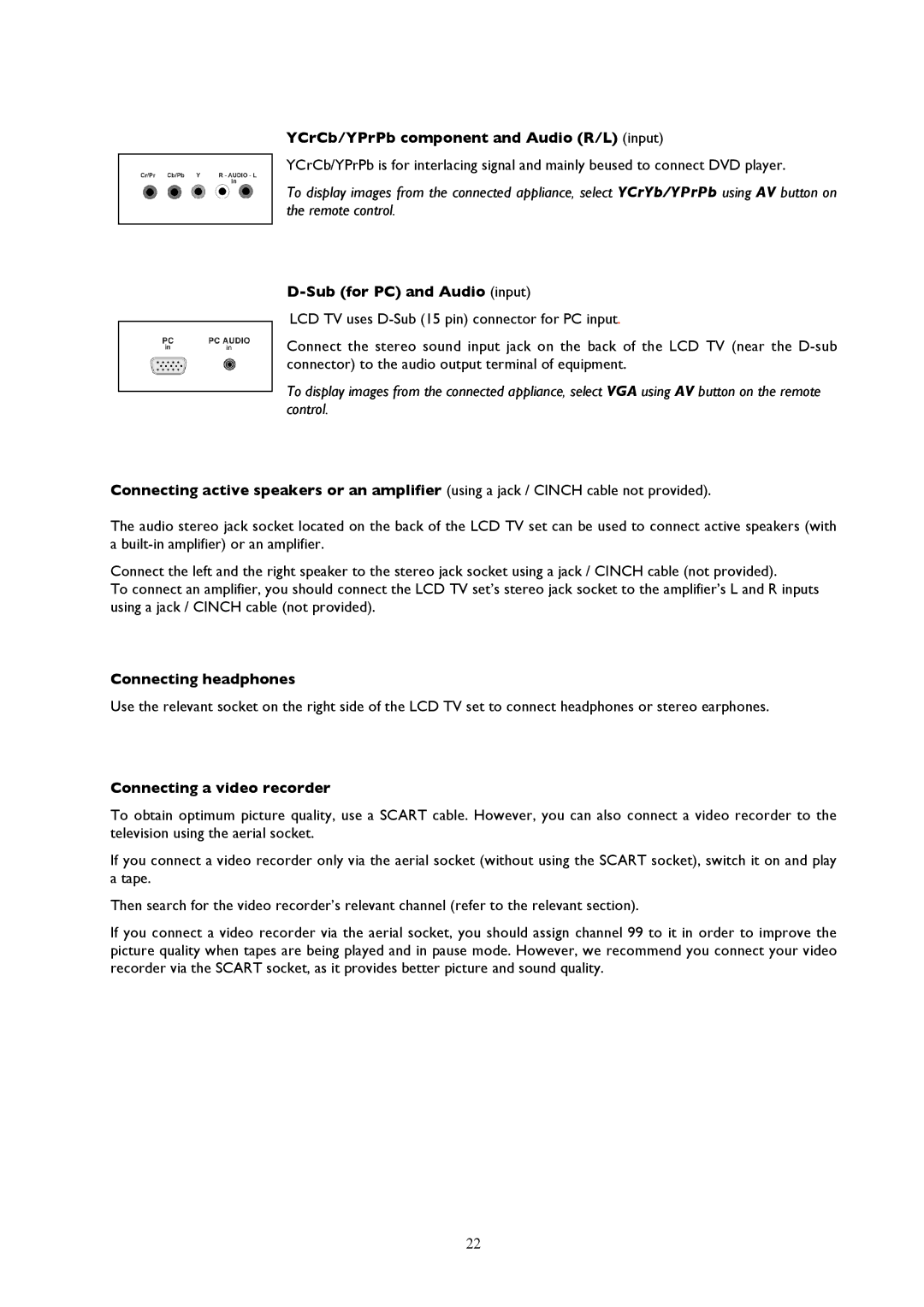YCrCb/YPrPb component and Audio (R/L) (input)
YCrCb/YPrPb is for interlacing signal and mainly beused to connect DVD player.
To display images from the connected appliance, select YCrYb/YPrPb using AV button on the remote control.
D-Sub (for PC) and Audio (input)
LCD TV uses
Connect the stereo sound input jack on the back of the LCD TV (near the
To display images from the connected appliance, select VGA using AV button on the remote control.
Connecting active speakers or an amplifier (using a jack / CINCH cable not provided).
The audio stereo jack socket located on the back of the LCD TV set can be used to connect active speakers (with a
Connect the left and the right speaker to the stereo jack socket using a jack / CINCH cable (not provided).
To connect an amplifier, you should connect the LCD TV set’s stereo jack socket to the amplifier’s L and R inputs using a jack / CINCH cable (not provided).
Connecting headphones
Use the relevant socket on the right side of the LCD TV set to connect headphones or stereo earphones.
Connecting a video recorder
To obtain optimum picture quality, use a SCART cable. However, you can also connect a video recorder to the television using the aerial socket.
If you connect a video recorder only via the aerial socket (without using the SCART socket), switch it on and play a tape.
Then search for the video recorder’s relevant channel (refer to the relevant section).
If you connect a video recorder via the aerial socket, you should assign channel 99 to it in order to improve the picture quality when tapes are being played and in pause mode. However, we recommend you connect your video recorder via the SCART socket, as it provides better picture and sound quality.
22