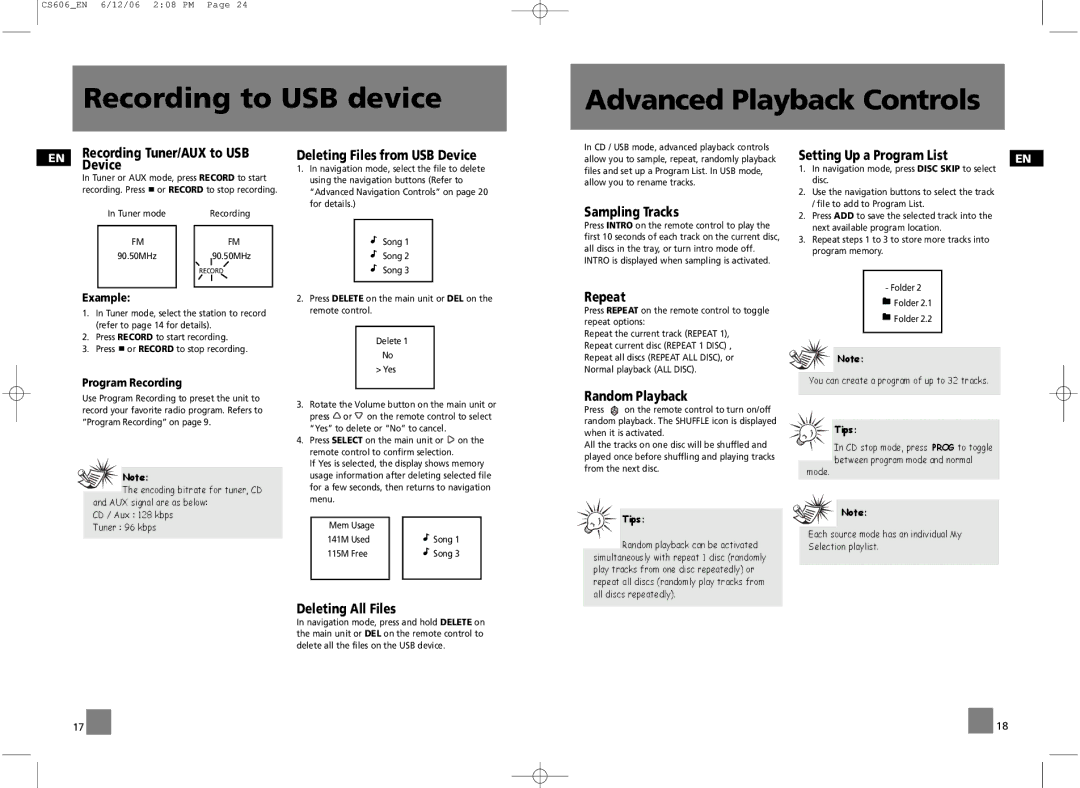CS606 specifications
The Technicolor Thomson CS606 is a noteworthy innovation in the realm of consumer electronics, particularly recognized for its robust features and impressive technologies. This multimedia device has garnered attention for its ability to enhance both the visual and audio experiences of users, making it an appealing choice for home entertainment enthusiasts.One of the defining characteristics of the CS606 is its stunning video quality. Supporting high-definition resolutions, the device allows users to enjoy a crisp and clear viewing experience. This is particularly beneficial when streaming movies or playing video games, where every detail matters. The CS606 integrates advanced video processing technology that reduces motion blur and enhances color accuracy, resulting in vivid and lifelike images.
Another significant feature is its audio performance. The CS606 is equipped with state-of-the-art sound technology that delivers rich and immersive audio, adding depth to the overall entertainment experience. It supports various audio formats, ensuring compatibility with a wide range of content. Moreover, its surround sound capabilities allow users to feel as if they are right in the middle of the action, whether watching a movie or playing a game.
Connectivity options are a highlight of the CS606 as well. With multiple HDMI ports and USB connections, users can effortlessly link their favorite devices, such as gaming consoles, Blu-ray players, and streaming devices. This flexibility makes it easier to create a personalized home theater setup. Furthermore, built-in Wi-Fi enables seamless access to streaming services, allowing users to enjoy their favorite shows and movies without the need for additional equipment.
The Technicolor Thomson CS606 also emphasizes user convenience with its intuitive interface and remote control functionality. Users can effortlessly navigate through menus and settings, ensuring a hassle-free experience. The device is designed with energy efficiency in mind, aiming to reduce power consumption while delivering high performance.
Overall, the Technicolor Thomson CS606 stands out for its combination of high-definition video, exceptional audio quality, versatile connectivity options, and user-friendly interface. Whether for casual watching or an immersive cinematic experience, the CS606 has established itself as a valuable asset in modern home entertainment systems.