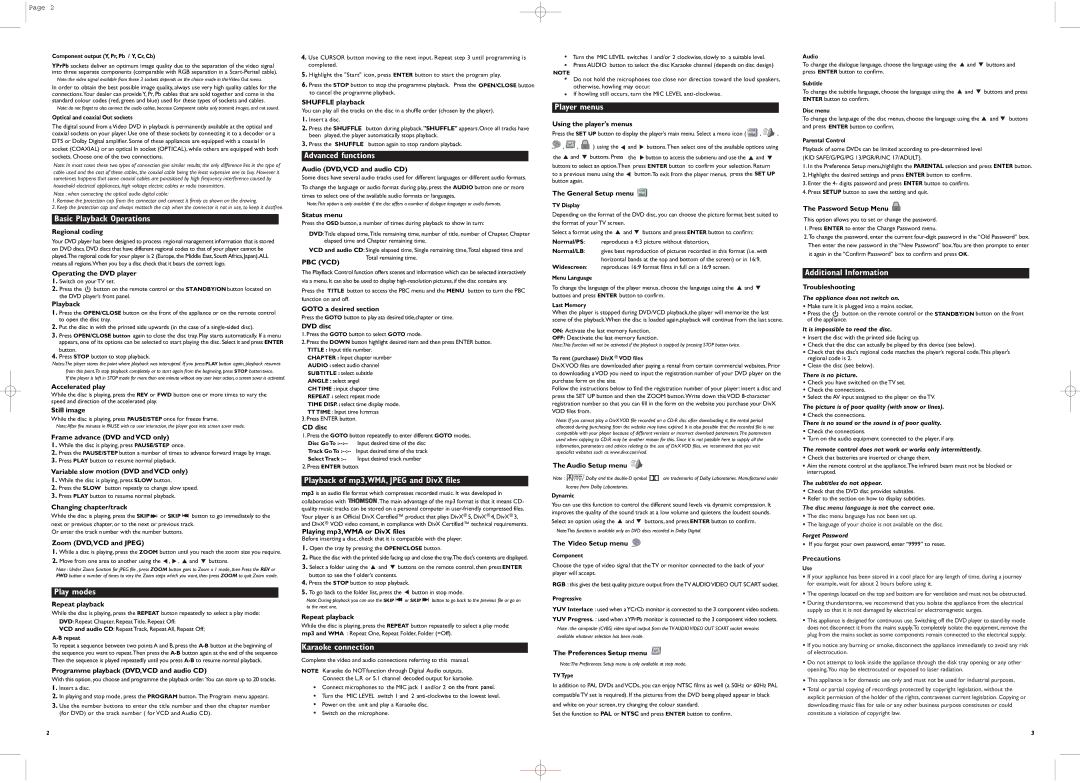Page 2
Component output (Y, Pr, Pb / Y, Cr, Cb)
YPrPb sockets deliver an optimum image quality due to the separation of the video signal into three separate components (comparable with RGB separation in a
Note: the video signal available from these 3 sockets depends on the choice made in the Video Out menu.
In order to obtain the best possible image quality, always use very high quality cables for the connections.Your dealer can provide Y, Pr, Pb cables that are sold together and come in the standard colour codes (red, green and blue) used for these types of sockets and cables.
Note: do not forget to also connect the audio cables, because Component cables only transmit images, and not sound.
Optical and coaxial Out sockets
The digital sound from a Video DVD in playback is permanently available at the optical and coaxial sockets on your player. Use one of these sockets by connecting it to a decoder or a
DTS or Dolby Digital amplifier. Some of these appliances are equipped with a coaxial In socket (COAXIAL) or an optical In socket (OPTICAL), while others are equipped with both sockets. Choose one of the two connections.
Note: In most cases these two types of connection give similar results; the only difference lies in the type of
cable used and the cost of these cables, the coaxial cable being the least expensive one to buy. However it sometimes happens that some coaxial cables are parasitised by high frequency interference caused by
household electrical appliances, high voltage electric cables or radio transmitters. Note : when connecting the optical audio digital cable:
1.Remove the protection cap from the connector and connect it firmly as shown on the drawing.
2.Keep the protection cap and always reattach the cap when the connector is not in use, to keep it dustfree.
Basic Playback Operations
Regional coding
Your DVD player has been designed to process regional management information that is stored on DVD discs. DVD discs that have different regional codes to that of your player cannot be played.The regional code for your player is 2 (Europe, the Middle East, South Africa, Japan).ALL means all regions.When you buy a disc check that it bears the correct logo.
Operating the DVD player
1.Switch on your TV set.
2.Press the ![]() button on the remote control or the STANDBY/ON button located on the DVD player's front panel.
button on the remote control or the STANDBY/ON button located on the DVD player's front panel.
Playback
1.Press the OPEN/CLOSE button on the front of the appliance or on the remote control to open the disc tray.
2.Put the disc in with the printed side upwards (in the case of a
3.Press OPEN/CLOSE button again to close the disc tray. Play starts automatically. If a menu appears, one of its options can be selected to start playing the disc. Select it and press ENTER button.
4.Press STOP button to stop playback.
Notes:The player stores the point where playback was interrupted. If you press PLAY button again, playback resumes from this point.To stop playback completely or to start again from the beginning, press STOP button twice.
If the player is left in STOP mode for more than one minute without any user inter action, a screen saver is activated.
Accelerated play
While the disc is playing, press the REV or FWD button one or more times to vary the speed and direction of the accelerated play.
Still image
While the disc is playing, press PAUSE/STEP once for freeze frame.
Note: After five minutes in PAUSE with no user interaction, the player goes into screen saver mode.
Frame advance (DVD and VCD only)
1.While the disc is playing, press PAUSE/STEP once.
2.Press the PAUSE/STEP button a number of times to advance forward image by image.
3.Press PLAY button to resume normal playback.
Variable slow motion (DVD and VCD only)
1.While the disc is playing, press SLOW button.
2.Press the SLOW button repeatly to change slow speed.
3.Press PLAY button to resume normal playback.
Changing chapter/track
While the disc is playing, press the SKIP or SKIP button to go immediately to the next or previous chapter, or to the next or previous track.
Or enter the track number with the number buttons.
Zoom (DVD,VCD and JPEG)
1.While a disc is playing, press the ZOOM button until you reach the zoom size you require.
2. Move from one area to another using the , , | and | buttons. |
Note : Under Zoom function for JPEG file , press ZOOM button goes to Zoom x 1 mode, then Press the REV or FWD button a number of times to vary the Zoom steps which you want, then press ZOOM to quit Zoom mode.
Play modes
Repeat playback
While the disc is playing, press the REPEAT button repeatedly to select a play mode:
DVD: Repeat Chapter, Repeat Title, Repeat Off;
VCD and audio CD: Repeat Track, Repeat All, Repeat Off;
A-B repeat
To repeat a sequence between two points A and B, press the
Programme playback (DVD,VCD and audio CD)
With this option, you choose and programme the playback order. You can store up to 20 tracks.
1.Insert a disc.
2.In playing and stop mode, press the PROGRAM button. The Program menu appears.
3.Use the number buttons to enter the title number and then the chapter number (for DVD) or the track number ( for VCD and Audio CD).
4.Use CURSOR button moving to the next input. Repeat step 3 until programming is completed.
5.Highlight the "Start" icon, press ENTER button to start the program play.
6.Press the STOP button to stop the programme playback. Press the OPEN/CLOSE button to cancel the programme playback.
SHUFFLE playback
You can play all the tracks on the disc in a shuffle order (chosen by the player).
1.Insert a disc.
2.Press the SHUFFLE button during playback."SHUFFLE" appears.Once all tracks have been played, the player automatically stops playback.
3.Press the SHUFFLE button again to stop random playback.
Advanced functions
Audio (DVD,VCD and audio CD)
Some discs have several audio tracks used for different languages or different audio formats. To change the language or audio format during play, press the AUDIO button one or more times to select one of the available audio formats or languages.
Note:This option is only available if the disc offers a number of dialogue languages or audio formats.
Status menu
Press the OSD button, a number of times during playback to show in turn:
DVD:Title elapsed time,Title remaining time, number of title, number of Chapter, Chapter elapsed time and Chapter remaining time.
VCD and audio CD: Single elapsed time, Single remaining time,Total elapsed time and Total remaining time.
The PlayBack Control function offers scenes and information which can be selected interactively via a menu. It can also be used to display
Press the TITLE button to access the PBC menu and the MENU button to turn the PBC function on and off.
GOTO a desired section
Press the GOTO button to play ata desired title,chapter or time.
DVD disc
1.Press the GOTO button to select GOTO mode.
2.Press the DOWN button highlight desired item and then press ENTER button. TITLE : Input title number.
CHAPTER : Input chapter number
AUDIO : select audio channel
SUBTITLE : select subtitle
ANGLE : select angel
CH TIME : input chapter time
REPEAT : select repeat mode
TIME DISP. : select time display mode.
TT TIME : Input time h:mm:ss
3.Press ENTER button.
CD disc
1.Press the GOTO button repeatedly to enter different GOTO modes. Disc Go
Track Go
Select
2.Press ENTER button.
Playback of mp3,WMA, JPEG and DivX files
mp3 is an audio file format which compresses recorded music. It was developed in
collaboration with ![]() .The main advantage of the mp3 format is that it means CD- quality music tracks can be stored on a personal computer in
.The main advantage of the mp3 format is that it means CD- quality music tracks can be stored on a personal computer in
Playing mp3,WMA or DivX files
Before inserting a disc, check that it is compatible with the player.
1.Open the tray by pressing the OPEN/CLOSE button.
2.Place the disc with the printed side facing up and close the tray.The disc's contents are displayed.
3. Select a folder using the | and | buttons on the remote control, then press ENTER |
button to see the f older's contents. |
| |
4.Press the STOP button to stop playback.
5. To go back to the folder list, press the | button in stop mode. | |
Note: During playback you can use the SKIP | or SKIP | button to go back to the previous file or go on |
to the next one. |
|
|
Repeat playback
While the disc is playing, press the REPEAT button repeatedly to select a play mode: mp3 and WMA : Repeat One, Repeat Folder, Folder (=Off).
Karaoke connection
Complete the video and audio connections referring to this manual.
NOTE Karaoke do NOTfunction through Digital Audio outputs. Connect the L,R or 5.1 channel decoded output for karaoke.
Connect microphones to the MIC jack 1 and/or 2 on the front panel. Turn the MIC LEVEL switch 1 and 2
Switch on the microphone.
Turn the MIC LEVEL switches 1 and/or 2 clockwise, slowly to a suitable level. Press AUDIO button to select the disc Karaoke channel (depends on disc design)
NOTE
Do not hold the microphones too close nor direction toward the loud speakers, otherwise, howling may occur.
If howling still occurs, turn the MIC LEVEL
Player menus
Using the player's menus
Press the SET UP button to display the player's main menu. Select a menu icon ( ![]() ,
, ![]()
![]()
![]()
![]() ,
,
![]()
![]() ,
, ![]() ,
, ![]() ) using the
) using the ![]() and
and ![]() buttons.Then select one of the available options using the
buttons.Then select one of the available options using the ![]() and
and ![]() buttons. Press the
buttons. Press the ![]() button to access the submenu and use the
button to access the submenu and use the ![]() and
and ![]() buttons to select an option.Then press ENTER button to confirm your selection. Return
buttons to select an option.Then press ENTER button to confirm your selection. Return
to a previous menu using the | button.To exit from the player menus, press the SET UP |
button again. |
|
The General Setup menu 
TV Display
Depending on the format of the DVD disc, you can choose the picture format best suited to the format of your TV screen.
Select a format using the ![]() and
and ![]() buttons and press ENTER button to confirm:
buttons and press ENTER button to confirm:
Normal/PS: reproduces a 4:3 picture without distortion,
Normal/LB: gives best reproduction of pictures recorded in this format (i.e. with horizontal bands at the top and bottom of the screen) or in 16:9,
Widescreen: reproduces 16:9 format films in full on a 16:9 screen.
Menu Language |
|
To change the language of the player menus, choose the language using the | and |
buttons and press ENTER button to confirm. |
|
Last Memory
When the player is stopped during DVD/VCD playback,the player will memorize the last scene of the playback.When the disc is loaded again,playback will continue from the last scene.
ON: Activate the last memory function.
OFF: Deactivate the last memory function.
Note:This function will not be activated if the playback is stopped by pressing STOP button twice.
To rent (purchase) DivX ® VOD files
DivX VOD files are downloaded after paying a rental from certain commercial websites. Prior to downloading a VOD you need to input the registration number of your DVD player on the purchase form on the site.
Follow the instructions below to find the registration number of your player: insert a disc and press the SET UP button and then the ZOOM button.Write down this VOD
Note: If you cannot play a DivX VOD file recorded on a
The Audio Setup menu 



Note : | Dolby and the | are trademarks of Dolby Laboratories. Manufactured under |
license from Dolby Laboratories.
Dynamic
You can use this function to control the different sound levels via dynamic compression. It improves the quality of the sound track at a low volume and quietens the loudest sounds.
Select an option using the | and | buttons, and press ENTER button to confirm. |
Note:This function is available only on DVD discs recorded in Dolby Digital.
The Video Setup menu 
Component
Choose the type of video signal that the TV or monitor connected to the back of your player will accept.
RGB : this gives the best quality picture output from the TV AUDIOVIDEO OUT SCART socket.
Progressive
YUV Interlace : used when aYCrCb monitor is connected to the 3 component video sockets.
YUV Progress. : used when aYPrPb monitor is connected to the 3 component video sockets.
Note : the composite (CVBS) video signal output from the TV AUDIO VIDEO OUT SCART socket remains available whatever selection has been made.
The Preferences Setup menu
Note:The Preferences Setup menu is only available at stop mode.
TV Type
In addition to PAL DVDs and VCDs, you can enjoy NTSC films as well (a 50Hz or 60Hz PAL compatible TV set is required). If the pictures from the DVD being played appear in black and white on your screen, try changing the colour standard.
Set the function to PAL or NTSC and press ENTER button to confirm.
Audio
To change the dialogue language, choose the language using the ![]() and
and ![]() buttons and press ENTER button to confirm.
buttons and press ENTER button to confirm.
Subtitle
To change the subtitle language, choose the language using the ![]() and
and ![]() buttons and press ENTER button to confirm.
buttons and press ENTER button to confirm.
Disc menu
To change the language of the disc menus, choose the language using the ![]() and
and ![]() buttons and press ENTER button to confirm.
buttons and press ENTER button to confirm.
Parental Control
Playback of some DVDs can be limited according to
1.In the Preference Setup menu,highlight the PARENTAL selection and press ENTER button.
2.Highlight the desired settings and press ENTER button to confirm.
3.Enter the 4- digits password and press ENTER button to confirm.
4.Press SETUP button to save the setting and quit.
The Password Setup Menu 
This option allows you to set or change the password.
1.Press ENTER to enter the Change Password menu.
2.To change the password, enter the current
Additional Information
Troubleshooting
The appliance does not switch on.
![]() Make sure it is plugged into a mains socket.
Make sure it is plugged into a mains socket.
![]() Press the button on the remote control or the STANDBY/ON button on the front of the appliance.
Press the button on the remote control or the STANDBY/ON button on the front of the appliance.
It is impossible to read the disc.
![]() Insert the disc with the printed side facing up.
Insert the disc with the printed side facing up.
![]() Check that the disc can actually be played by this device (see below).
Check that the disc can actually be played by this device (see below).
![]() Check that the disc's regional code matches the player's regional code.This player's regional code is 2.
Check that the disc's regional code matches the player's regional code.This player's regional code is 2.
![]() Clean the disc (see below).
Clean the disc (see below).
There is no picture.
![]() Check you have switched on the TV set.
Check you have switched on the TV set.
![]() Check the connections.
Check the connections.
![]() Select the AV input assigned to the player on the TV.
Select the AV input assigned to the player on the TV.
The picture is of poor quality (with snow or lines).
![]() Check the connections.
Check the connections.
There is no sound or the sound is of poor quality.
![]() Check the connections.
Check the connections.
![]() Turn on the audio equipment connected to the player, if any.
Turn on the audio equipment connected to the player, if any.
The remote control does not work or works only intermittently.
![]() Check that batteries are inserted or change them.
Check that batteries are inserted or change them.
![]() Aim the remote control at the appliance.The infrared beam must not be blocked or interrupted.
Aim the remote control at the appliance.The infrared beam must not be blocked or interrupted.
The subtitles do not appear.
![]() Check that the DVD disc provides subtitles.
Check that the DVD disc provides subtitles.
![]() Refer to the section on how to display subtitles.
Refer to the section on how to display subtitles.
The disc menu language is not the correct one.
The disc menu language has not been set up.
The language of your choice is not available on the disc.
Forget Password
If you forget your own password, enter “9999” to reset.
Precautions
Use
If your appliance has been stored in a cool place for any length of time, during a journey for example, wait for about 2 hours before using it.
The openings located on the top and bottom are for ventilation and must not be obstructed.
During thunderstorms, we recommend that you isolate the appliance from the electrical supply so that it is not damaged by electrical or electromagnetic surges.
This appliance is designed for continuous use. Switching off the DVD player to
If you notice any burning or smoke, disconnect the appliance immediately to avoid any risk of electrocution.
Do not attempt to look inside the appliance through the disk tray opening or any other opening.You may be electrocuted or exposed to laser radiation.
This appliance is for domestic use only and must not be used for industrial purposes.
Total or partial copying of recordings protected by copyright legislation, without the explicit permission of the holder of the rights, contravenes current legislation. Copying or downloading music files for sale or any other business purpose constitutes or could constitute a violation of copyright law.
2 | 3 |