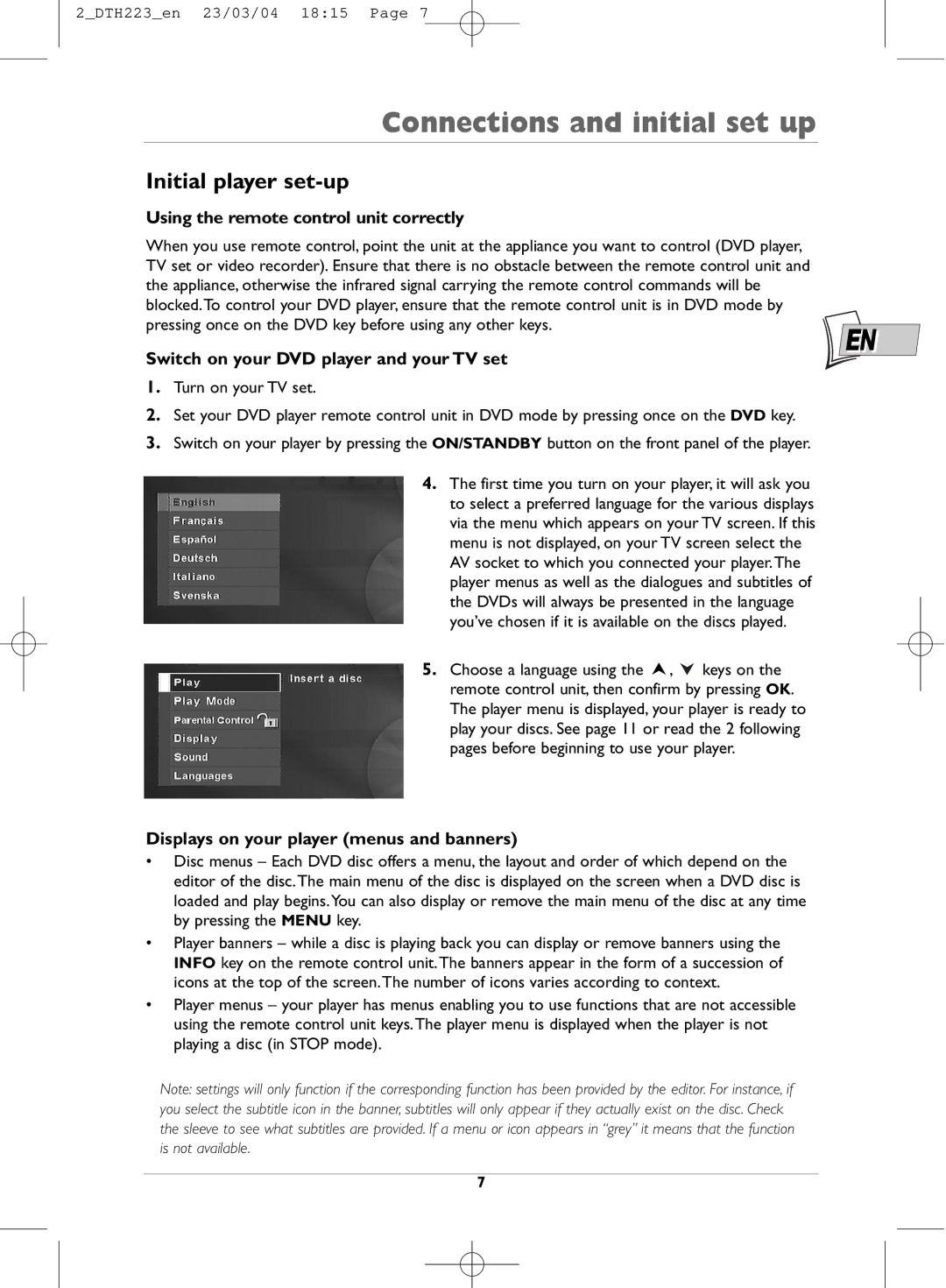DTH223 specifications
The Technicolor - Thomson DTH223 is a versatile digital set-top box that has gained recognition for its robust features, advanced technologies, and user-friendly characteristics. Designed primarily for satellite and cable television services, the DTH223 delivers high-quality audio and visual experiences to viewers, enhancing the way they consume digital content.One of the standout features of the DTH223 is its support for high-definition (HD) broadcasting. With the capability to decode various HD formats, users can enjoy their favorite television programs and movies in stunning clarity. This not only provides a more immersive viewing experience but also makes the device future-proof as more content continues to be released in high-definition.
The DTH223 is equipped with an advanced video processing engine that allows for seamless playback of both standard definition (SD) and high-definition content. It supports multiple video output formats, including HDMI, allowing users to connect the device to a wide range of modern televisions. Furthermore, the inclusion of composite and component outputs ensures compatibility with older television models.
The device features an intuitive user interface that simplifies navigation through channels, settings, and applications. The remote control is ergonomically designed, providing users with easy access to essential functionalities. Quick access buttons for popular features like the electronic programme guide (EPG) streamline the process of finding and scheduling recorded content, making it a user-friendly option for all age groups.
In terms of storage, the DTH223 often includes a built-in digital video recorder (DVR) capability. This allows users to record live television, pause, and rewind programmes, catering to the demands of modern viewing habits. The DVR function is typically accompanied by a sizable hard drive, enabling the storage of numerous hours of programming, which is particularly advantageous for families with varying schedules.
Another notable feature of the Technicolor - Thomson DTH223 is its enhanced connectivity options. It generally supports Ethernet and Wi-Fi, enabling easy access to online streaming services and applications. This connectivity feature is essential in today’s digital environment, where viewers can enjoy a blend of traditional television and internet-based content from platforms like Netflix and YouTube.
Overall, the Technicolor - Thomson DTH223 stands out as a comprehensive multimedia solution, combining cutting-edge technology with user-centric design. Its array of features not only elevates the viewing experience but also adapts to the needs of modern audiences seeking convenience and high-quality content delivery.