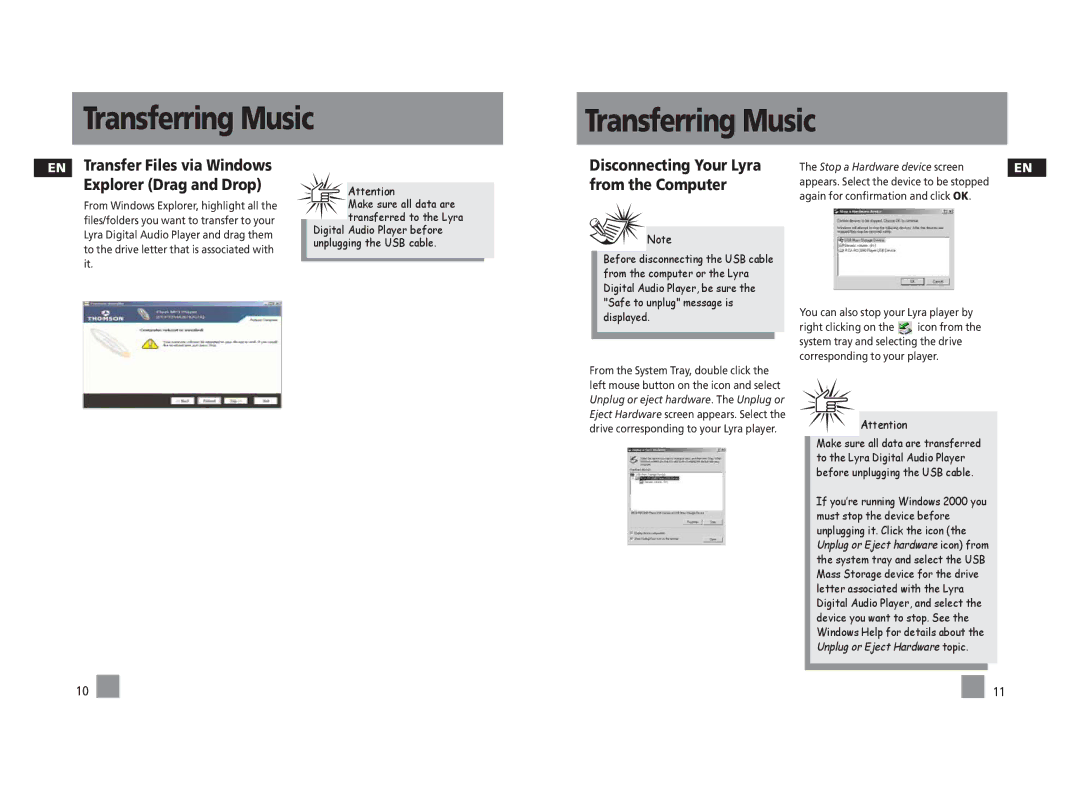Transferring Music
Transferring Music
EN Transfer Files via Windows Explorer (Drag and Drop)
From Windows Explorer, highlight all the files/folders you want to transfer to your Lyra Digital Audio Player and drag them to the drive letter that is associated with it.
Attention
Make sure all data are transferred to the Lyra
Digital Audio Player before unplugging the USB cable.
Disconnecting Your Lyra from the Computer
Note
Before disconnecting the USB cable from the computer or the Lyra Digital Audio Player, be sure the "Safe to unplug" message is displayed.
From the System Tray, double click the left mouse button on the icon and select Unplug or eject hardware. The Unplug or Eject Hardware screen appears. Select the drive corresponding to your Lyra player.
The Stop a Hardware device screen | EN |
appears. Select the device to be stopped |
|
again for confirmation and click OK. |
|
You can also stop your Lyra player by
right clicking on the ![]() icon from the system tray and selecting the drive corresponding to your player.
icon from the system tray and selecting the drive corresponding to your player.
Attention
Make sure all data are transferred to the Lyra Digital Audio Player before unplugging the USB cable.
If you’re running Windows 2000 you must stop the device before unplugging it. Click the icon (the Unplug or Eject hardware icon) from the system tray and select the USB Mass Storage device for the drive letter associated with the Lyra Digital Audio Player, and select the device you want to stop. See the Windows Help for details about the Unplug or Eject Hardware topic.
10
11