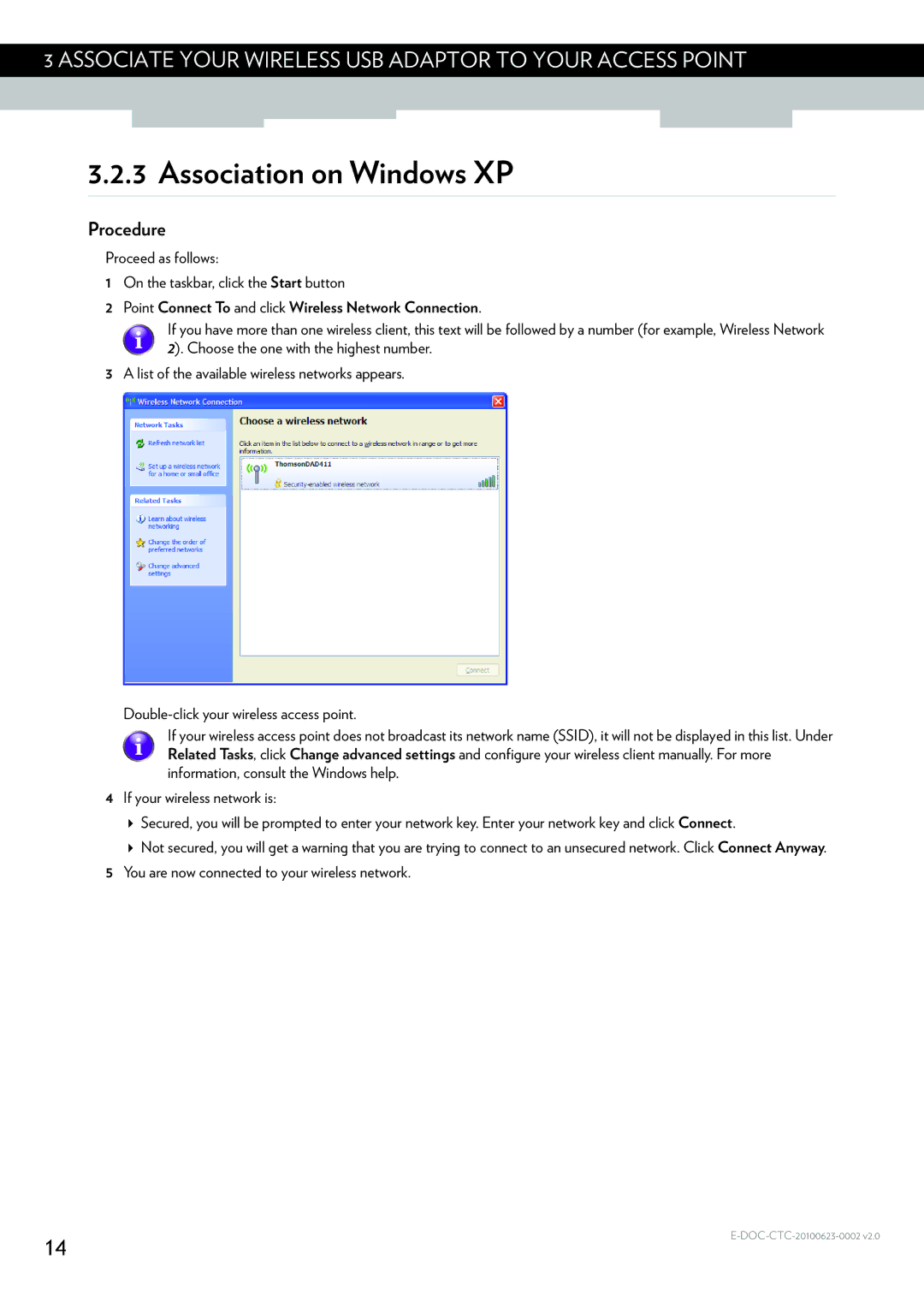3 ASSOCIATE YOUR WIRELESS USB ADAPTOR TO YOUR ACCESS POINT
3.2.3 Association on Windows XP
Procedure
Proceed as follows:
1On the taskbar, click the Start button
2 Point Connect To and click Wireless Network Connection.
If you have more than one wireless client, this text will be followed by a number (for example, Wireless Network 2). Choose the one with the highest number.
3A list of the available wireless networks appears.
If your wireless access point does not broadcast its network name (SSID), it will not be displayed in this list. Under Related Tasks, click Change advanced settings and configure your wireless client manually. For more information, consult the Windows help.
4If your wireless network is:
Secured, you will be prompted to enter your network key. Enter your network key and click Connect.
Not secured, you will get a warning that you are trying to connect to an unsecured network. Click Connect Anyway.
5You are now connected to your wireless network.
14 |
|
|