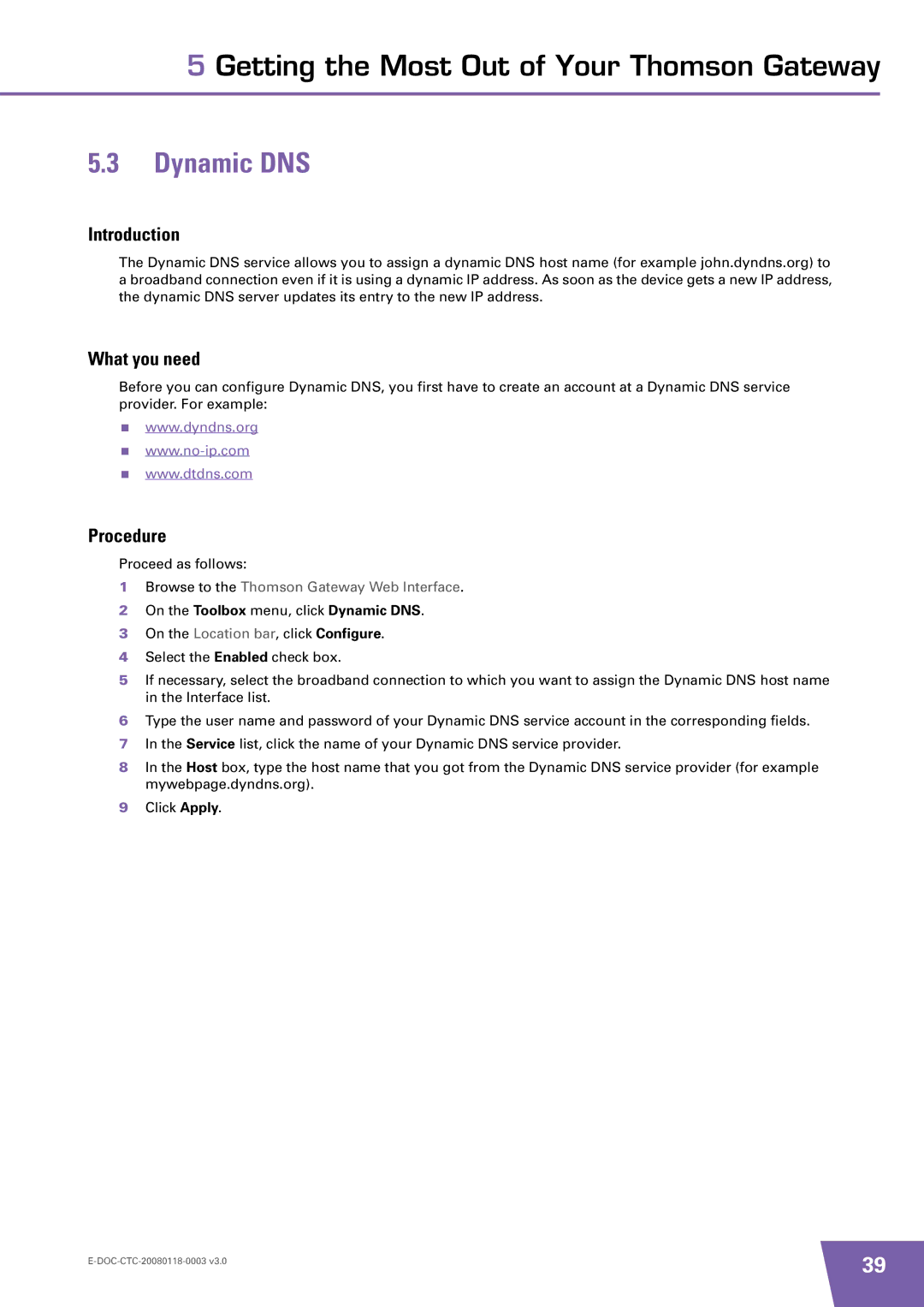TG585 v7 specifications
The Technicolor - Thomson TG585 v7 is a versatile and feature-rich wireless router designed to provide reliable internet connectivity for home and small office environments. Renowned for its robust performance, the TG585 v7 integrates advanced technologies that cater to the diverse needs of modern internet users, such as streaming, gaming, and browsing.One of the most prominent features of the TG585 v7 is its support for ADSL2+ technology. This allows users to achieve high-speed internet access over traditional copper telephone lines. With download speeds of up to 24 Mbps and upload speeds of up to 1 Mbps, the TG585 v7 ensures a seamless online experience, making it ideal for multiple users and devices simultaneously.
The TG585 v7 is equipped with a built-in Wi-Fi access point that complies with the IEEE 802.11g and 802.11b standards. It operates on a frequency band of 2.4 GHz, providing wireless coverage for a range of devices, including laptops, smartphones, and tablets. The router supports multiple wireless security protocols, such as WPA, WPA2, and WEP, ensuring a secure and protected network environment.
In terms of ease of use, the TG585 v7 features an intuitive web-based user interface that allows users to easily configure settings and manage their network. The setup process is straightforward, enabling users to get online quickly without requiring extensive technical knowledge. Additionally, the router includes a WPS (Wi-Fi Protected Setup) button that simplifies the process of connecting wireless devices to the network.
The TG585 v7 also includes a built-in firewall and Network Address Translation (NAT) capabilities, which enhance the security of the network by protecting connected devices from unauthorized access. Parental control features allow users to manage internet access for specific devices, making it easier for families to regulate online usage.
Moreover, the router comes outfitted with several Ethernet ports, enabling wired connections for devices that require a stable and fast connection, such as gaming consoles or desktop computers. The product design is compact and user-friendly, making it a suitable addition to any home or office setup.
In conclusion, the Technicolor - Thomson TG585 v7 stands out as a robust wireless router that combines efficiency, security, and ease of use, catering to the dynamic internet needs of homes and small offices alike. Its combination of speed, security features, and multiple connectivity options makes it a reliable choice for users looking to enhance their online experience.