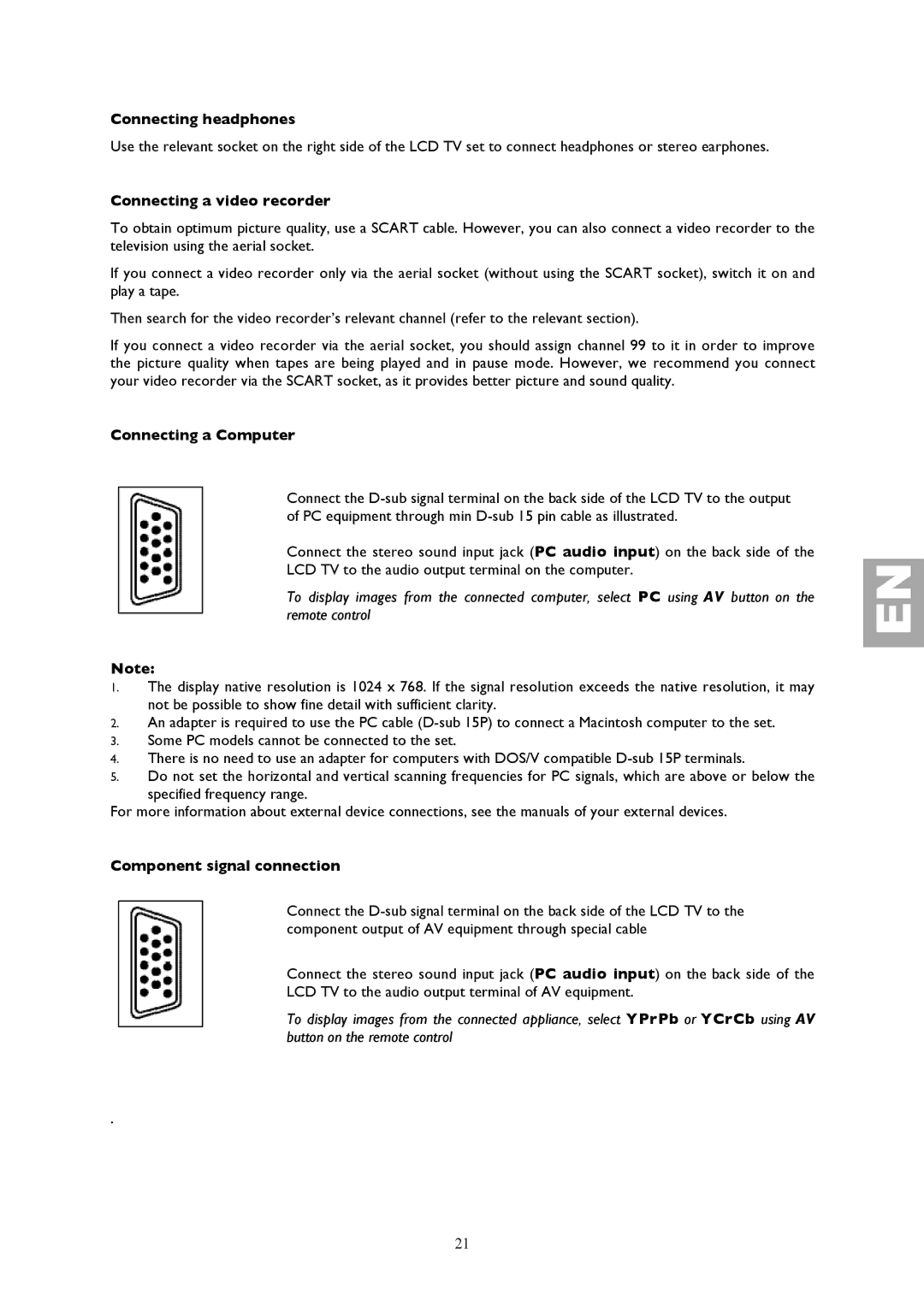Connecting headphones
Use the relevant socket on the right side of the LCD TV set to connect headphones or stereo earphones.
Connecting a video recorder
To obtain optimum picture quality, use a SCART cable. However, you can also connect a video recorder to the television using the aerial socket.
If you connect a video recorder only via the aerial socket (without using the SCART socket), switch it on and play a tape.
Then search for the video recorder’s relevant channel (refer to the relevant section).
If you connect a video recorder via the aerial socket, you should assign channel 99 to it in order to improve the picture quality when tapes are being played and in pause mode. However, we recommend you connect your video recorder via the SCART socket, as it provides better picture and sound quality.
Connecting a Computer
Connect the
Connect the stereo sound input jack (PC audio input) on the back side of the
LCD TV to the audio output terminal on the computer.
To display images from the connected computer, select PC using AV button on the remote control
Note:
1.The display native resolution is 1024 x 768. If the signal resolution exceeds the native resolution, it may not be possible to show fine detail with sufficient clarity.
2.An adapter is required to use the PC cable
3.Some PC models cannot be connected to the set.
4.There is no need to use an adapter for computers with DOS/V compatible
5.Do not set the horizontal and vertical scanning frequencies for PC signals, which are above or below the
specified frequency range.
For more information about external device connections, see the manuals of your external devices.
Component signal connection
Connect the
Connect the stereo sound input jack (PC audio input) on the back side of the
LCD TV to the audio output terminal of AV equipment.
To display images from the connected appliance, select YPrPb or YCrCb using AV button on the remote control
.
21