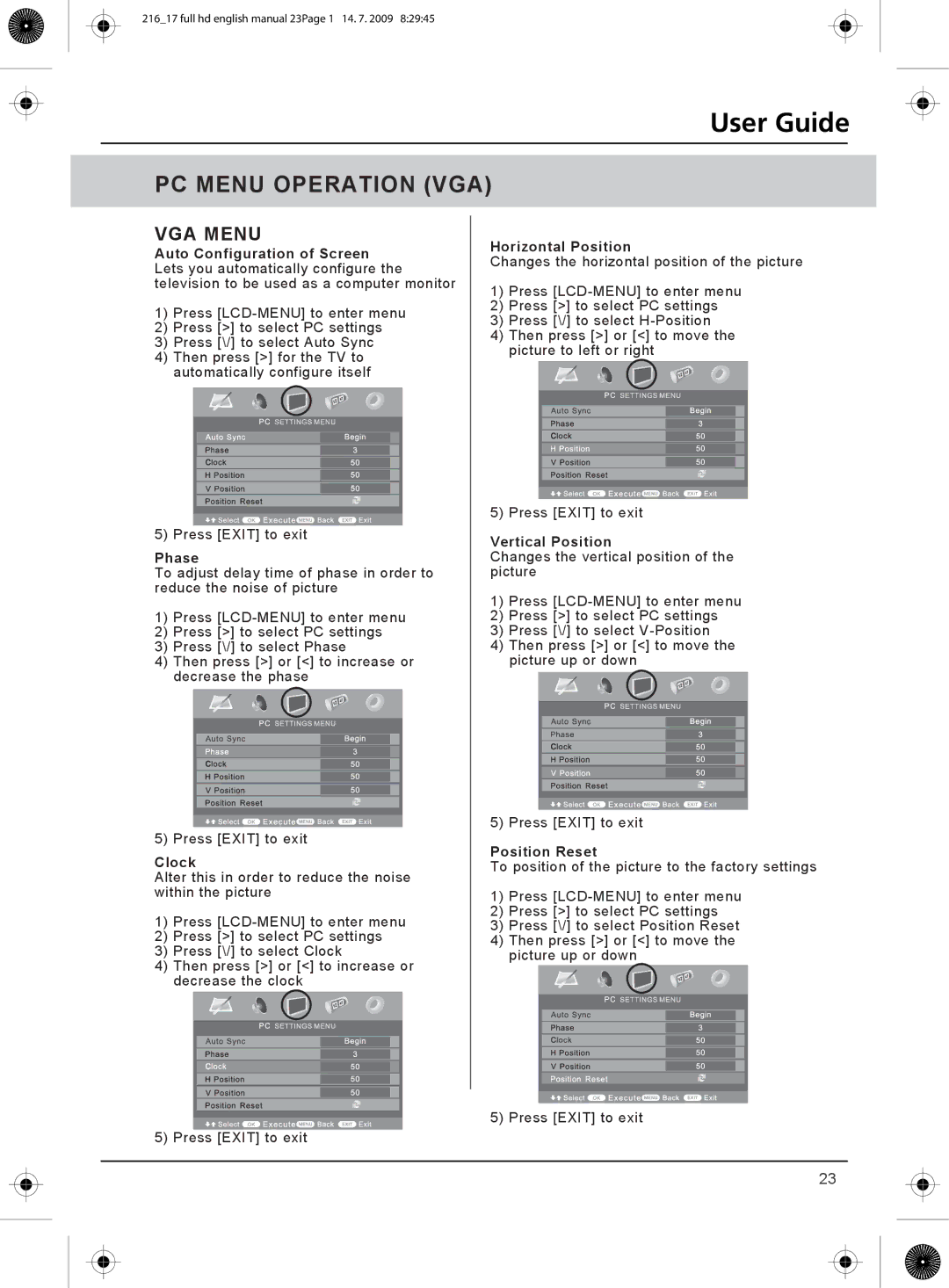216_17 full hd english manual 23Page 1 14. 7. 2009 8:29:45
User Guide
PC MENU OPERATION (VGA)
VGA MENU
Auto Configuration of Screen Lets you automatically configure the television to be used as a computer monitor
1)Press
2)Press [>] to select PC settings
3)Press [\/] to select Auto Sync
4)Then press [>] for the TV to automatically configure itself
5) Press [EXIT] to exit
Phase
To adjust delay time of phase in order to reduce the noise of picture
1)Press
2)Press [>] to select PC settings
3)Press [\/] to select Phase
4)Then press [>] or [<] to increase or decrease the phase
5) Press [EXIT] to exit
Clock
Alter this in order to reduce the noise within the picture
1)Press
2)Press [>] to select PC settings
3)Press [\/] to select Clock
4)Then press [>] or [<] to increase or decrease the clock
Horizontal Position
Changes the horizontal position of the picture
1)Press
2)Press [>] to select PC settings
3)Press [\/] to select
4)Then press [>] or [<] to move the picture to left or right
5) Press [EXIT] to exit
Vertical Position
Changes the vertical position of the picture
1)Press
2)Press [>] to select PC settings
3)Press [\/] to select
4)Then press [>] or [<] to move the picture up or down
5) Press [EXIT] to exit
Position Reset
To position of the picture to the factory settings
1)Press
2)Press [>] to select PC settings
3)Press [\/] to select Position Reset
4)Then press [>] or [<] to move the picture up or down
5) Press [EXIT] to exit
5) Press [EXIT] to exit
23