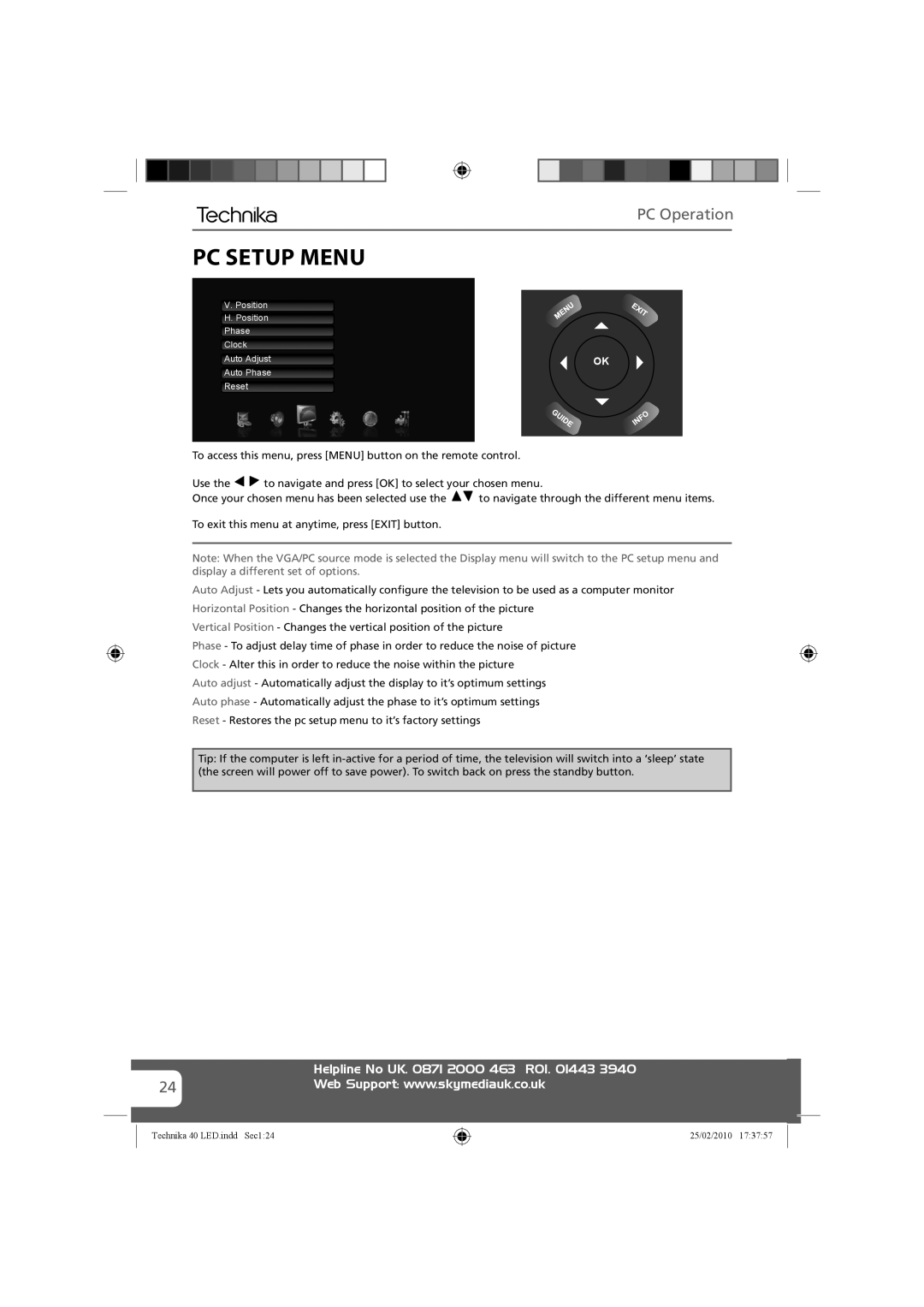PC Operation
PC SETUP MENU
V. Position | AV | |
H. Position | ||
| ||
Phase |
| |
Clock |
| |
Auto Adjust | OK | |
Auto Phase |
| |
Reset |
|
To access this menu, press [MENU] button on the remote control.
Use the ![]()
![]() to navigate and press [OK] to select your chosen menu.
to navigate and press [OK] to select your chosen menu.
Once your chosen menu has been selected use the ![]() to navigate through the different menu items.
to navigate through the different menu items.
To exit this menu at anytime, press [EXIT] button.
Note: When the VGA/PC source mode is selected the Display menu will switch to the PC setup menu and display a different set of options.
Auto Adjust - Lets you automatically configure the television to be used as a computer monitor
Horizontal Position - Changes the horizontal position of the picture
Vertical Position - Changes the vertical position of the picture
Phase - To adjust delay time of phase in order to reduce the noise of picture
Clock - Alter this in order to reduce the noise within the picture
Auto adjust - Automatically adjust the display to it’s optimum settings
Auto phase - Automatically adjust the phase to it’s optimum settings
Reset - Restores the pc setup menu to it’s factory settings
Tip: If the computer is left
| Helpline No UK. 0871 2000 463 ROI. 01443 3940 |
|
24 | Web Support: www.skymediauk.co.uk |
|
|
|
|
|
|
|
Technika 40 LED.indd Sec1:24
25/02/2010 17:37:57