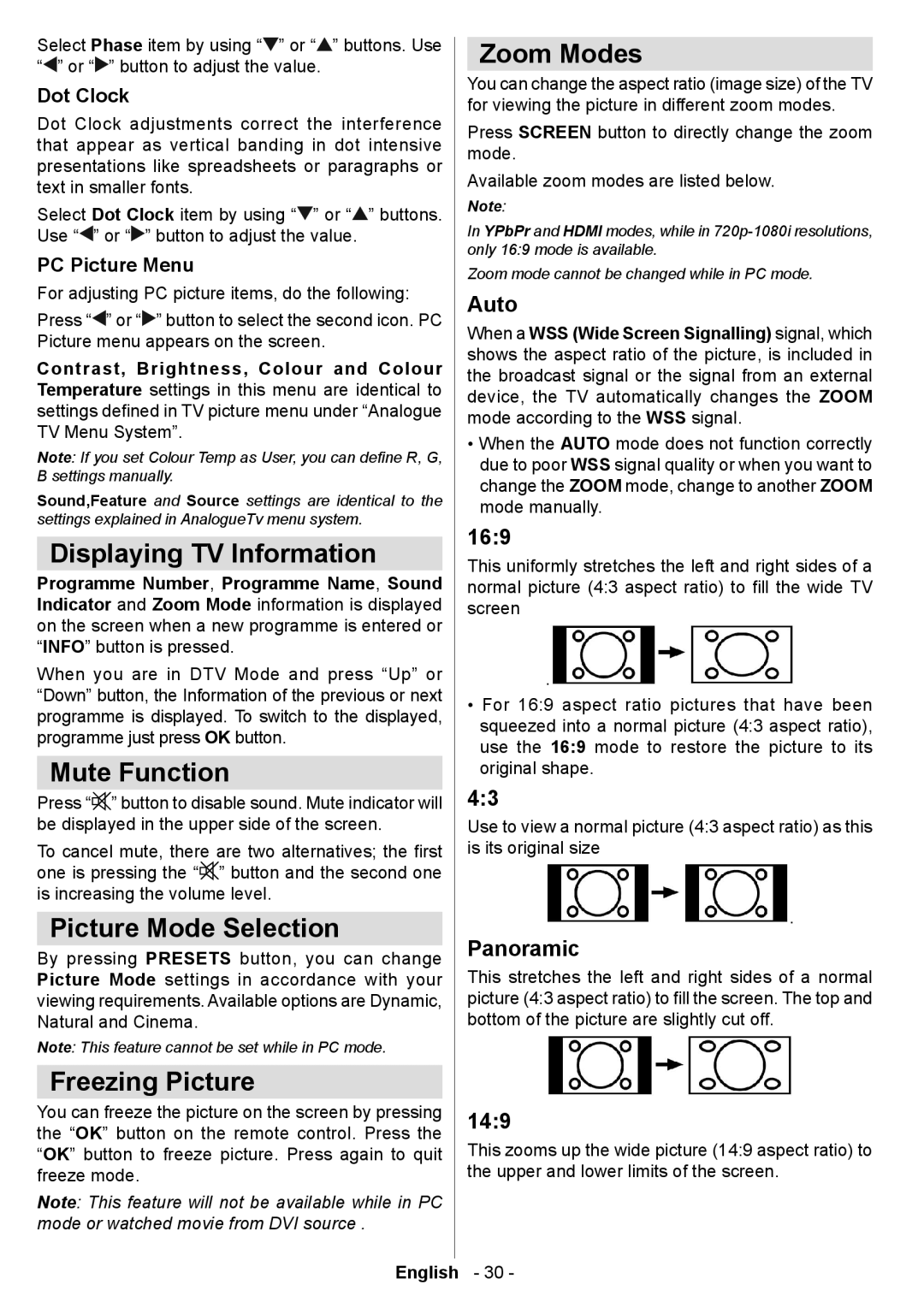LCD19-915 specifications
The Technika LCD19-915 is a compact and versatile television designed to meet the viewing needs of modern consumers. With a screen size of 19 inches, it is ideal for smaller spaces, such as kitchens, bedrooms, or dorm rooms. The LCD panel offers a resolution of 1366 x 768 pixels, ensuring clear and vibrant image quality that enhances the viewing experience.One of the standout features of the Technika LCD19-915 is its LED backlighting technology. This not only contributes to the television's slim profile but also provides improved brightness and energy efficiency compared to traditional LCDs. With a maximum brightness of around 250 cd/m², it delivers good visibility in various lighting conditions, making it a practical choice for different environments.
In terms of connectivity, the Technika LCD19-915 is well-equipped. It includes multiple HDMI ports, allowing users to easily connect gaming consoles, Blu-ray players, and streaming devices. Additionally, it features a USB port for multimedia playback, enabling users to enjoy their favorite photos and videos directly from compatible USB drives. Alongside these, the model also supports traditional connections like AV inputs, ensuring compatibility with older devices.
The sound quality of the Technika LCD19-915 is supported by built-in stereo speakers that provide clear audio, enhancing the overall entertainment experience. While the TV may not compete with larger models in terms of sound depth, its performance is adequate for casual viewing.
Moreover, this model boasts an Energy Star certification, which highlights its eco-friendly design and energy efficiency. This feature is increasingly important as consumers seek to reduce energy consumption and lower their utility bills.
Another notable characteristic of the Technika LCD19-915 is its user-friendly interface. The television comes with a remote control that simplifies navigation through channels and settings, making it accessible for all users, regardless of their tech-savviness.
In summary, the Technika LCD19-915 is a reliable and practical choice for those who need a compact television with solid performance and versatile connectivity. Its combination of modern technologies and user-friendly features makes it suitable for diverse viewing environments, catering to various entertainment needs. Whether for casual viewing or as a secondary screen, the Technika LCD19-915 stands out as a functional addition to any space.