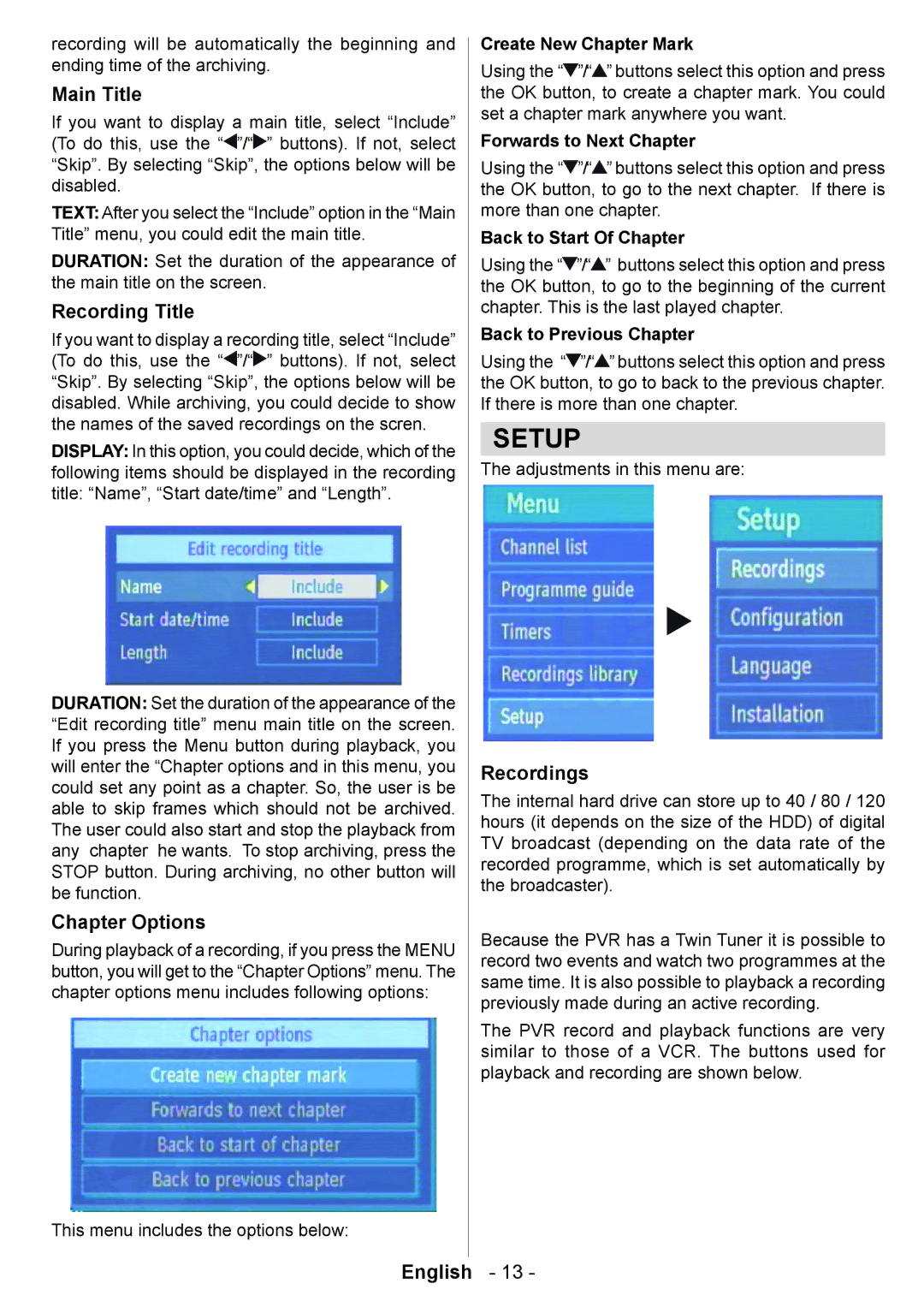recording will be automatically the beginning and ending time of the archiving.
Main Title
If you want to display a main title, select “Include” (To do this, use the “![]() ”/“
”/“![]() ” buttons). If not, select “Skip”. By selecting “Skip”, the options below will be disabled.
” buttons). If not, select “Skip”. By selecting “Skip”, the options below will be disabled.
TEXT: After you select the “Include” option in the “Main Title” menu, you could edit the main title.
DURATION: Set the duration of the appearance of the main title on the screen.
Recording Title
If you want to display a recording title, select “Include” (To do this, use the “![]() ”/“
”/“![]() ” buttons). If not, select “Skip”. By selecting “Skip”, the options below will be disabled. While archiving, you could decide to show the names of the saved recordings on the scren.
” buttons). If not, select “Skip”. By selecting “Skip”, the options below will be disabled. While archiving, you could decide to show the names of the saved recordings on the scren.
DISPLAY: In this option, you could decide, which of the following items should be displayed in the recording title: “Name”, “Start date/time” and “Length”.
DURATION: Set the duration of the appearance of the “Edit recording title” menu main title on the screen. If you press the Menu button during playback, you will enter the “Chapter options and in this menu, you could set any point as a chapter. So, the user is be able to skip frames which should not be archived. The user could also start and stop the playback from any chapter he wants. To stop archiving, press the STOP button. During archiving, no other button will be function.
Chapter Options
During playback of a recording, if you press the MENU button, you will get to the “Chapter Options” menu. The chapter options menu includes following options:
This menu includes the options below:
Create New Chapter Mark
Using the “![]() ”/“
”/“![]() ” buttons select this option and press the OK button, to create a chapter mark. You could set a chapter mark anywhere you want.
” buttons select this option and press the OK button, to create a chapter mark. You could set a chapter mark anywhere you want.
Forwards to Next Chapter
Using the “![]() ”/“
”/“![]() ” buttons select this option and press the OK button, to go to the next chapter. If there is more than one chapter.
” buttons select this option and press the OK button, to go to the next chapter. If there is more than one chapter.
Back to Start Of Chapter
Using the “![]() ”/“
”/“![]() ” buttons select this option and press the OK button, to go to the beginning of the current chapter. This is the last played chapter.
” buttons select this option and press the OK button, to go to the beginning of the current chapter. This is the last played chapter.
Back to Previous Chapter
Using the “![]() ”/“
”/“![]() ” buttons select this option and press the OK button, to go to back to the previous chapter. If there is more than one chapter.
” buttons select this option and press the OK button, to go to back to the previous chapter. If there is more than one chapter.
SETUP
The adjustments in this menu are:
Recordings
The internal hard drive can store up to 40 / 80 / 120 hours (it depends on the size of the HDD) of digital TV broadcast (depending on the data rate of the recorded programme, which is set automatically by the broadcaster).
Because the PVR has a Twin Tuner it is possible to record two events and watch two programmes at the same time. It is also possible to playback a recording previously made during an active recording.
The PVR record and playback functions are very similar to those of a VCR. The buttons used for playback and recording are shown below.
English - 13 -