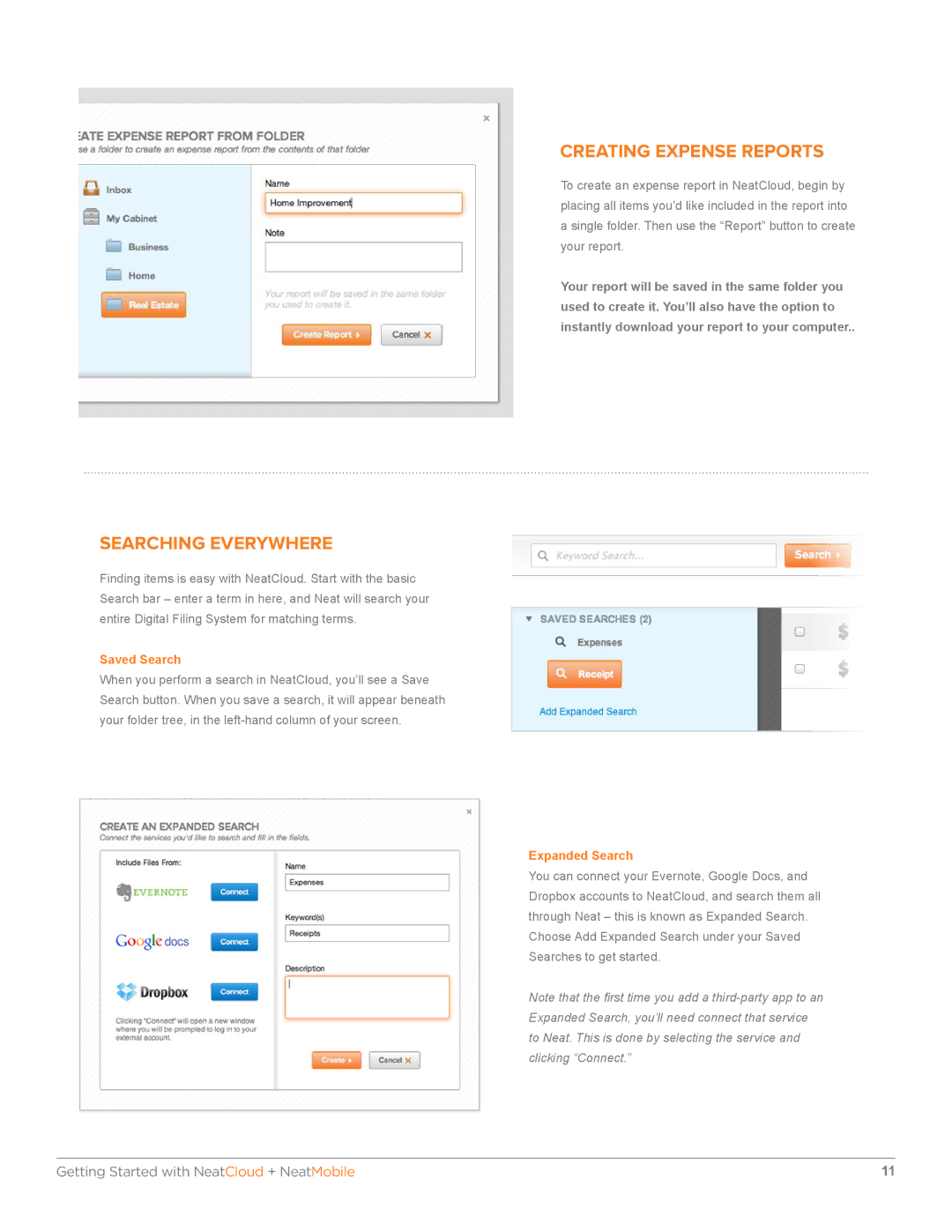SEARCHING EVERYWHERE
Finding items is easy with NeatCloud. Start with the basic Search bar – enter a term in here, and Neat will search your entire Digital Filing System for matching terms.
Saved Search
When you perform a search in NeatCloud, you’ll see a Save Search button. When you save a search, it will appear beneath your folder tree, in the
CREATING EXPENSE REPORTS
To create an expense report in NeatCloud, begin by placing all items you’d like included in the report into a single folder. Then use the “Report” button to create your report.
Your report will be saved in the same folder you used to create it. You’ll also have the option to instantly download your report to your computer..
Expanded Search
You can connect your Evernote, Google Docs, and Dropbox accounts to NeatCloud, and search them all through Neat – this is known as Expanded Search. Choose Add Expanded Search under your Saved Searches to get started.
Note that the first time you add a
Getting Started with NeatCloud + NeatMobile | 11 |