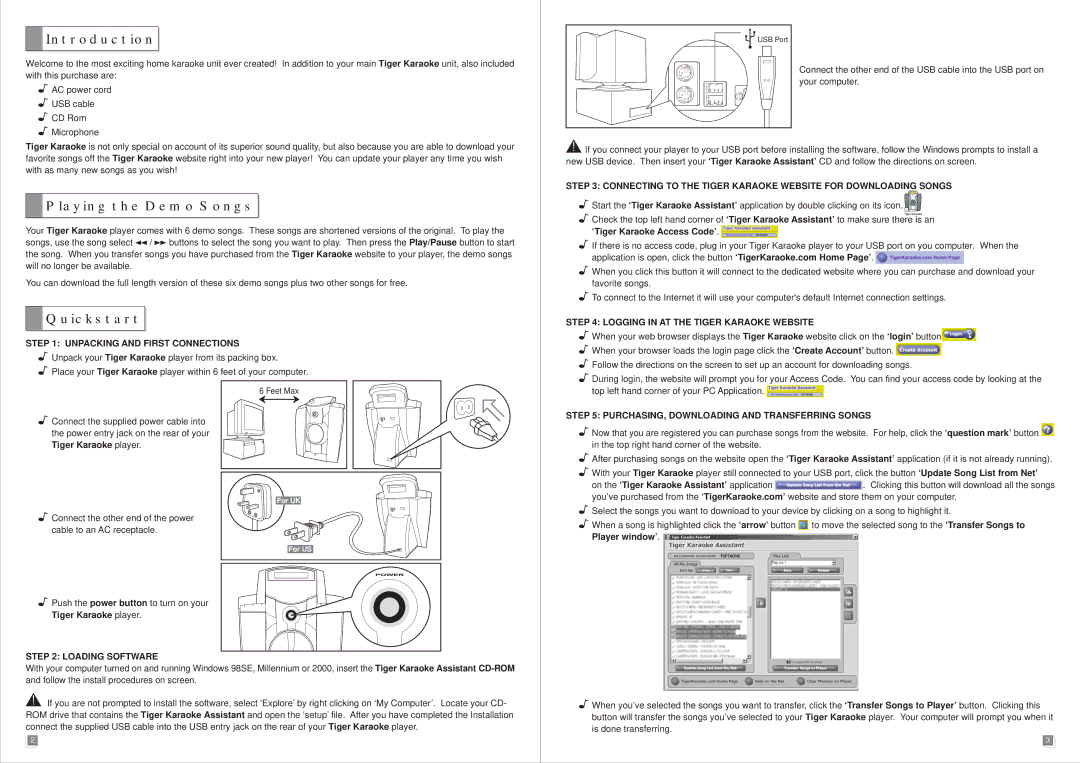Karaoke Player specifications
Tiger Karaoke Player is a state-of-the-art karaoke system designed to enhance the singing experience for both casual enthusiasts and professional performers. Boasting a user-friendly interface and an array of advanced features, this karaoke player is perfect for parties, family gatherings, or solo practice sessions.One of the main features of the Tiger Karaoke Player is its extensive song library. The device comes pre-loaded with thousands of popular tracks in various genres, from classic ballads to contemporary hits. Additionally, users can easily expand their collection by downloading new songs from an online database, ensuring they always have access to the latest chart-toppers. The system supports multiple audio formats, including MP3 and WAV, providing versatility for different music sources.
The Tiger Karaoke Player also excels in its audio quality. Equipped with advanced audio processing technology, it delivers rich, crystal-clear sound that enhances the singing experience. The built-in echo and reverb effects allow users to modify their vocal output, adding a professional touch to their performances. Furthermore, the player has a comprehensive pitch correction feature, which helps singers stay in tune, making it suitable for all skill levels.
Connectivity is another highlight of the Tiger Karaoke Player. It supports Bluetooth, allowing users to wirelessly connect their smartphones or tablets to the device. This feature enables easy access to personal music libraries or streaming services for an even broader selection of songs. For those who prefer a more traditional approach, the system also includes USB and AUX inputs, ensuring compatibility with various audio devices.
The user interface of the Tiger Karaoke Player is designed to be intuitive and straightforward. The large color touchscreen display makes navigating through menus and selecting songs a breeze. Users can easily search for tracks by title, artist, or album, and the player even allows for the creation of custom playlists for tailored karaoke sessions.
The design of the Tiger Karaoke Player combines functionality with aesthetics. Its sleek and modern look fits seamlessly into any home entertainment setup. Additionally, the inclusion of multiple microphone inputs encourages duet performances, fostering a fun and interactive atmosphere among friends and family.
In conclusion, the Tiger Karaoke Player stands out as one of the top karaoke systems on the market. With its extensive song library, superior audio quality, easy connectivity, intuitive user interface, and stylish design, it delivers an exceptional karaoke experience for users of all ages and skill levels.