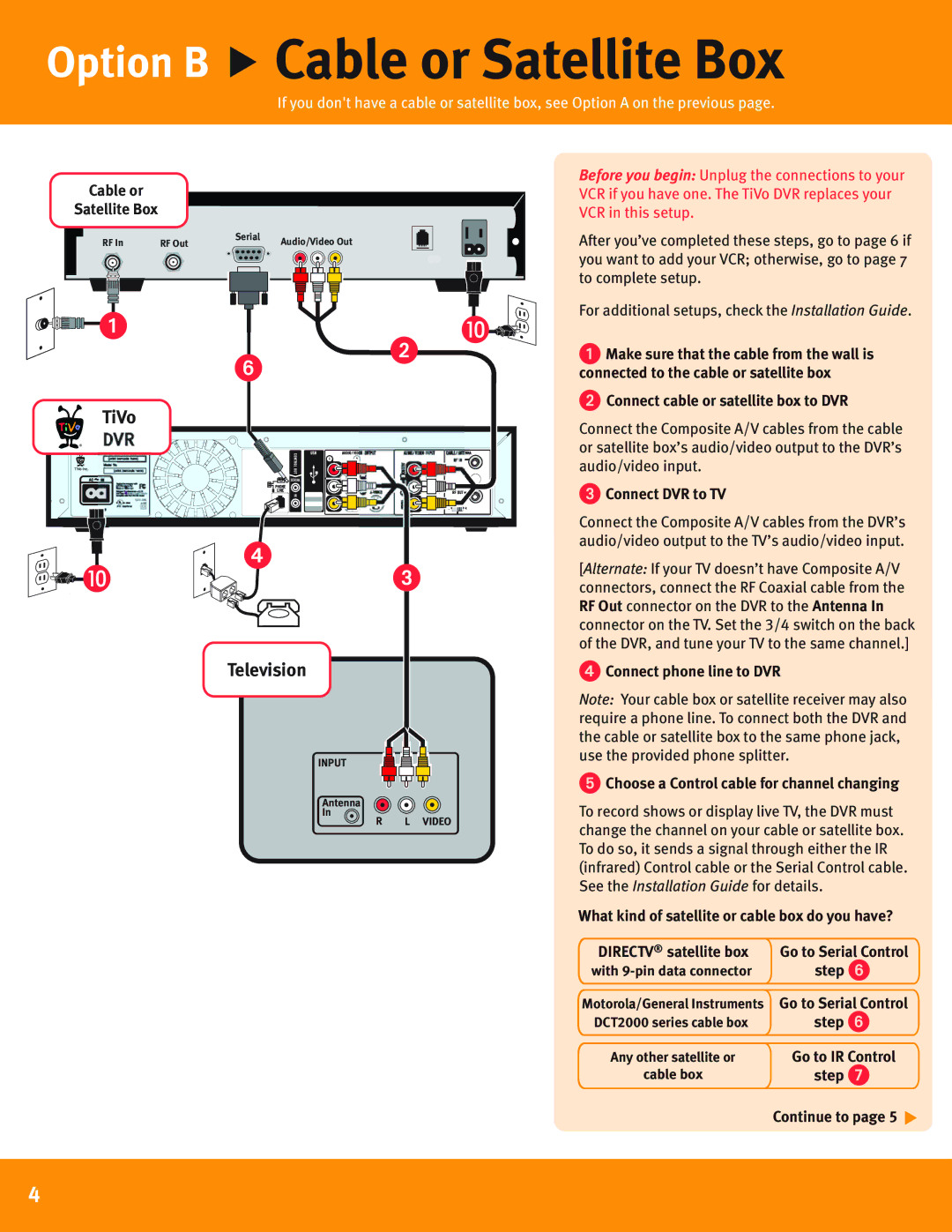R24008A specifications
The TiVo R24008A is an innovative digital video recorder (DVR) that has gained popularity among home entertainment aficionados for its user-friendly interface and robust functionality. Recognized for its distinctive features, the R24008A enables users to enjoy an advanced television viewing experience.One of the primary highlights of the TiVo R24008A is its ability to record up to 80 hours of standard-definition content or 15 hours of high-definition programming. This impressive recording capacity allows users to capture their favorite shows, movies, and sports events without needing to constantly manage their storage. Additionally, the device supports a dual-tuner system, enabling simultaneous recording of two shows while permitting users to watch a previously recorded program.
The R24008A utilizes cutting-edge technology, including the TiVo user interface, which provides seamless navigation between live television, recorded content, and streaming services. The interactive program guide is easy to use and offers a visually appealing layout, allowing users to quickly identify what to watch next. With predictive recording features, the R24008A suggests shows based on users' viewing habits, ensuring they never miss an opportunity to discover new and interesting content.
Another notable characteristic of this DVR is its connectivity options. The TiVo R24008A allows users to connect to their home network, providing access to popular streaming services like Netflix, Hulu, and Amazon Prime Video through the TiVo interface. This integration simplifies the process of accessing both live television and on-demand content.
The device is also designed to enhance the viewing experience with features such as SkipMode. This feature allows users to skip entire commercial breaks with a single button press when streaming recorded shows. Additionally, the QuickMode feature lets users speed up playback, allowing them to watch content faster without compromising audio quality.
The TiVo R24008A is not just a recording device; it's a comprehensive entertainment hub. With its combination of powerful recording capabilities, user-friendly navigation, various connectivity options, and advanced features, it transforms the way users engage with their favorite television content. For anyone seeking to elevate their home entertainment setup, the TiVo R24008A stands out as a versatile and efficient solution.