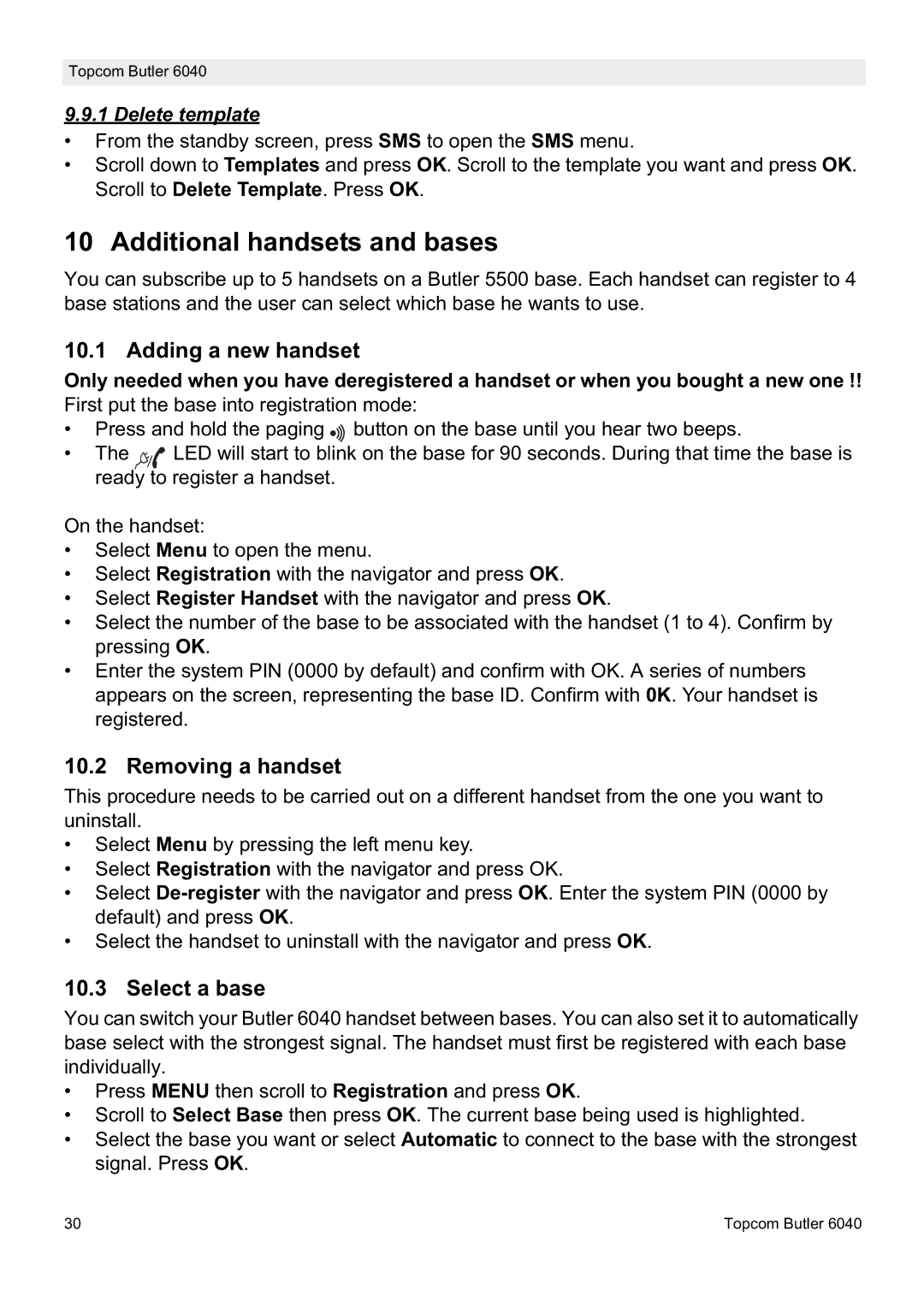Topcom Butler 6040
9.9.1 Delete template
•From the standby screen, press SMS to open the SMS menu.
•Scroll down to Templates and press OK. Scroll to the template you want and press OK. Scroll to Delete Template. Press OK.
10 Additional handsets and bases
You can subscribe up to 5 handsets on a Butler 5500 base. Each handset can register to 4 base stations and the user can select which base he wants to use.
10.1 Adding a new handset
Only needed when you have deregistered a handset or when you bought a new one !!
First put the base into registration mode:
•Press and hold the paging ![]() button on the base until you hear two beeps.
button on the base until you hear two beeps.
•The ![]() LED will start to blink on the base for 90 seconds. During that time the base is ready to register a handset.
LED will start to blink on the base for 90 seconds. During that time the base is ready to register a handset.
On the handset:
•Select Menu to open the menu.
•Select Registration with the navigator and press OK.
•Select Register Handset with the navigator and press OK.
•Select the number of the base to be associated with the handset (1 to 4). Confirm by pressing OK.
•Enter the system PIN (0000 by default) and confirm with OK. A series of numbers appears on the screen, representing the base ID. Confirm with 0K. Your handset is registered.
10.2 Removing a handset
This procedure needs to be carried out on a different handset from the one you want to uninstall.
•Select Menu by pressing the left menu key.
•Select Registration with the navigator and press OK.
•Select
•Select the handset to uninstall with the navigator and press OK.
10.3 Select a base
You can switch your Butler 6040 handset between bases. You can also set it to automatically base select with the strongest signal. The handset must first be registered with each base individually.
•Press MENU then scroll to Registration and press OK.
•Scroll to Select Base then press OK. The current base being used is highlighted.
•Select the base you want or select Automatic to connect to the base with the strongest signal. Press OK.
30 | Topcom Butler 6040 |