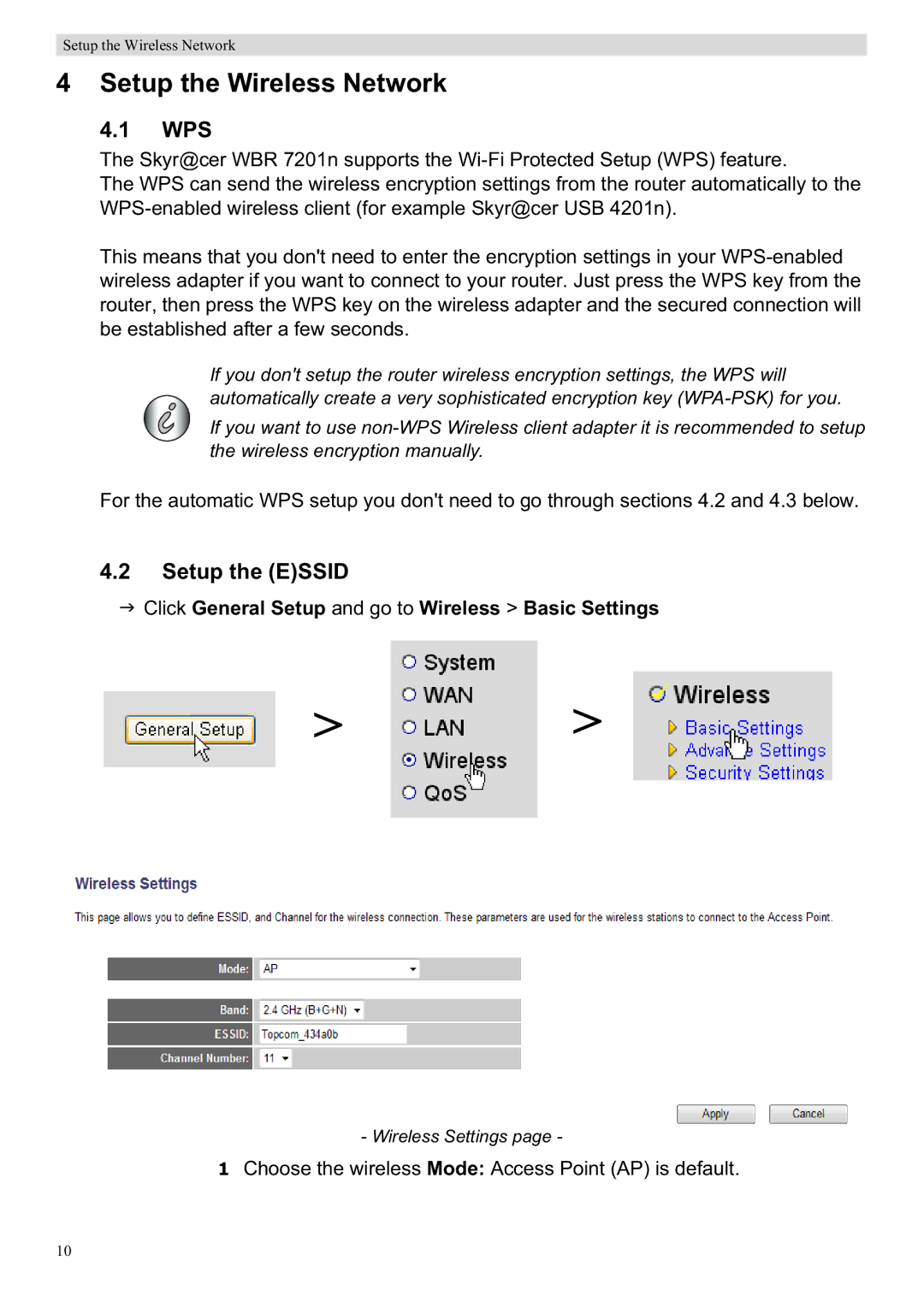WBR 7201 N specifications
The Topcom WBR 7201 N is a versatile and reliable wireless broadband router designed to meet the demands of modern internet connectivity. With its sleek design and robust features, it caters to both home users and small businesses looking for efficient networking solutions.One of the main features of the Topcom WBR 7201 N is its compatibility with the IEEE 802.11n standard, providing a wireless connection that can achieve speeds of up to 300 Mbps. This makes it ideal for activities that require high bandwidth, such as streaming HD videos, online gaming, and video conferencing. The dual antenna design enhances wireless coverage, minimizing dead zones and ensuring a stable connection throughout the area.
The router supports multiple wireless security protocols, including WPA and WPA2, delivering robust protection against unauthorized access. This focus on security ensures that users can safely access the internet without the fear of data breaches. Additionally, the router supports MAC address filtering, allowing users to control which devices can connect to the network.
Equipped with a built-in DHCP server, the Topcom WBR 7201 N simplifies network management by automatically assigning IP addresses to connected devices. The user-friendly web interface allows for easy configuration and monitoring of network settings. This is particularly useful for users who may not be tech-savvy, as it streamlines the installation and setup process.
The router also features four Ethernet LAN ports, catering to users who prefer a wired connection. This is especially beneficial for devices that require a stable and fast connection, such as gaming consoles or PCs. The WAN port allows for easy connection to a modem, facilitating seamless internet access.
Another noteworthy characteristic of the WBR 7201 N is its QoS (Quality of Service) feature, which prioritizes bandwidth allocation for specific applications. This ensures that crucial tasks get the necessary speed, reducing lag and improving overall performance during peak usage times.
In summary, the Topcom WBR 7201 N is an excellent choice for those seeking a reliable and feature-rich wireless router. With its impressive speed, robust security features, user-friendly interface, and versatile connectivity options, it stands out as a solid solution for both home and small office environments. Whether for entertainment, work, or general browsing, it provides the performance needed to keep users connected and satisfied.

 >
>