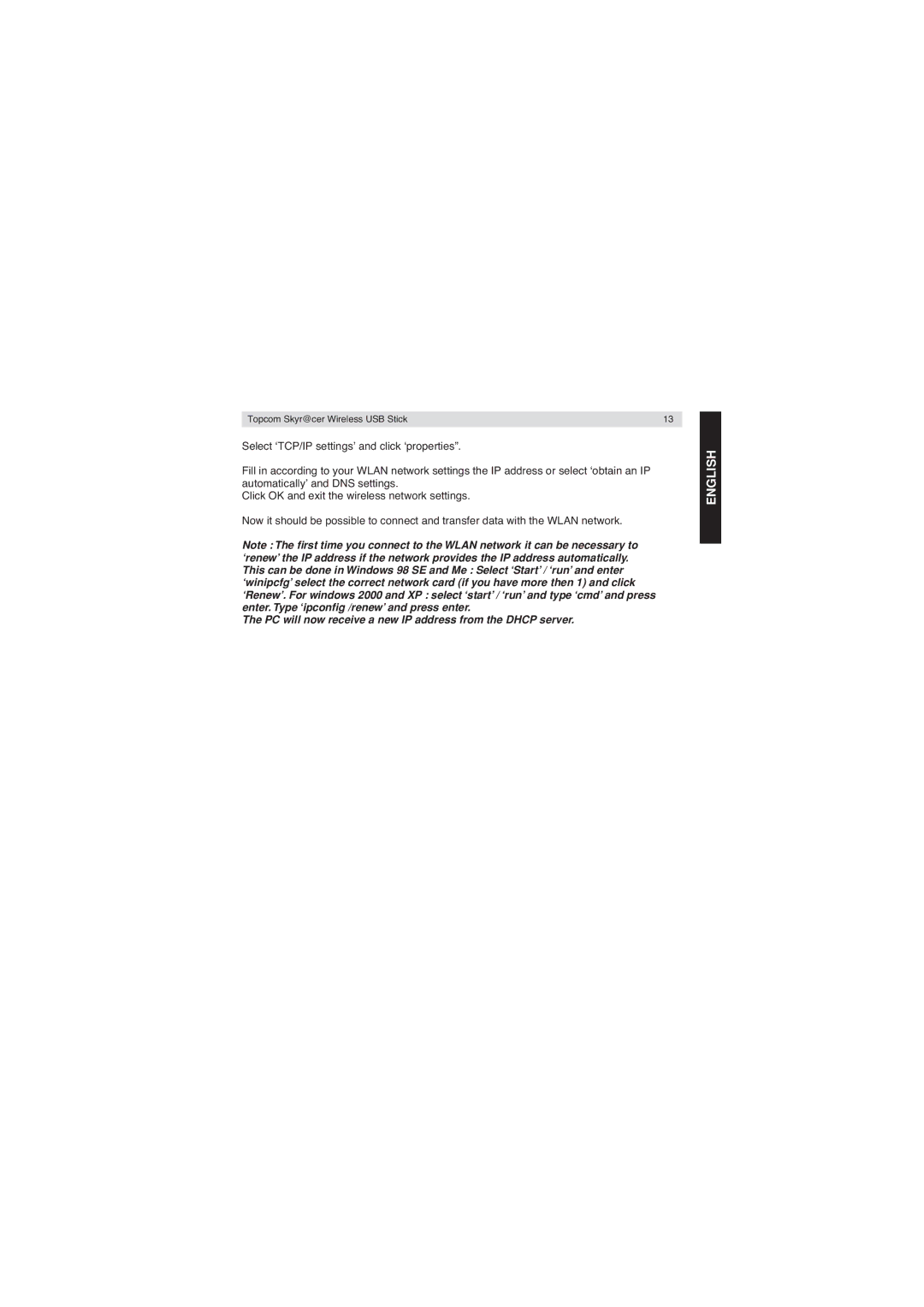Topcom Skyr@cer Wireless USB Stick | 13 |
|
|
Select ‘TCP/IP settings’ and click ‘properties”.
Fill in according to your WLAN network settings the IP address or select ‘obtain an IP automatically’ and DNS settings.
Click OK and exit the wireless network settings.
Now it should be possible to connect and transfer data with the WLAN network.
Note : The first time you connect to the WLAN network it can be necessary to ‘renew’ the IP address if the network provides the IP address automatically. This can be done in Windows 98 SE and Me : Select ‘Start’ / ‘run’ and enter ‘winipcfg’ select the correct network card (if you have more then 1) and click ‘Renew’. For windows 2000 and XP : select ‘start’ / ‘run’ and type ‘cmd’ and press enter. Type ‘ipconfig /renew’ and press enter.