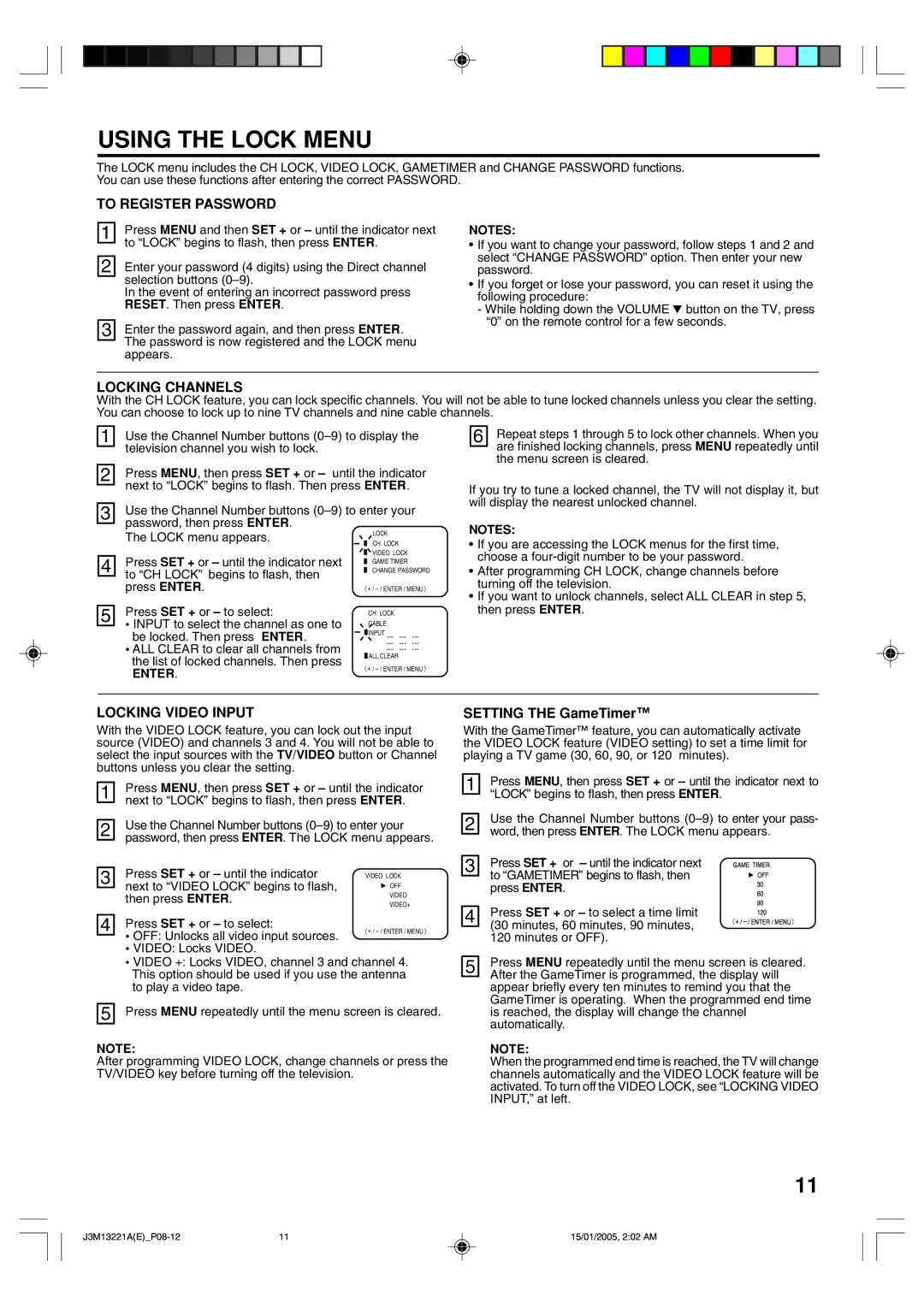USING THE LOCK MENU
The LOCK menu includes the CH LOCK, VIDEO LOCK, GAMETIMER and CHANGE PASSWORD functions. You can use these functions after entering the correct PASSWORD.
TO REGISTER PASSWORD
1 | Press MENU and then SET + or – until the indicator next |
| to “LOCK” begins to flash, then press ENTER. |
| |
|
|
2 | Enter your password (4 digits) using the Direct channel |
| selection buttons |
| In the event of entering an incorrect password press |
| RESET. Then press ENTER. |
|
|
3 | Enter the password again, and then press ENTER. |
| The password is now registered and the LOCK menu |
| |
| appears. |
NOTES:
•If you want to change your password, follow steps 1 and 2 and select “CHANGE PASSWORD” option. Then enter your new password.
•If you forget or lose your password, you can reset it using the following procedure:
-While holding down the VOLUME 4 button on the TV, press “0” on the remote control for a few seconds.
LOCKING CHANNELS
With the CH LOCK feature, you can lock specific channels. You will not be able to tune locked channels unless you clear the setting. You can choose to lock up to nine TV channels and nine cable channels.
1 | Use the Channel Number buttons | |||||
| television channel you wish to lock. |
|
|
|
|
|
|
|
|
|
|
| |
| Press MENU, then press SET + or – until the indicator | |||||
2 | ||||||
| next to “LOCK” begins to flash. Then press ENTER. |
| ||||
|
| |||||
| Use the Channel Number buttons | |||||
3 | ||||||
| password, then press ENTER. |
|
| LOCK |
|
|
|
|
|
|
| ||
| The LOCK menu appears. |
|
|
|
| |
|
|
| CH LOCK |
|
| |
|
|
|
|
| ||
| Press SET + or – until the indicator next |
|
| VIDEO LOCK |
| |
|
|
| ||||
4 |
|
| GAME TIMER |
| ||
|
| CHANGE PASSWORD | ||||
| ||||||
| to “CH LOCK” begins to flash, then |
|
|
|
|
|
|
|
|
|
|
| |
| press ENTER. | 〈 + / | ||||
| Press SET + or – to select: |
|
|
|
|
|
5 |
|
| CH LOCK |
|
| |
• INPUT to select the channel as one to |
|
| CABLE |
|
| |
|
|
| ||||
| be locked. Then press ENTER. |
|
| INPUT | ||
|
|
| ||||
| • ALL CLEAR to clear all channels from | |||||
| ||||||
the list of locked channels. Then press | ALL CLEAR | |
〈 + / | ||
ENTER. | ||
|
6 | Repeat steps 1 through 5 to lock other channels. When you |
| are finished locking channels, press MENU repeatedly until |
| |
| the menu screen is cleared. |
If you try to tune a locked channel, the TV will not display it, but will display the nearest unlocked channel.
NOTES:
•If you are accessing the LOCK menus for the first time, choose a
•After programming CH LOCK, change channels before turning off the television.
•If you want to unlock channels, select ALL CLEAR in step 5, then press ENTER.
LOCKING VIDEO INPUT
With the VIDEO LOCK feature, you can lock out the input source (VIDEO) and channels 3 and 4. You will not be able to select the input sources with the TV/VIDEO button or Channel buttons unless you clear the setting.
1 | Press MENU, then press SET + or – until the indicator | |
| next to “LOCK” begins to flash, then press ENTER. | |
| ||
| Use the Channel Number buttons | |
2 | ||
| password, then press ENTER. The LOCK menu appears. | |
| ||
| Press SET + or – until the indicator |
|
3 | VIDEO LOCK | |
| next to “VIDEO LOCK” begins to flash, | OFF |
| ||
| then press ENTER. | VIDEO |
| VIDEO+ | |
|
| |
|
|
|
4 | Press SET + or – to select: | 〈 + / |
| • OFF: Unlocks all video input sources. |
|
|
| |
| • VIDEO: Locks VIDEO. |
|
| • VIDEO +: Locks VIDEO, channel 3 and channel 4. | |
| This option should be used if you use the antenna | |
| to play a video tape. |
|
| Press MENU repeatedly until the menu screen is cleared. | |
5 | ||
NOTE:
After programming VIDEO LOCK, change channels or press the TV/VIDEO key before turning off the television.
SETTING THE GameTimer™
With the GameTimer™ feature, you can automatically activate the VIDEO LOCK feature (VIDEO setting) to set a time limit for playing a TV game (30, 60, 90, or 120 minutes).
1 | Press MENU, then press SET + or – until the indicator next to | ||
| “LOCK” begins to flash, then press ENTER. |
| |
|
| ||
| Use the Channel Number buttons | ||
2 | |||
| word, then press ENTER. The LOCK menu appears. | ||
| Press SET + or – until the indicator next | GAMETIMER | |
3 | |||
to “GAMETIMER” begins to flash, then | OFF | ||
| |||
| press ENTER. | 6 | |
|
| 309 | |
4 | Press SET + or – to select a time limit | 120 | |
〈 | |||
| (30 minutes, 60 minutes, 90 minutes, |
| |
|
| ||
| 120 minutes or OFF). |
| |
| Press MENU repeatedly until the menu screen is cleared. | ||
5 | |||
| After the GameTimer is programmed, the display will | ||
| |||
| appear briefly every ten minutes to remind you that the | ||
| GameTimer is operating. When the programmed end time | ||
| is reached, the display will change the channel | ||
| automatically. |
| |
| NOTE: |
| |
| When the programmed end time is reached, the TV will change | ||
| channels automatically and the VIDEO LOCK feature will be | ||
| activated. To turn off the VIDEO LOCK, see “LOCKING VIDEO | ||
| INPUT,” at left. |
| |
11
11 | 15/01/2005, 2:02 AM |