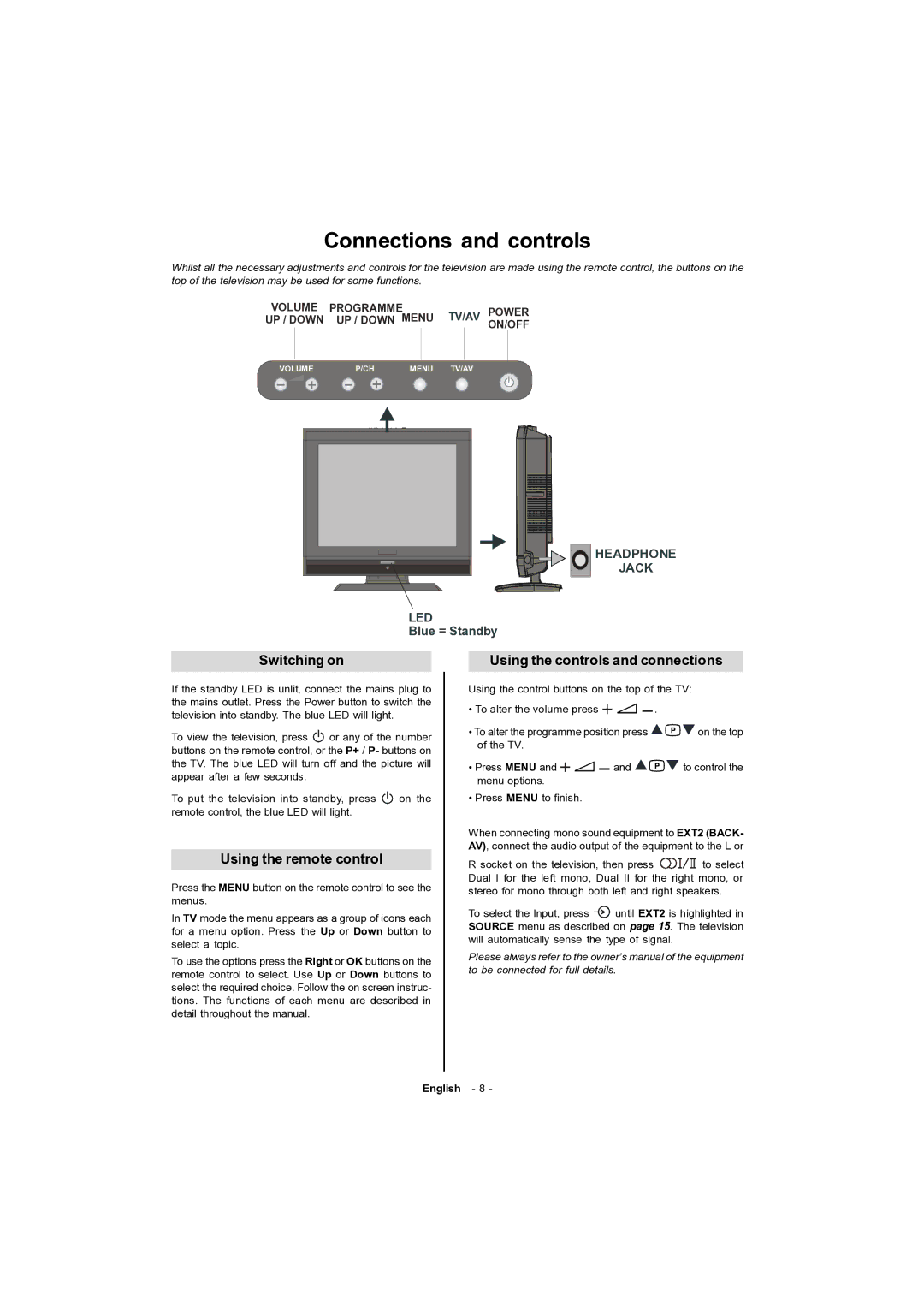Connections and controls
Whilst all the necessary adjustments and controls for the television are made using the remote control, the buttons on the top of the television may be used for some functions.
VOLUME | PROGRAMME |
|
| TV/AV | POWER | ||||
UP / DOWN | UP / DOWN MENU | ||||||||
|
|
|
|
|
|
|
| ON/OFF | |
|
|
|
|
|
|
|
|
|
|
VOLUME | P/CH | MENU | TV/AV |
|
| ||||
HEADPHONE
JACK
LED
Blue = Standby
Switching on
If the standby LED is unlit, connect the mains plug to the mains outlet. Press the Power button to switch the television into standby. The blue LED will light.
To view the television, press ![]() or any of the number buttons on the remote control, or the P+ / P- buttons on the TV. The blue LED will turn off and the picture will appear after a few seconds.
or any of the number buttons on the remote control, or the P+ / P- buttons on the TV. The blue LED will turn off and the picture will appear after a few seconds.
To put the television into standby, press ![]() on the remote control, the blue LED will light.
on the remote control, the blue LED will light.
Using the remote control
Press the MENU button on the remote control to see the menus.
In TV mode the menu appears as a group of icons each for a menu option. Press the Up or Down button to select a topic.
To use the options press the Right or OK buttons on the remote control to select. Use Up or Down buttons to select the required choice. Follow the on screen instruc- tions. The functions of each menu are described in detail throughout the manual.
Using the controls and connections
Using the control buttons on the top of the TV:
•To alter the volume press ![]()
![]()
![]()
![]() .
.
•To alter the programme position press ![]()
![]()
![]() on the top of the TV.
on the top of the TV.
•Press MENU and ![]()
![]()
![]() and
and ![]()
![]()
![]() to control the menu options.
to control the menu options.
•Press MENU to finish.
When connecting mono sound equipment to EXT2 (BACK- AV), connect the audio output of the equipment to the L or
R socket on the television, then press ![]()
![]()
![]()
![]() to select Dual I for the left mono, Dual II for the right mono, or stereo for mono through both left and right speakers.
to select Dual I for the left mono, Dual II for the right mono, or stereo for mono through both left and right speakers.
To select the Input, press ![]() until EXT2 is highlighted in SOURCE menu as described on page 15. The television will automatically sense the type of signal.
until EXT2 is highlighted in SOURCE menu as described on page 15. The television will automatically sense the type of signal.
Please always refer to the owner’s manual of the equipment to be connected for full details.
English - 8 -