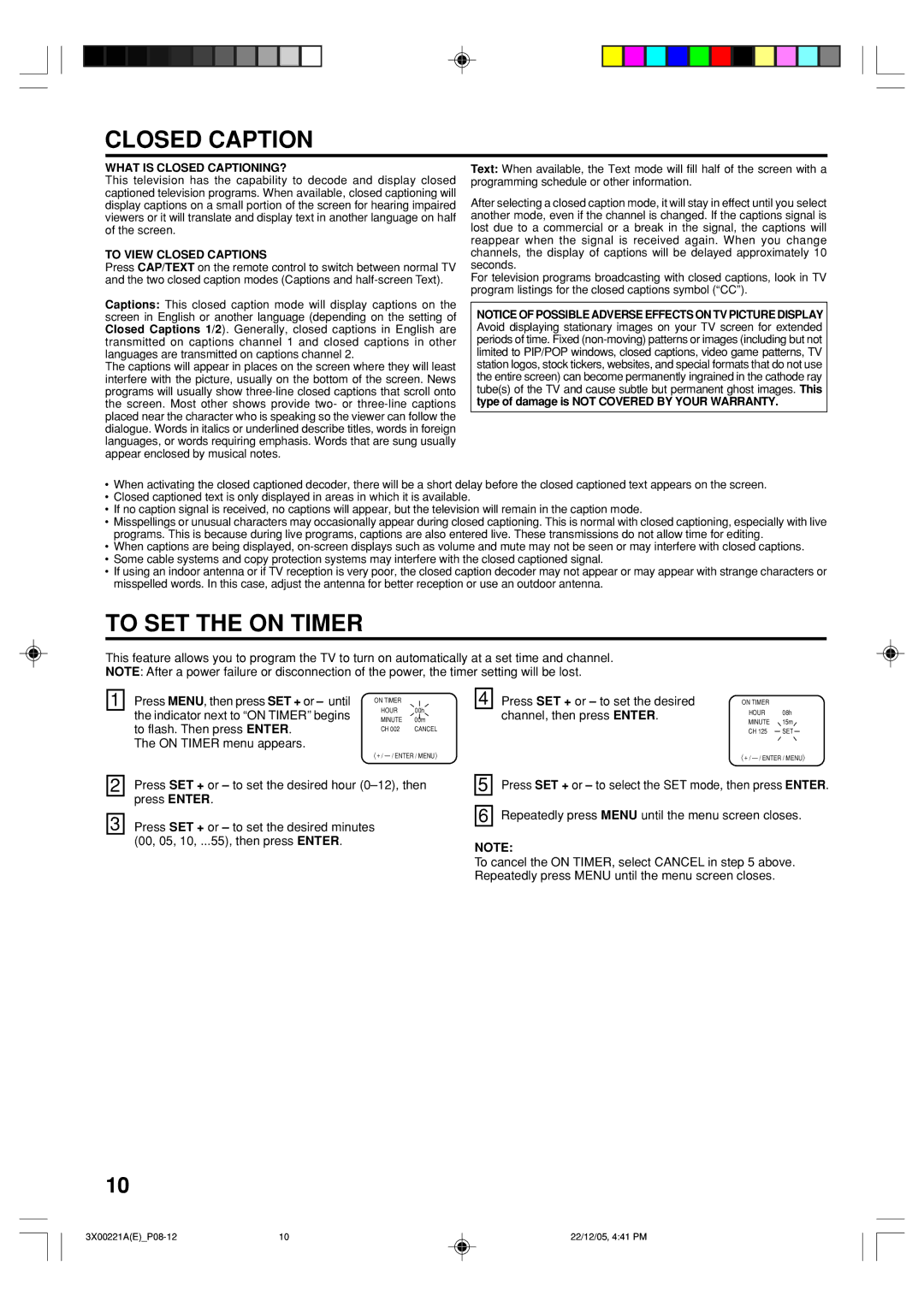CLOSED CAPTION
WHAT IS CLOSED CAPTIONING?
This television has the capability to decode and display closed captioned television programs. When available, closed captioning will display captions on a small portion of the screen for hearing impaired viewers or it will translate and display text in another language on half of the screen.
TO VIEW CLOSED CAPTIONS
Press CAP/TEXT on the remote control to switch between normal TV and the two closed caption modes (Captions and
Captions: This closed caption mode will display captions on the screen in English or another language (depending on the setting of Closed Captions 1/2). Generally, closed captions in English are transmitted on captions channel 1 and closed captions in other languages are transmitted on captions channel 2.
The captions will appear in places on the screen where they will least interfere with the picture, usually on the bottom of the screen. News programs will usually show
Text: When available, the Text mode will fill half of the screen with a programming schedule or other information.
After selecting a closed caption mode, it will stay in effect until you select another mode, even if the channel is changed. If the captions signal is lost due to a commercial or a break in the signal, the captions will reappear when the signal is received again. When you change channels, the display of captions will be delayed approximately 10 seconds.
For television programs broadcasting with closed captions, look in TV program listings for the closed captions symbol (“CC”).
NOTICE OF POSSIBLE ADVERSE EFFECTS ON TV PICTURE DISPLAY Avoid displaying stationary images on your TV screen for extended periods of time. Fixed
•When activating the closed captioned decoder, there will be a short delay before the closed captioned text appears on the screen.
•Closed captioned text is only displayed in areas in which it is available.
•If no caption signal is received, no captions will appear, but the television will remain in the caption mode.
•Misspellings or unusual characters may occasionally appear during closed captioning. This is normal with closed captioning, especially with live programs. This is because during live programs, captions are also entered live. These transmissions do not allow time for editing.
•When captions are being displayed,
•Some cable systems and copy protection systems may interfere with the closed captioned signal.
•If using an indoor antenna or if TV reception is very poor, the closed caption decoder may not appear or may appear with strange characters or misspelled words. In this case, adjust the antenna for better reception or use an outdoor antenna.
TO SET THE ON TIMER
This feature allows you to program the TV to turn on automatically at a set time and channel.
NOTE: After a power failure or disconnection of the power, the timer setting will be lost.
1 | Press MENU, then press SET + or – until | ON TIMER |
|
| the indicator next to “ON TIMER” begins | HOUR | 00h |
| |||
| MINUTE | 00m | |
| to flash. Then press ENTER. | CH 002 | CANCEL |
| The ON TIMER menu appears. |
|
|
|
| 〈 + / | |
|
| ||
2 | Press SET + or – to set the desired hour | ||
| press ENTER. |
|
|
|
|
| |
3 | Press SET + or – to set the desired minutes |
| |
| (00, 05, 10, ...55), then press ENTER. |
|
|
4 | Press SET + or – to set the desired | ON TIMER |
|
| channel, then press ENTER. | HOUR | 08h |
| MINUTE | 15m | |
|
| ||
|
| CH 125 | SET |
|
| 〈 + / | |
|
| ||
5 | Press SET + or – to select the SET mode, then press ENTER. | ||
|
| ||
6 | Repeatedly press MENU until the menu screen closes. | ||
NOTE:
To cancel the ON TIMER, select CANCEL in step 5 above. Repeatedly press MENU until the menu screen closes.
10
10 | 22/12/05, 4:41 PM |