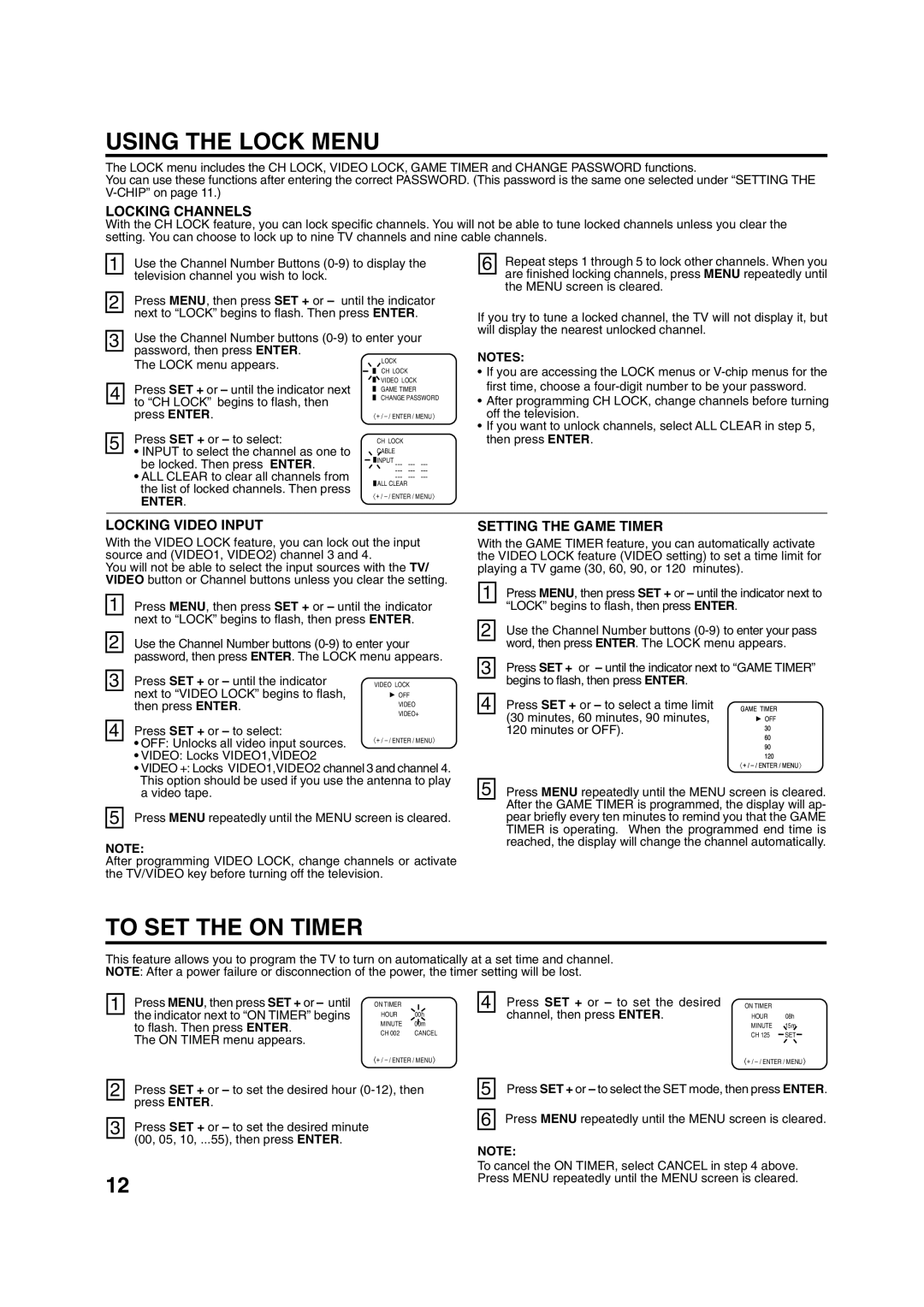USING THE LOCK MENU
The LOCK menu includes the CH LOCK, VIDEO LOCK, GAME TIMER and CHANGE PASSWORD functions.
You can use these functions after entering the correct PASSWORD. (This password is the same one selected under “SETTING THE
LOCKING CHANNELS
With the CH LOCK feature, you can lock specific channels. You will not be able to tune locked channels unless you clear the setting. You can choose to lock up to nine TV channels and nine cable channels.
1 | Use the Channel Number Buttons | |||||
| television channel you wish to lock. |
|
|
|
|
|
|
|
|
|
|
| |
| Press MENU, then press SET + or – until the indicator | |||||
2 | ||||||
| next to “LOCK” begins to flash. Then press ENTER. |
| ||||
|
| |||||
| Use the Channel Number buttons | |||||
3 | ||||||
| password, then press ENTER. |
|
| LOCK |
|
|
|
|
|
|
| ||
| The LOCK menu appears. |
|
|
|
| |
|
|
| CH LOCK |
|
| |
| Press SET + or – until the indicator next |
|
| VIDEO LOCK |
| |
|
|
| ||||
4 |
|
| GAME TIMER |
| ||
|
| CHANGE PASSWORD | ||||
| ||||||
| to “CH LOCK” begins to flash, then |
|
|
|
|
|
|
|
|
|
|
| |
| press ENTER. | 〈 + / | ||||
| Press SET + or – to select: |
|
|
|
|
|
5 |
|
| CH LOCK |
|
| |
• INPUT to select the channel as one to |
|
| CABLE |
|
| |
|
|
|
| |||
| be locked. Then press ENTER. |
|
| INPUT | ||
|
|
| ||||
| • ALL CLEAR to clear all channels from | |||||
| ||||||
the list of locked channels. Then press | ALL CLEAR | |
〈 + / | ||
ENTER. | ||
|
6 | Repeat steps 1 through 5 to lock other channels. When you |
| are finished locking channels, press MENU repeatedly until |
| |
| the MENU screen is cleared. |
If you try to tune a locked channel, the TV will not display it, but will display the nearest unlocked channel.
NOTES:
•If you are accessing the LOCK menus or
•After programming CH LOCK, change channels before turning off the television.
•If you want to unlock channels, select ALL CLEAR in step 5, then press ENTER.
LOCKING VIDEO INPUT
With the VIDEO LOCK feature, you can lock out the input source and (VIDEO1, VIDEO2) channel 3 and 4.
You will not be able to select the input sources with the TV/ VIDEO button or Channel buttons unless you clear the setting.
1 Press MENU, then press SET + or – until the indicator next to “LOCK” begins to flash, then press ENTER.
2 Use the Channel Number buttons
3 Press SET + or – until the indicator next to “VIDEO LOCK” begins to flash, then press ENTER.
4 Press SET + or – to select:
• OFF: Unlocks all video input sources.
•VIDEO: Locks VIDEO1,VIDEO2
•VIDEO +: Locks VIDEO1,VIDEO2 channel 3 and channel 4. This option should be used if you use the antenna to play a video tape.
5 Press MENU repeatedly until the MENU screen is cleared.
NOTE:
After programming VIDEO LOCK, change channels or activate the TV/VIDEO key before turning off the television.
SETTING THE GAME TIMER
With the GAME TIMER feature, you can automatically activate the VIDEO LOCK feature (VIDEO setting) to set a time limit for playing a TV game (30, 60, 90, or 120 minutes).
1 | Press MENU, then press SET + or – until the indicator next to | ||
| “LOCK” begins to flash, then press ENTER. |
| |
|
| ||
|
| ||
2 | Use the Channel Number buttons | ||
| word, then press ENTER. The LOCK menu appears. | ||
|
| ||
3 | Press SET + or – until the indicator next to “GAME TIMER” | ||
| begins to flash, then press ENTER. | GAMETIMER | |
| |||
|
| ||
4 | Press SET + or – to select a time limit | ||
(30 minutes, 60 minutes, 90 minutes, | OFF | ||
| |||
| 120 minutes or OFF). | 6 | |
|
| ||
|
| 309 | |
|
| 120 | |
|
| 〈 | |
|
| ||
5 | Press MENU repeatedly until the MENU screen is cleared. | ||
| After the GAME TIMER is programmed, the display will ap- | ||
| pear briefly every ten minutes to remind you that the GAME | ||
| TIMER is operating. When the programmed end time is | ||
| reached, the display will change the channel automatically. | ||
TO SET THE ON TIMER
This feature allows you to program the TV to turn on automatically at a set time and channel. NOTE: After a power failure or disconnection of the power, the timer setting will be lost.
1 | Press MENU, then press SET + or – until | ·ON TIMER |
| 4 | Press SET + or – to set the desired |
| the indicator next to “ON TIMER” begins | HOUR | 00h |
| channel, then press ENTER. |
| to flash. Then press ENTER. | MINUTE | 00m |
| |
| CH 002 | CANCEL |
| ||
| The ON TIMER menu appears. |
| |||
|
|
|
|
| |
+ /
·ON TIMER |
|
HOUR | 08h |
MINUTE | 15m |
CH 125 | SET |
+ /
2 | Press SET + or – to set the desired hour |
| press ENTER. |
| |
|
|
3 | Press SET + or – to set the desired minute |
| (00, 05, 10, ...55), then press ENTER. |
12
5 | Press SET + or – to select the SET mode, then press ENTER. |
6 | Press MENU repeatedly until the MENU screen is cleared. |
NOTE:
To cancel the ON TIMER, select CANCEL in step 4 above. Press MENU repeatedly until the MENU screen is cleared.