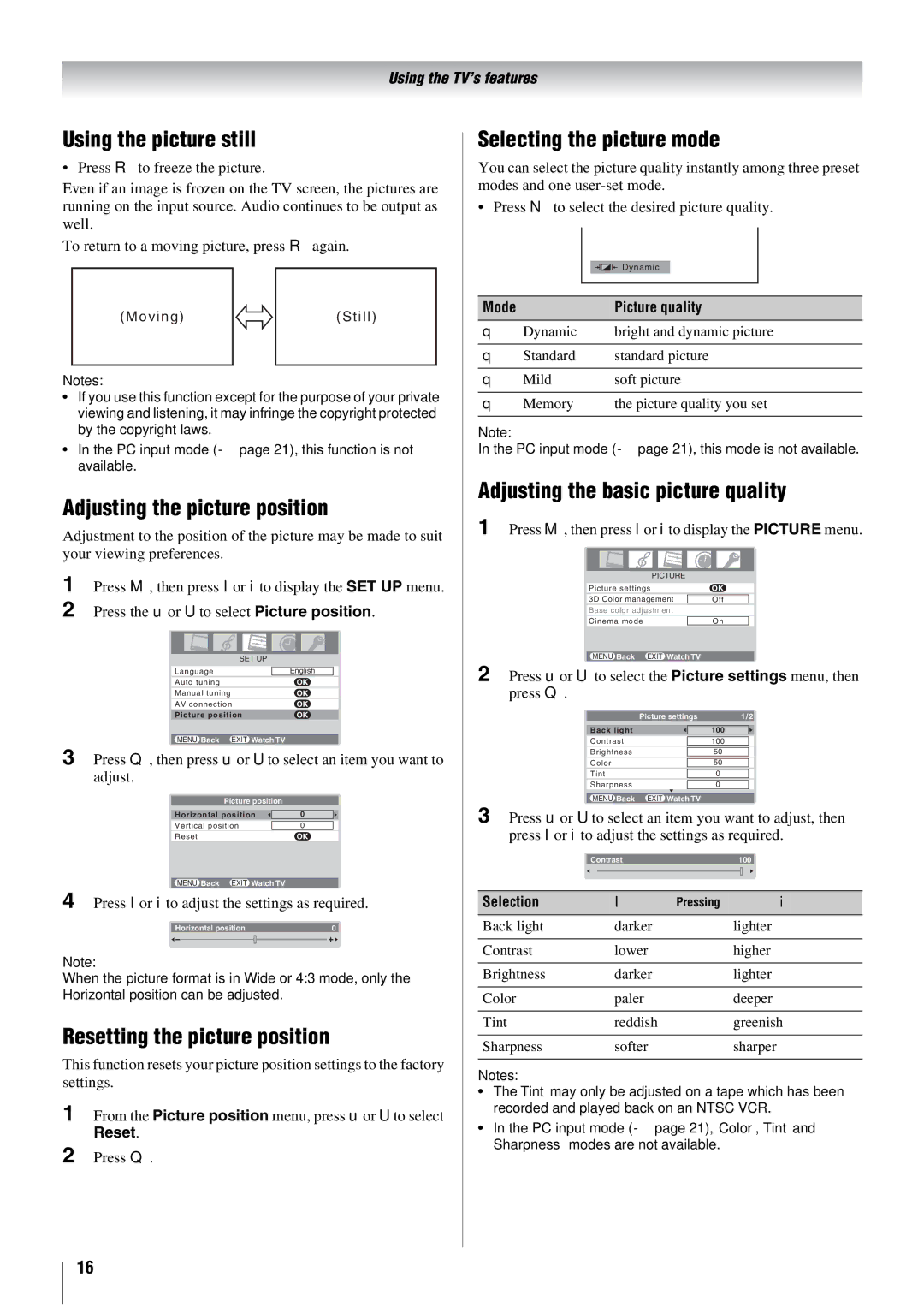Using the TV’s features
Using the picture still
• Press R to freeze the picture.
Even if an image is frozen on the TV screen, the pictures are running on the input source. Audio continues to be output as well.
To return to a moving picture, press R again.
( M o v i n g ) |
| ( S t i l l ) |
|
|
|
Notes:
•If you use this function except for the purpose of your private viewing and listening, it may infringe the copyright protected by the copyright laws.
•In the PC input mode (- page 21), this function is not available.
Adjusting the picture position
Adjustment to the position of the picture may be made to suit your viewing preferences.
1Press M, then press I or i to display the SET UP menu.
2Press the u or U to select Picture position.
SET UP
Language |
| English |
|
Auto tuning | OK | ||
Manual tuning | OK | ||
AV connection | OK | ||
Picture position | OK | ||
|
|
|
|
MENU Back EXIT Watch TV |
|
| |
3Press Q, then press u or U to select an item you want to adjust.
Picture position
Horizontal position | 0 |
|
|
Vertical position | 0 |
Reset | OK |
MENU Back EXIT Watch TV
4Press I or i to adjust the settings as required.
Horizontal position | 0 | |||
|
|
|
|
|
|
|
|
|
|
|
|
|
|
|
Note:
When the picture format is in Wide or 4:3 mode, only the Horizontal position can be adjusted.
Resetting the picture position
This function resets your picture position settings to the factory settings.
1From the Picture position menu, press u or U to select
Reset.
2Press Q.
Selecting the picture mode
You can select the picture quality instantly among three preset modes and one
•Press N to select the desired picture quality.
![]()
![]()
![]()
![]() Dynamic
Dynamic
Mode | Picture quality |
q Dynamic | bright and dynamic picture |
|
|
q Standard | standard picture |
|
|
q Mild | soft picture |
|
|
q Memory | the picture quality you set |
|
|
Note:
In the PC input mode (- page 21), this mode is not available.
Adjusting the basic picture quality
1 Press M, then press I or i to display the PICTURE menu.
PICTURE |
|
| |
Picture settings | OK | ||
|
|
|
|
3D Color management |
| Off |
|
Base color adjustment |
|
| |
|
| ||
Cinema mode |
| On |
|
|
|
|
|
MENU Back EXIT Watch TV |
|
| |
2Press u or U to select the Picture settings menu, then press Q.
Picture settings | 1/2 | |
|
|
|
Back light |
| 100 |
|
| |
Contrast |
| 100 |
|
| |
Brightness |
| 50 |
|
|
|
Color |
| 50 |
|
|
|
Tint |
| 0 |
|
| |
Sharpness |
| 0 |
MENU Back EXIT Watch TV
3Press u or U to select an item you want to adjust, then press I or i to adjust the settings as required.
| Contrast | 100 |
| |||
|
|
|
|
|
|
|
|
|
|
|
|
|
|
|
|
|
|
|
|
|
|
|
|
|
|
|
|
Selection | I | Pressing | i |
Back light | darker |
| lighter |
|
|
|
|
Contrast | lower |
| higher |
|
|
|
|
Brightness | darker |
| lighter |
|
|
|
|
Color | paler |
| deeper |
|
|
|
|
Tint | reddish |
| greenish |
|
|
|
|
Sharpness | softer |
| sharper |
|
|
|
|
Notes: |
|
|
|
•The Tint may only be adjusted on a tape which has been recorded and played back on an NTSC VCR.
•In the PC input mode (- page 21), Color, Tint and Sharpness modes are not available.
16