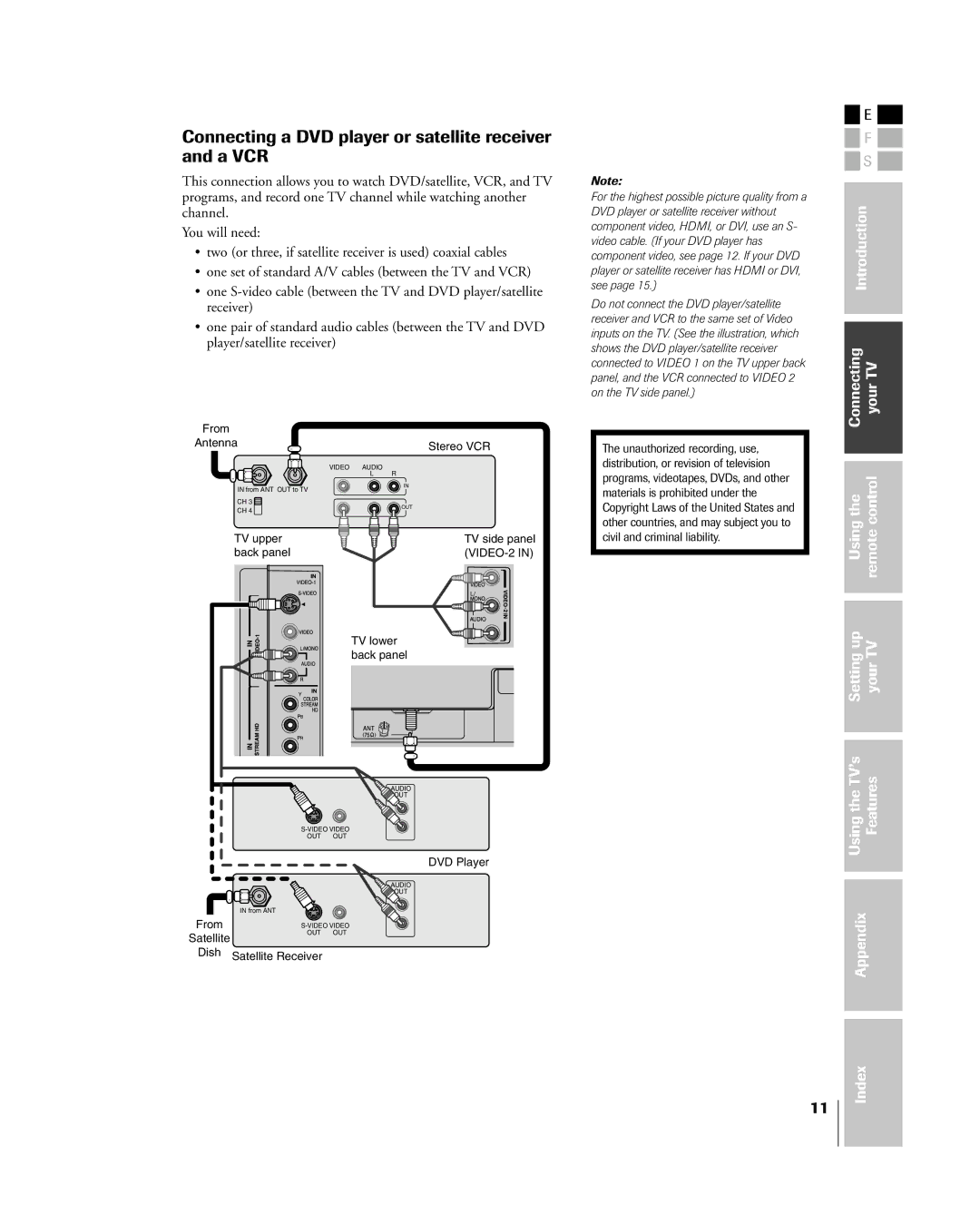27HL85
Dear Customer
Safety Precautions
Installation
Important Safety Instructions
Care cont. from previous column
Service
Important notes about your LCD TV
Introduction
Welcome to Toshiba
Supplied accessories
Check that you have the accessories and items shown
Introduction
VIDEO-2
Exploring your new TV
Channels
Connecting your TV
Connecting an antenna or cable TV
Connecting a cable converter box and VCR
Connecting a VCR
Connecting a DVD player or satellite receiver and a VCR
For Hdmi or DVI connection, see
TV upper back panel TV lower back panel From DTV Antenna
Connecting a camcorder
Connecting two VCRs
¥ one pair of standard analog audio cables
Connecting an HDMIª or a DVI device to the Hdmi input
¥ one Hdmi cable type a connector
¥ one HDMIÐtoÐDVI adapter cable Hdmi type a connector
Remote control effective range
Using the remote control
Preparing the remote control for use
Installing the remote control batteries
For future reference, write down the codes you used
Remote control codes
Remote control codes
Setting Your UsingtheTVÕs Features Appendix Index
CLEAR/EXIT
Remote Control function key chart
Learning about the remote control
Learning about the menu system
Setting up your TV
Press x or to display your desired language
Changing the on-screen display language
Press z to select CH Program
Adding channels to the TVÕs memory
Programming channels automatically
Adding and erasing channels manually
Changing channels
Programming your favorite channels
Using the TVÕs features
Adjusting the channel settings
Switching between two channels using Channel Return
Connecting
Labeling channels
Selecting the picture size
Viewing the wide-screen picture formats
¥ None of the picture is hidden
TheaterWide 1 picture size For 43 format programs
Press x or to adjust the settings as required
Adjusting the Picture Position
Press MENU, and then press x or until the SET UP
Press y or z to highlight the item you want to adjust
Press x or to select on
Setting the Hdmi audio mode
Using the Auto Aspect feature
Press y or z to highlight Auto Aspect
To turn off the gray screen function Select OFF in above
Using the gray screen function
Selecting the gray level of the side panels
To turn on the gray screen function
If you cannot remember your PIN code
Using the Locks menu
Using the V-CHIP menu
Entering the PIN code
Repeat steps 2 and 3 to set the next item
OFF To release your setting Unlock
TV Rating Independent rating system for broadcasters
TV Rating menu appears Press z or y to select an item
Chip menu
Mpaa Rating Independent rating system for movies
Repeat steps 2 and 3 for other channels
Locking channels
Unlocking programs temporarily
Repeat for other channels
Changing the PIN code
Locking the video inputs
Press x or to select the mode you prefer
Adjusting the picture
Selecting the picture mode
Adjusting the back light feature
Using the Black stretch feature
Adjusting the picture quality
Press x or to select LOW, MIDDLE, HIGH, or Auto
Using the Mpeg NR feature
Using the CableClear¨ DNR feature
Press x or to select LOW, MIDDLE, HIGH, or OFF
Selecting the cinema mode
Selecting the color temperature
Labeling the video input sources
Selecting the video input source
¥ To view text, highlight T1, T2, T3, or T4
Using the closed caption feature
Press x or to highlight C1-C4 or T1-T4
Setting the on timer
Setting the sleep timer
Selecting stereo/SAP broadcasts
Adjusting the sound
Muting the sound
Using the WOWª surround sound feature
To turn off the StableSound feature Select OFF in above
Adjusting the sound quality
Using the StableSound¨ feature
Displaying on-screen information
Understanding the auto power off feature
Understanding the last mode memory feature
Appendix
Specifications
T2, T3, or T4. Turn closed captioning OFF
Troubleshooting
Antenna
Black box appears on the screen
Limited United States Warranty
Limited Canada Warranty
Channel programming
Index
Toshiba ELECTROMEX, S.A. DE C.V

![]()
![]() E
E ![]()
![]()
![]() F
F ![]()
![]()
![]() S
S ![]()