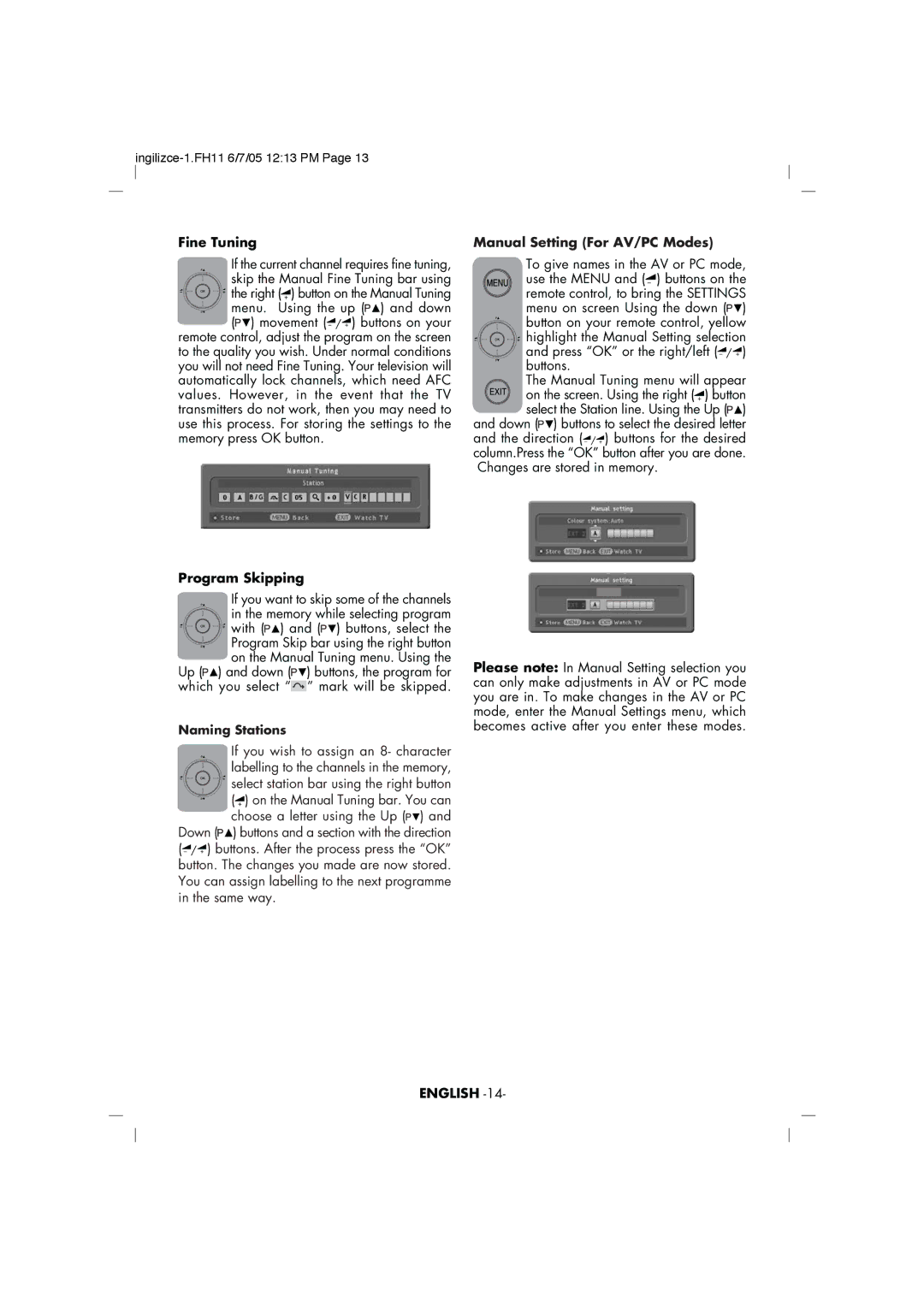ingilizce-1.FH11 6/7/05 12:13 PM Page 13
Fine Tuning
If the current channel requires fine tuning, skip the Manual Fine Tuning bar using ![]() the right ( + ) button on the Manual Tuning menu. Using the up (
the right ( + ) button on the Manual Tuning menu. Using the up (![]()
![]() ) and down (
) and down (![]()
![]() ) movement (
) movement (
remote control, adjust the program on the screen to the quality you wish. Under normal conditions you will not need Fine Tuning. Your television will automatically lock channels, which need AFC values. However, in the event that the TV transmitters do not work, then you may need to use this process. For storing the settings to the memory press OK button.
Program Skipping
If you want to skip some of the channels in the memory while selecting program ![]() with (
with (![]()
![]() ) and (
) and (![]()
![]() ) buttons, select the Program Skip bar using the right button on the Manual Tuning menu. Using the
) buttons, select the Program Skip bar using the right button on the Manual Tuning menu. Using the
Up (![]()
![]() ) and down (
) and down (![]()
![]() ) buttons, the program for which you select “
) buttons, the program for which you select “![]() ” mark will be skipped.
” mark will be skipped.
Naming Stations
If you wish to assign an 8- character labelling to the channels in the memory, select station bar using the right button
(+ ) on the Manual Tuning bar. You can choose a letter using the Up (![]()
![]() ) and
) and
Down (![]()
![]() ) buttons and a section with the direction
) buttons and a section with the direction
(
Manual Setting (For AV/PC Modes)
To give names in the AV or PC mode, use the MENU and ( – ) buttons on the remote control, to bring the SETTINGS menu on screen Using the down (![]()
![]() ) button on your remote control, yellow
) button on your remote control, yellow
![]() highlight the Manual Setting selection and press “OK” or the right/left (
highlight the Manual Setting selection and press “OK” or the right/left (
The Manual Tuning menu will appear ![]()
![]()
![]()
![]() on the screen. Using the right ( + ) button select the Station line. Using the Up (
on the screen. Using the right ( + ) button select the Station line. Using the Up (![]()
![]() ) and down (
) and down (![]()
![]() ) buttons to select the desired letter
) buttons to select the desired letter
and the direction (
Please note: In Manual Setting selection you can only make adjustments in AV or PC mode you are in. To make changes in the AV or PC mode, enter the Manual Settings menu, which becomes active after you enter these modes.