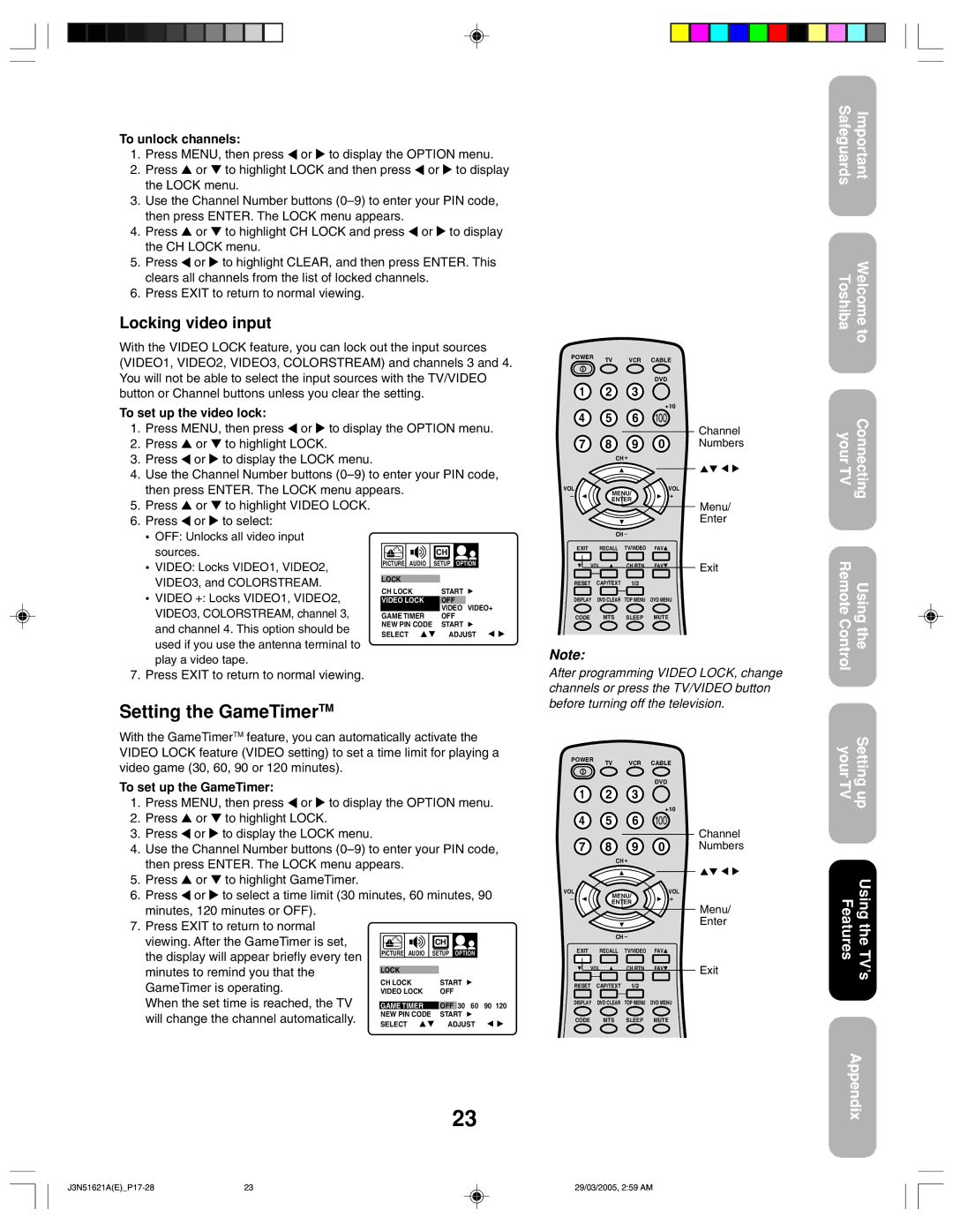To unlock channels:
1.Press MENU, then press ![]() or
or ![]() to display the OPTION menu.
to display the OPTION menu.
2.Press ▲ or ▼ to highlight LOCK and then press ![]() or
or ![]() to display the LOCK menu.
to display the LOCK menu.
3.Use the Channel Number buttons
4.Press ▲ or ▼ to highlight CH LOCK and press ![]() or
or ![]() to display the CH LOCK menu.
to display the CH LOCK menu.
5.Press ![]() or
or ![]() to highlight CLEAR, and then press ENTER. This clears all channels from the list of locked channels.
to highlight CLEAR, and then press ENTER. This clears all channels from the list of locked channels.
6.Press EXIT to return to normal viewing.
Locking video input
With the VIDEO LOCK feature, you can lock out the input sources (VIDEO1, VIDEO2, VIDEO3, COLORSTREAM) and channels 3 and 4. You will not be able to select the input sources with the TV/VIDEO button or Channel buttons unless you clear the setting.
To set up the video lock:
1.Press MENU, then press ![]() or
or ![]() to display the OPTION menu.
to display the OPTION menu.
2.Press ▲ or ▼ to highlight LOCK.
3.Press ![]() or
or ![]() to display the LOCK menu.
to display the LOCK menu.
4.Use the Channel Number buttons
5.Press ▲ or ▼ to highlight VIDEO LOCK.
6.Press ![]() or
or ![]() to select:
to select:
POWER | TV | VCR | CABLE |
|
|
| |||
|
|
| DVD |
|
1 | 2 | 3 |
|
|
|
|
| +10 |
|
4 | 5 | 6 | 100 | Channel |
|
|
|
| |
7 | 8 | 9 | 0 | Numbers |
|
| CH + |
|
|
VOL | MENU/ | VOL |
| |
– | + |
| ||
ENTER |
| |||
|
| Menu/ | ||
|
|
|
| |
|
|
|
| Enter |
Safeguards | Important |
ToshibaWelcome to
yourConnecting TV
•OFF: Unlocks all video input sources.
•VIDEO: Locks VIDEO1, VIDEO2, VIDEO3, and COLORSTREAM.
•VIDEO +: Locks VIDEO1, VIDEO2, VIDEO3, COLORSTREAM, channel 3, and channel 4. This option should be used if you use the antenna terminal to play a video tape.
| CH |
PICTURE AUDIO | SETUP OPTION |
LOCK |
|
CH LOCK | START |
VIDEO LOCK | OFF |
GAME TIMER | VIDEO VIDEO+ |
OFF | |
NEW PIN CODE | START |
SELECT | ADJUST |
| CH – |
|
| |
EXIT | RECALL | TV/VIDEO | FAV |
|
VOL | CH RTN | FAV | Exit | |
|
|
|
| |
RESET | CAP/TEXT | 1/2 |
|
|
DISPLAY | DVD CLEAR | TOP MENU | DVD MENU |
|
CODE | MTS | SLEEP | MUTE |
|
Note:
Remote ControlUsing the
7. Press EXIT to return to normal viewing.
Setting the GameTimerTM
With the GameTimerTM feature, you can automatically activate the VIDEO LOCK feature (VIDEO setting) to set a time limit for playing a video game (30, 60, 90 or 120 minutes).
To set up the GameTimer:
1.Press MENU, then press ![]() or
or ![]() to display the OPTION menu.
to display the OPTION menu.
2.Press ▲ or ▼ to highlight LOCK.
3.Press ![]() or
or ![]() to display the LOCK menu.
to display the LOCK menu.
4.Use the Channel Number buttons
5.Press ▲ or ▼ to highlight GameTimer.
6.Press ![]() or
or ![]() to select a time limit (30 minutes, 60 minutes, 90 minutes, 120 minutes or OFF).
to select a time limit (30 minutes, 60 minutes, 90 minutes, 120 minutes or OFF).
7.Press EXIT to return to normal
viewing. After the GameTimer is set, |
|
|
|
|
|
|
|
| CH |
|
|
| |||
|
|
|
|
|
|
|
| ||||||||
the display will appear briefly every ten | PICTURE | AUDIO |
| SETUP | OPTION |
| |||||||||
|
|
|
|
|
|
|
|
|
|
|
|
| |||
minutes to remind you that the |
|
|
|
|
|
|
| ||||||||
| LOCK |
|
|
|
|
| |||||||||
| CH LOCK |
| START | ||||||||||||
GameTimer is operating. |
| ||||||||||||||
VIDEO LOCK |
| OFF | |||||||||||||
When the set time is reached, the TV |
|
|
|
|
| 30 60 90 120 | |||||||||
|
| GAME TIMER |
| OFF | |||||||||||
will change the channel automatically. | NEW PIN CODE |
| START | ||||||||||||
SELECT |
| ADJUST | |||||||||||||
|
|
|
| ||||||||||||
After programming VIDEO LOCK, change channels or press the TV/VIDEO button before turning off the television.
POWER | TV | VCR | CABLE |
|
|
| |||
|
|
| DVD |
|
1 | 2 | 3 |
|
|
|
|
| +10 |
|
4 | 5 | 6 | 100 | Channel |
|
|
|
| |
7 | 8 | 9 | 0 | Numbers |
| CH + |
|
| |
VOL | MENU/ | VOL |
| |
– | + |
| ||
ENTER |
| |||
|
| Menu/ | ||
|
|
|
| |
|
|
|
| Enter |
| CH – |
|
| |
EXIT | RECALL | TV/VIDEO | FAV |
|
VOL | CH RTN | FAV | Exit | |
RESET | CAP/TEXT | 1/2 |
|
|
DISPLAY | DVD CLEAR | TOP MENU | DVD MENU |
|
CODE | MTS | SLEEP | MUTE |
|
your TVSetting up
FeaturesUsing the TV ’s’
23
Appendix
23 | 29/03/2005, 2:59 AM |