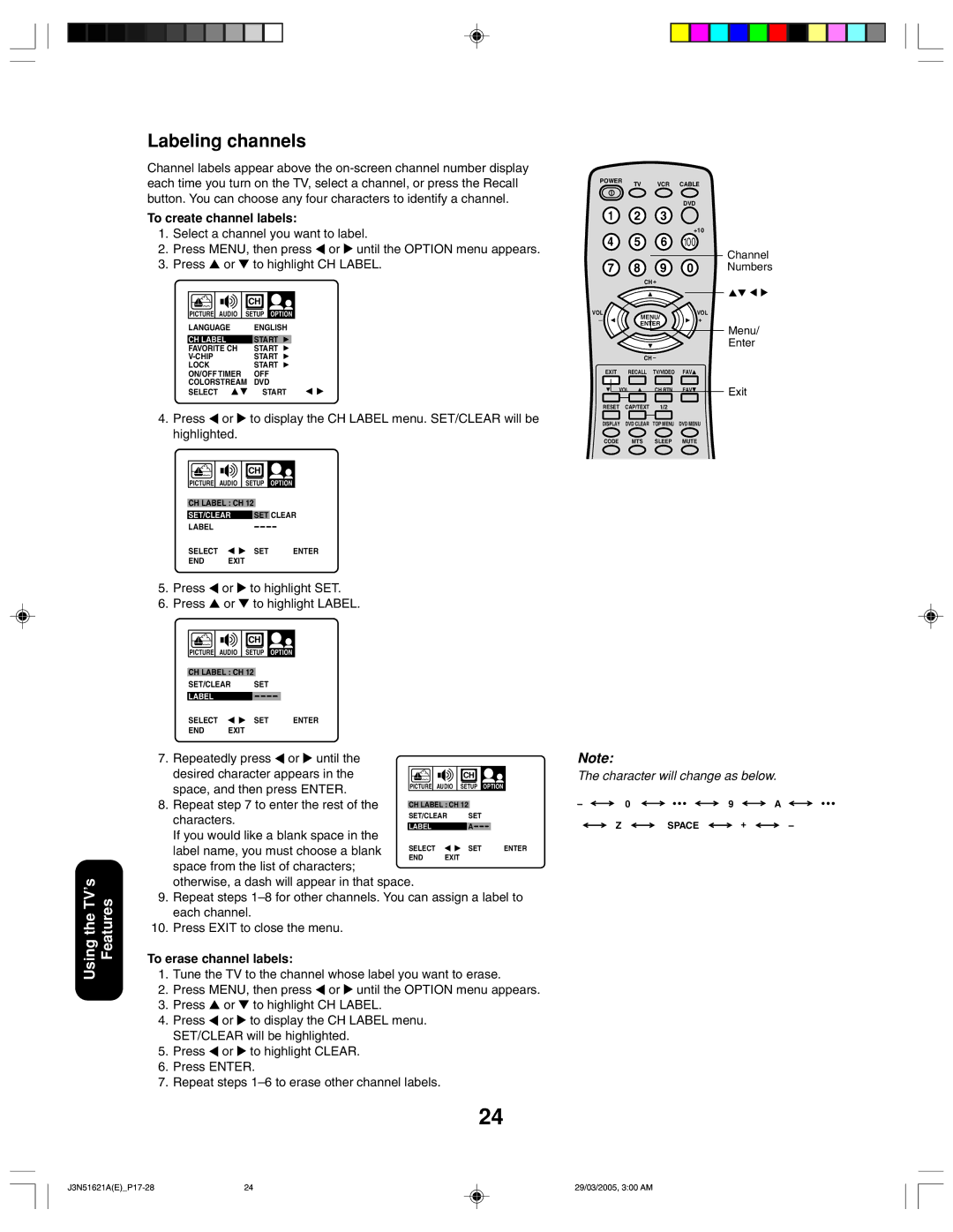Using the TV’s Features
Labeling channels
Channel labels appear above the
To create channel labels:
1.Select a channel you want to label.
2.Press MENU, then press  or
or  until the OPTION menu appears.
until the OPTION menu appears.
3.Press ▲ or ▼ to highlight CH LABEL.
|
|
|
|
|
|
|
| CH |
|
| |
PICTURE | AUDIO | SETUP | OPTION | ||||||||
LANGUAGE |
| ENGLISH | |||||||||
|
|
|
| ||||||||
CH LABEL |
| START | |||||||||
FAVORITE CH |
| START |
| ||||||||
| START | ||||||||||
LOCK |
| START | |||||||||
ON/OFF TIMER |
| OFF | |||||||||
COLORSTREAM DVD | |||||||||||
SELECT |
| START | |||||||||
4.Press ![]() or
or ![]() to display the CH LABEL menu. SET/CLEAR will be highlighted.
to display the CH LABEL menu. SET/CLEAR will be highlighted.
|
| CH |
|
PICTURE | AUDIO | SETUP | OPTION |
CH LABEL : CH 12 |
| ||
SET/CLEAR | SET CLEAR | ||
LABEL |
|
|
|
SELECT |
| SET | ENTER |
END | EXIT |
|
|
5.Press ![]() or
or ![]() to highlight SET.
to highlight SET.
6.Press ▲ or ▼ to highlight LABEL.
|
| CH |
|
PICTURE | AUDIO | SETUP | OPTION |
CH LABEL : CH 12 |
| ||
SET/CLEAR | SET |
| |
LABEL |
|
|
|
SELECT |
| SET | ENTER |
END | EXIT |
|
|
7. Repeatedly press ![]() or
or ![]() until the
until the
desired character appears in the |
|
|
|
|
|
|
|
| CH |
|
|
| |||
|
|
|
|
|
|
|
|
|
|
| |||||
space, and then press ENTER. | PICTURE |
| AUDIO |
| SETUP | OPTION |
| ||||||||
|
|
|
|
|
|
|
|
|
|
|
|
|
| ||
8. Repeat step 7 to enter the rest of the |
|
|
|
|
|
| |||||||||
| CH LABEL : CH 12 |
|
|
| |||||||||||
|
|
|
|
| |||||||||||
characters. |
| SET/CLEAR |
| SET |
|
|
| ||||||||
|
|
|
|
|
|
|
|
|
|
|
|
|
|
| |
| LABEL |
|
|
|
| A |
|
|
| ||||||
If you would like a blank space in the |
|
|
|
|
|
|
|
|
|
|
|
|
|
|
|
label name, you must choose a blank | SELECT |
|
|
|
| SET |
| ENTER | |||||||
END |
| EXIT |
|
|
|
|
|
| |||||||
|
|
|
|
|
|
|
|
| |||||||
space from the list of characters; otherwise, a dash will appear in that space.
9.Repeat steps
10.Press EXIT to close the menu.
To erase channel labels:
1.Tune the TV to the channel whose label you want to erase.
2.Press MENU, then press  or
or  until the OPTION menu appears.
until the OPTION menu appears.
3.Press ▲ or ▼ to highlight CH LABEL.
4.Press ![]() or
or ![]() to display the CH LABEL menu. SET/CLEAR will be highlighted.
to display the CH LABEL menu. SET/CLEAR will be highlighted.
5.Press  or
or  to highlight CLEAR.
to highlight CLEAR.
6.Press ENTER.
7.Repeat steps
24
POWER | TV | VCR | CABLE |
|
|
|
| DVD |
|
1 | 2 | 3 |
|
|
|
|
| +10 |
|
4 | 5 | 6 | 100 | Channel |
|
|
|
| |
7 | 8 | 9 | 0 | Numbers |
| CH + |
|
| |
VOL | MENU/ | VOL |
| |
– | + |
| ||
ENTER |
| |||
|
| Menu/ | ||
|
|
|
| |
|
|
|
| Enter |
| CH – |
|
| |
EXIT | RECALL | TV/VIDEO | FAV |
|
VOL | CH RTN | FAV | Exit | |
| ||||
RESET | CAP/TEXT | 1/2 |
|
|
DISPLAY | DVD CLEAR | TOP MENU | DVD MENU |
|
CODE | MTS | SLEEP | MUTE |
|
Note:
The character will change as below.
– | 0 | • • • | 9 | A | • • • |
| Z | SPACE | + |
| – |
24 | 29/03/2005, 3:00 AM |