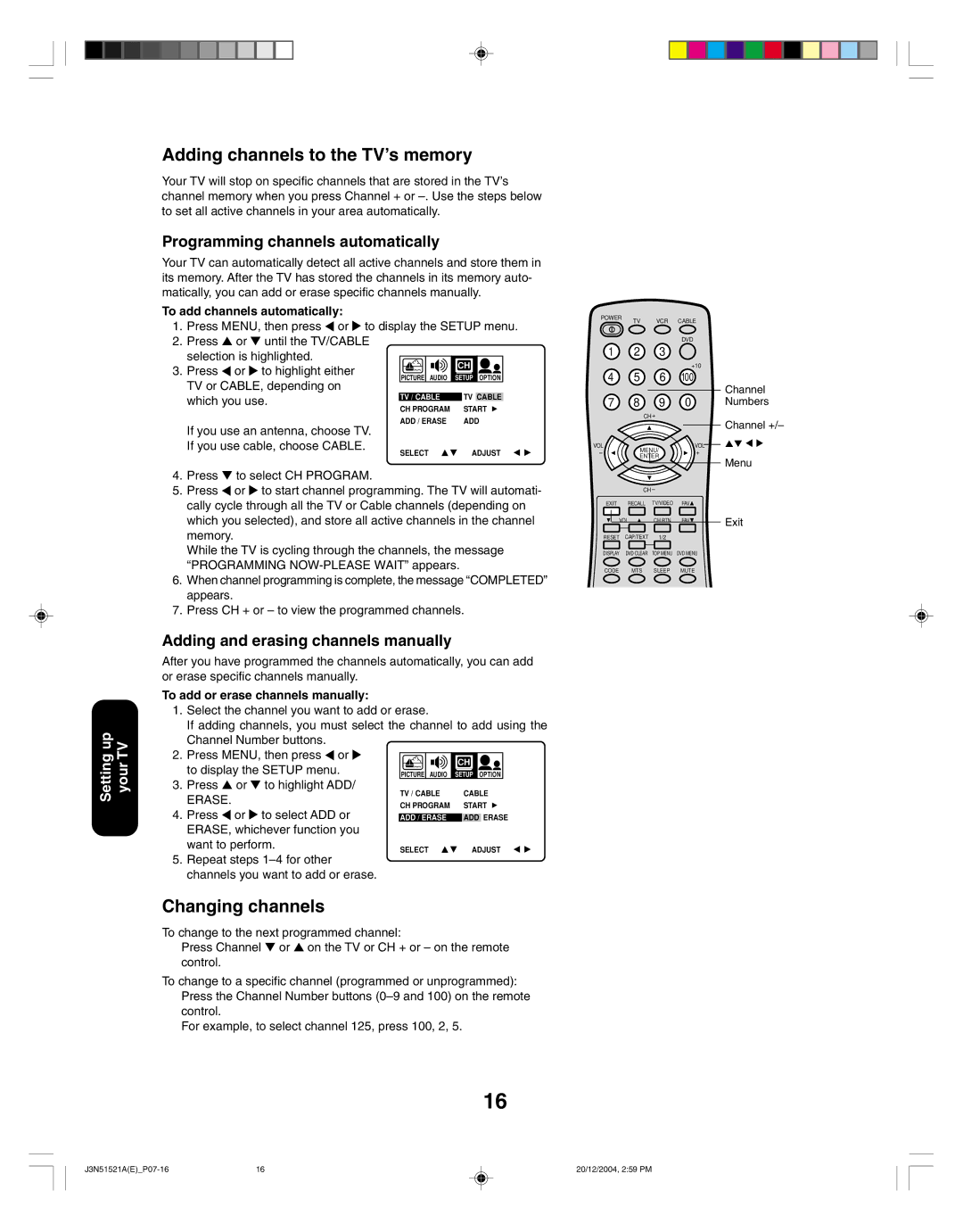32A35C specifications
The Toshiba 32A35C is a compact yet feature-rich television designed to deliver a satisfying viewing experience. This model is part of Toshiba's lineup of budget-friendly TVs, making it an ideal choice for those looking for reliability and quality without breaking the bank. With its 32-inch display, the 32A35C is perfect for small living spaces, bedrooms, or as an additional screen for gaming or streaming.One of the standout features of the Toshiba 32A35C is its HD resolution, offering a crisp and vibrant picture quality. The TV supports a resolution of 1366 x 768 pixels, which ensures that viewers can enjoy their favorite content in stunning detail. The LED backlighting technology enhances color performance and brightness, resulting in a more realistic picture with deeper blacks and brighter whites.
In terms of sound, the Toshiba 32A35C is equipped with built-in speakers that deliver clear audio. While it may not compete with high-end sound systems, the TV’s audio quality is sufficient for everyday viewing and casual movie nights. The inclusion of various audio-enhancing technologies ensures that dialogue remains clear, making it easier to follow along with dialogue-heavy content.
Connectivity is crucial for modern televisions, and the Toshiba 32A35C doesn't disappoint. It features multiple HDMI ports, allowing users to connect various devices such as gaming consoles, Blu-ray players, and streaming devices. Additionally, it includes USB ports, enabling viewers to play media files directly from USB storage. The TV also supports a range of input options, ensuring compatibility with older devices, including VGA and composite inputs.
The user interface on the Toshiba 32A35C is straightforward and intuitive, offering easy navigation through channels and settings. The remote control is user-friendly, allowing quick access to essential functions. Energy efficiency is also a notable characteristic of this model, as it complies with various energy-saving certifications, helping consumers reduce their electricity bills.
Overall, the Toshiba 32A35C combines practical features and impressive technology, making it a solid choice for those seeking a reliable television at an affordable price point. Its combination of HD display, decent sound quality, and various connectivity options makes it a versatile television for any household. Whether you're watching movies, playing games, or streaming your favorite shows, the Toshiba 32A35C is designed to meet your entertainment needs.