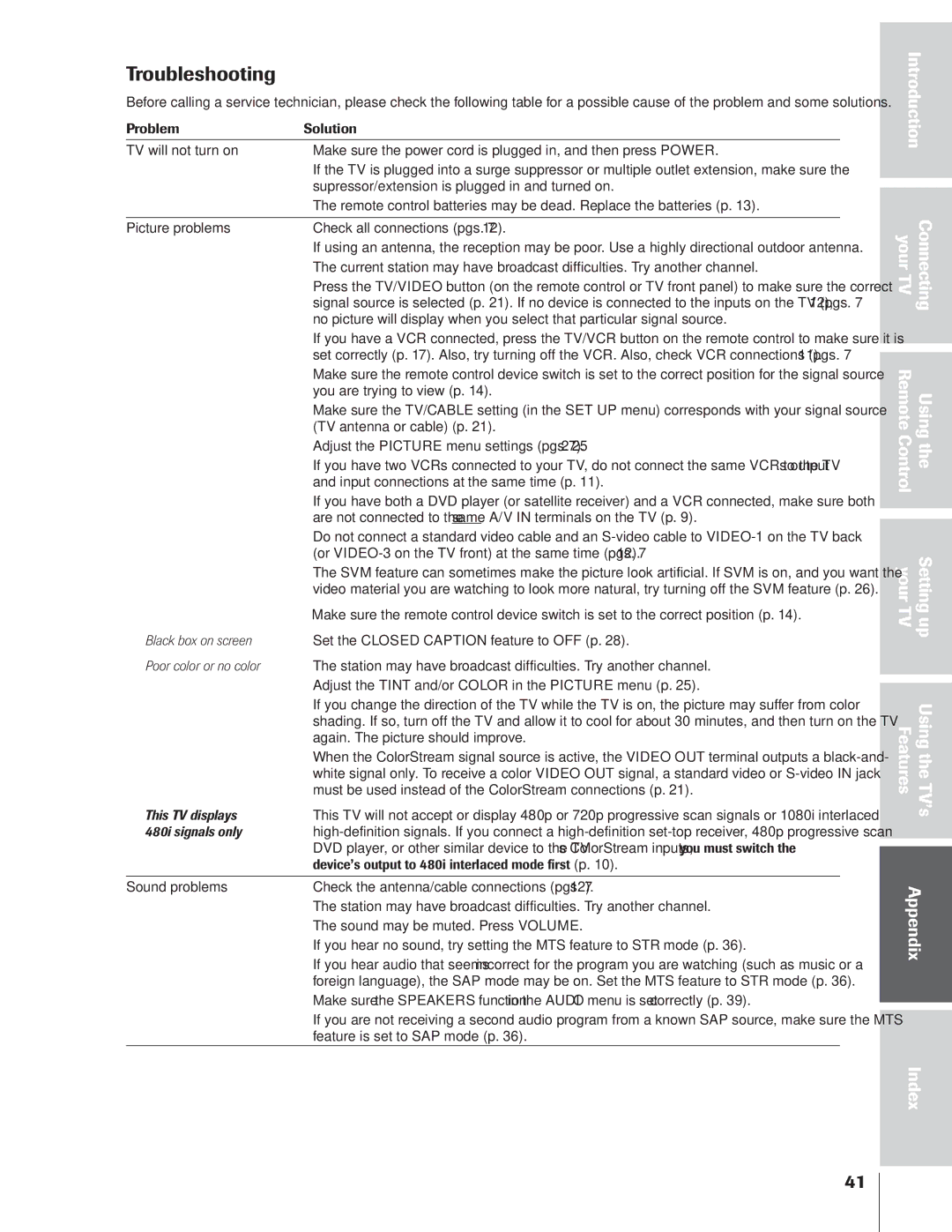32AF14 specifications
The Toshiba 32AF14 is a compact yet versatile television that has carved a niche for itself in the realm of entry-level flat-screen TVs. This model is particularly noted for its blend of innovative technology, user-friendly features, and affordability, making it a suitable choice for apartments, dorm rooms, or smaller living spaces.One of the standout features of the Toshiba 32AF14 is its 32-inch LCD display, which delivers excellent color reproduction and clarity. The high-definition resolution offers a sharp and vibrant viewing experience, allowing viewers to enjoy their favorite movies, TV shows, and video games in stunning detail. The TV’s screen is complemented by a slim design, enabling it to fit conveniently in tight spaces while still delivering a substantial viewing area.
The Toshiba 32AF14 integrates various connectivity options that enhance its usability. It typically comes equipped with multiple HDMI ports, which allow easy connection to other devices such as Blu-ray players, gaming consoles, or streaming devices. Additionally, the inclusion of USB ports makes it simple for users to access multimedia content directly from flash drives or external hard drives, granting flexibility in viewing preferences.
Audio quality is another key aspect of this television, as it features built-in speakers that provide clear sound. The incorporation of advanced audio technologies enhances the overall listening experience, ensuring that dialogues and sound effects are crisp and easily discernible. For those who prefer a more immersive audio experience, the Toshiba 32AF14 is compatible with external audio systems, which can be connected via its optical output or headphone jack.
Energy efficiency is another notable characteristic of the Toshiba 32AF14. Designed to minimize power consumption, this TV helps users save on electricity bills while simultaneously being environmentally friendly. This eco-conscious approach does not compromise performance and ensures a reliable viewing experience for extended periods.
In summary, the Toshiba 32AF14 is an excellent choice for consumers seeking an affordable and efficient television solution. Its combination of a 32-inch LCD screen, solid connectivity features, quality audio, and energy-efficient design makes it an attractive option for anyone looking to enhance their home entertainment setup without breaking the bank. Whether for casual viewing or gaming, the Toshiba 32AF14 successfully meets the expectations of its users.