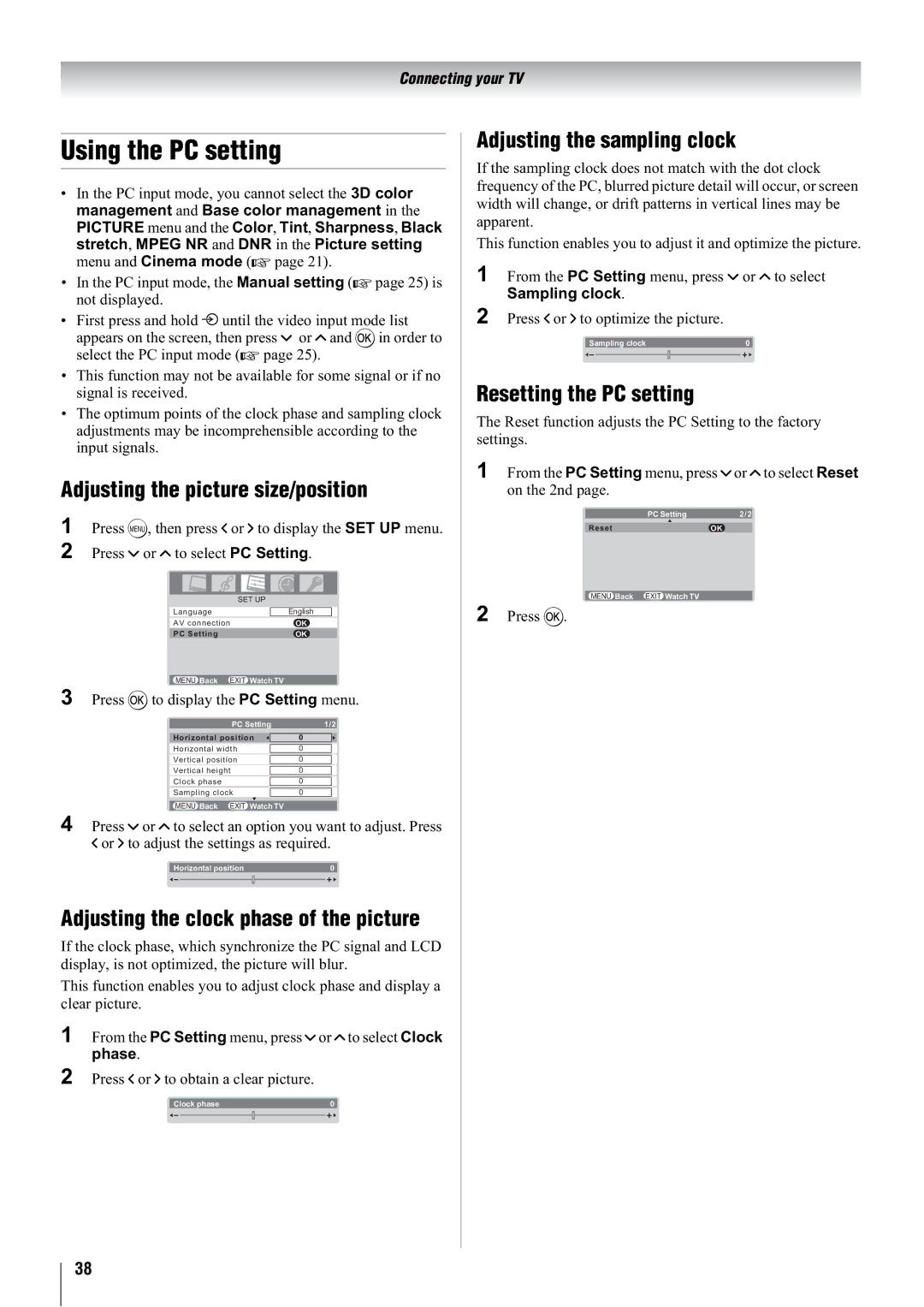42WLT66A, 47WLT66A, 32WLT66A, 37WLT66A specifications
The Toshiba WLT66 series of televisions, comprising models such as the 37WLT66A, 32WLT66A, 47WLT66A, and 42WLT66A, stands out for their combination of advanced technology, stylish design, and user-friendly features. These models are designed to deliver an impressive viewing experience, making them ideal for a range of entertainment needs.One of the main features of the Toshiba WLT66 series is its LCD technology, which provides vibrant colors and sharp images. With a resolution of 1366x768 pixels, these TVs deliver excellent picture quality, ensuring that viewers can enjoy their favorite movies, sports, and shows in stunning clarity. Additionally, the incorporation of Active Vision II technology enhances the visual experience by improving motion handling and reducing blurring during fast-paced scenes.
The WLT66 series also boasts integrated digital tuners, allowing users to access Freeview channels without the need for additional equipment. This feature simplifies the viewing experience, offering viewers a wide range of programming options. The inclusion of HDMI ports enables seamless connectivity to various devices, such as Blu-ray players, gaming consoles, and sound systems, facilitating an immersive entertainment setup.
Furthermore, these models come equipped with audio enhancement features, including Dolby Digital, which ensures high-quality sound reproduction. The built-in speakers are designed to deliver clear and powerful audio, enriching the overall viewing experience and making it suitable for a variety of content, from action films to music concerts.
Design is another strong point of the Toshiba WLT66 series. The slim profile and sleek finish of the TVs make them a stylish addition to any living space. They can be easily wall-mounted or placed on a stand, offering versatility in their placement.
In summary, the Toshiba WLT66 series, featuring the 37WLT66A, 32WLT66A, 47WLT66A, and 42WLT66A models, combines advanced LCD technology and user-friendly features to enhance the home viewing experience. With vibrant picture quality, built-in digital tuning for easy access to channels, and a contemporary design, these televisions cater to a variety of entertainment needs while ensuring that users enjoy an immersive audio-visual experience.