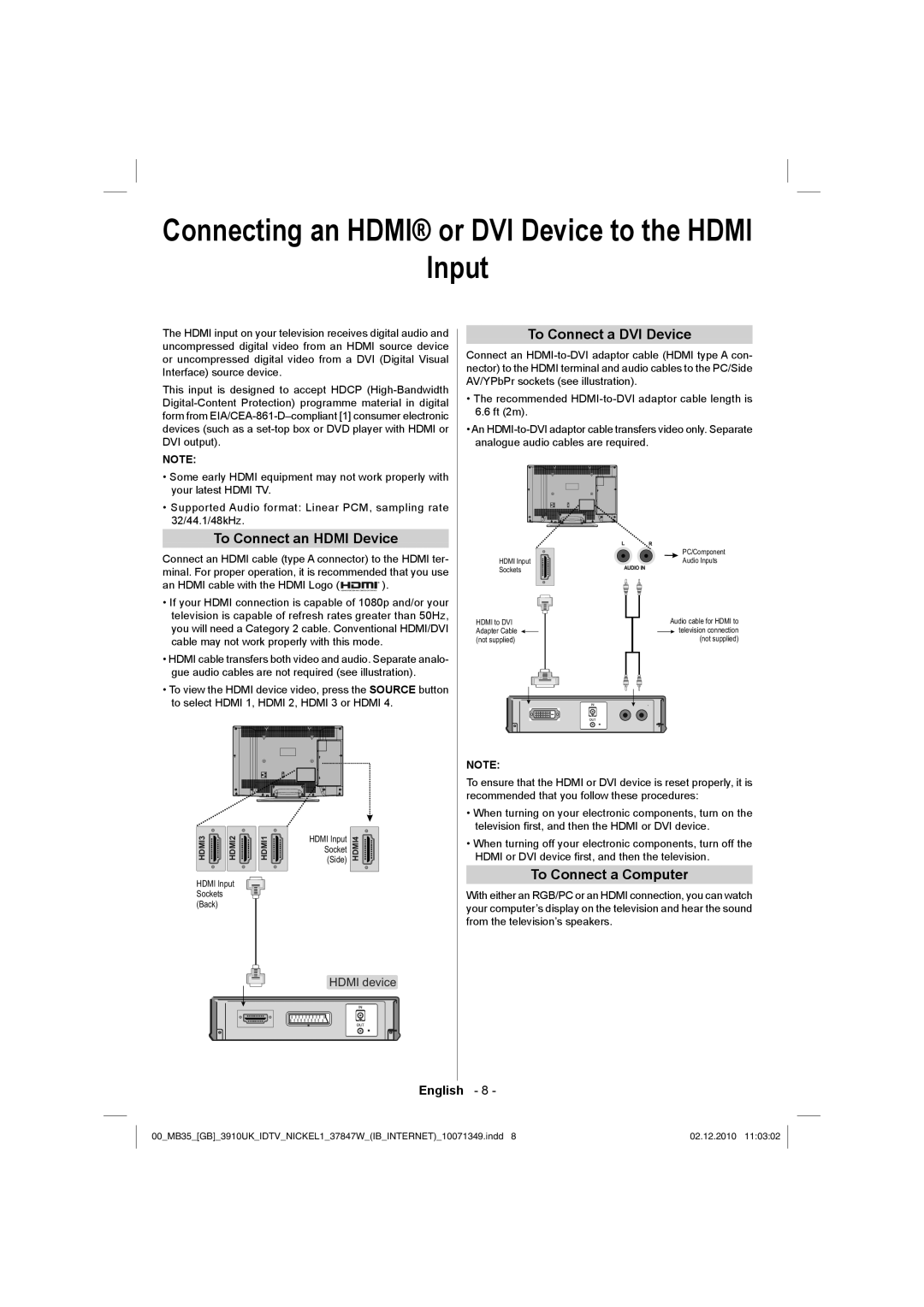37BV700B specifications
The Toshiba 37BV700B is a versatile and feature-rich television model that offers a compelling viewing experience for consumers looking for a premium TV solution. Launched as part of Toshiba's commitment to delivering high-quality display technology, this model is particularly well-suited for those who appreciate both performance and aesthetics in their home entertainment systems.One of the standout features of the Toshiba 37BV700B is its 37-inch LCD display, which provides vibrant colors and sharp image quality. The resolution of 1920 x 1080 pixels ensures that every detail is brought to life, making it ideal for watching movies, playing video games, or enjoying your favorite television shows. With support for Full HD content, viewers can immerse themselves in a rich visual experience.
The innovative Regza Engine technology enhances the picture quality further by optimizing image processing. This allows for improved color accuracy, better contrast, and reduced noise, ensuring that the content you watch looks as good as possible. Additionally, the TV supports various input options, making it easy to connect multiple devices such as gaming consoles, Blu-ray players, and streaming devices.
Another notable aspect of the Toshiba 37BV700B is its integrated digital tuner, which allows for easy access to digital channels without the need for an external set-top box. The television also features multiple HDMI ports that facilitate seamless connections to a range of external devices, enabling users to expand their entertainment options effortlessly.
The Toshiba 37BV700B is designed with user-friendliness in mind. Its intuitive on-screen menus and remote control provide easy navigation through the TV's features and settings. Furthermore, the model incorporates energy-efficient technologies, which help reduce power consumption, making it an eco-friendly choice for consumers.
In terms of audio, the Toshiba 37BV700B comes equipped with built-in speakers that deliver rich sound quality, enhancing the overall viewing experience. For those seeking an even more immersive sound environment, the TV can be connected to external audio systems through optical or audio output options.
In conclusion, the Toshiba 37BV700B stands out for its impressive combination of display quality, advanced technologies, and user-friendly features. With its robust capabilities and appealing design, it remains an attractive choice for those looking to upgrade their home entertainment setup. Whether for casual viewing or immersive gaming, this model offers the performance and functionality that modern consumers desire.